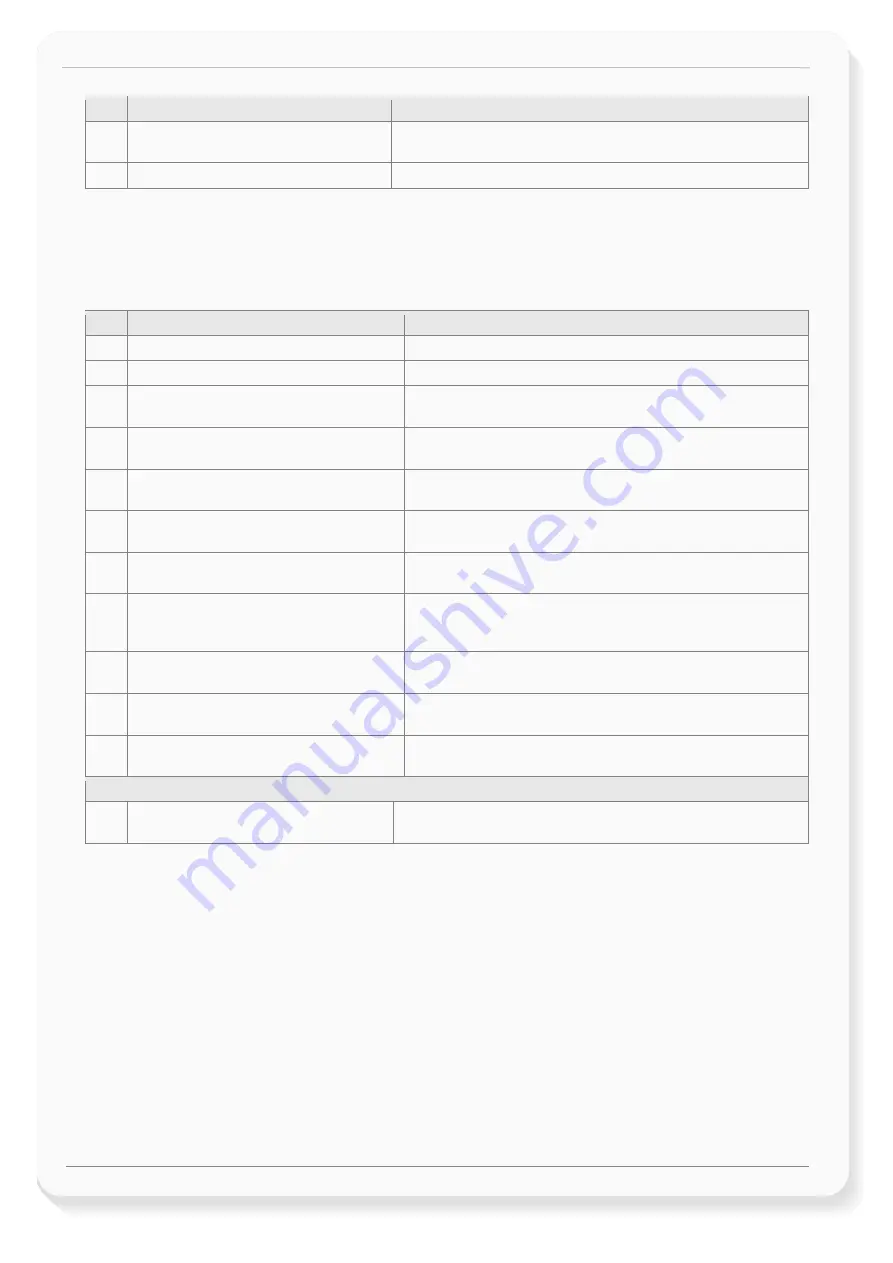
FOX3-2G/3G/4G/-4G-PROMOTION-KIT Getting Started
Version 1.0.7
This confidential document is a property of FALCOM GmbH and may not be copied or circulated without previous permission.
Page 7 of 25
NR
PDF file name
Description
[1]
AVL_PFAL_Configuration_Command_Set.pdf Contains the description of the internal firmware and the supported
Configuration Command Set for the FALCOM AVL devices.
[2]
FOX3_hardware_manual.pdf
Contains information about the hardware of the FOX3 device.
Table 2:
Documents for download from the FALCOM website (protected area)
Downloading documents from the FALCOM website:
1.
Open your browser and enter "https://www.falcom.de/support/documentation/application-notes/”
2.
This will list the application notes for all FALCOM AVL devices. Please, download just the application
notes listed in the table below.
NR
PDF file name
Description
[3]
AppNotes_AVL_IO.pdf
Contains information about the use of the IOs on FALCOM AVL devices
[4]
AppNote_CAN_FMS_CAN_OBDII_Howto.pdf
Contains information about the use of the CAN-BUS interface
[5]
AppNotes_AES_TCP.pdf
Contains information about the AES128 data encryption on FALCOM
AVL devices
[6]
AppNotes_ECO-DRIVE-GPS.pdf
Contains information about the using of ECO-DRIVE-GPS on FALCOM
AVL devices
[7]
AppNotes_INDEXED_HISTORY.pdf
Contains information about the indexed history on FALCOM AVL
devices
[8]
AppNotes_Transform_history_data.pdf
Contains information about the conversation of the history data stored
in a FALCOM AVL device
[9]
AppNote_Remote_update.pdf
Contains information of how to upgrade FALCOM AVL devices to a new
firmware revision remotely via TCP
[10]
AppNotes_connecting_a_bar_code_scanner.pdf
Describes how to connect a bar code scanner to a STEPPII, STEPPIII,
BOLERO-LT, FOX3-2G/3G/4G etc. and store or transmit the scanned
data.
[11]
AppNotes_AVL_Installation_Guide.pdf
This document provides all the necessary information to allow your
FALCOM product to be properly and safely installed
[12]
AVL_AppNote_RFID_Howto.pdf
This document provides all the necessary information how to connect a
RFID reader to your FALCOM product and work with it
[13]
AppNotes_1-Wire-Guide.pdf
This document provides all the necessary information how to connect
1-Wire sensors to your FALCOM product and work with them.
FALCOM D2Sphere-fleet documents
[14]
t4y_fleet_UsersGuide.pdf
This document provides all the necessary information how to get started
and work with FALCOM
D2Sphere
-fleet server application/frontend.
Table 3:
Documents for free download from the FALCOM website
These PDF files are viewable and printable from Adobe Reader. If you do not have the Adobe Reader installed, you can download it
from







































