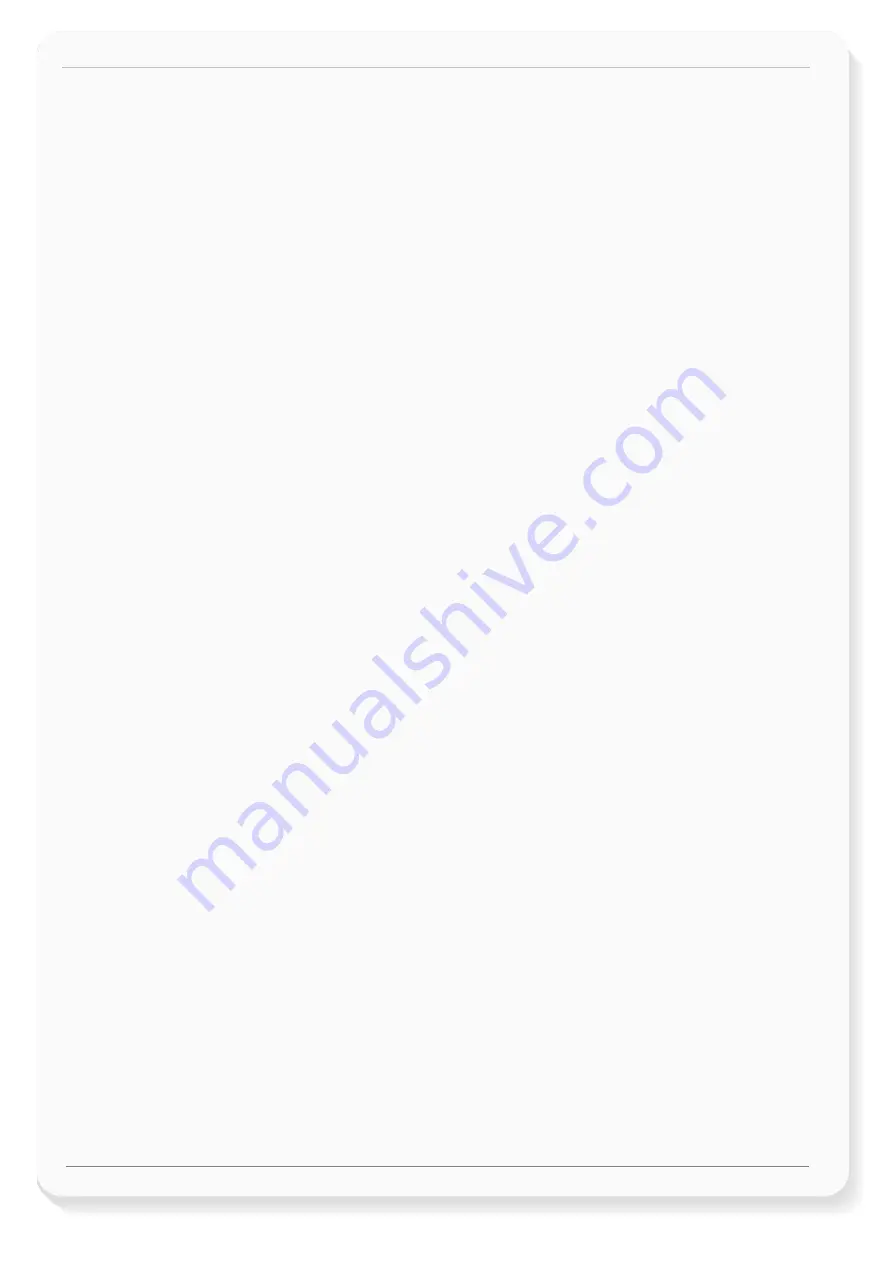
FOX3-2G/3G/4G/-4G-PROMOTION-KIT Getting Started
Version 1.0.7
This confidential document is a property of FALCOM GmbH and may not be copied or circulated without previous permission.
Page 4 of 25
1
ABOUT THIS DOCUMENT
This document provides information about the FOX3-2G/3G/4G/-4G PROMOTION-KIT giving customers the
possibility to easily and quickly evaluate the product and all its functionality.
This document was written assuming the user has basic computer knowledge, and is familiar with the
Windows operating environment.
1.1
Audience
This document is intended for system integrator and application developers.
1.2
How this document is organized
This guide consists of following chapters:
•
Chapter
2
, “
Overview
” gives an overview of the PROMOTION-KIT and describes its contents.
•
Chapter
3
, “
Getting started
” provides installation instructions of the PROMOTION-KIT and testing its
functionality.
•
Chapter
4
, “
Control-Box
” provides an overview of the control-box and describes how to use it.
•
Chapter
5
, “
A detailed explanation of the sample configuration
” provides information about the
configuration preloaded at the factory. It shows the functionality of each alarm configuration and the
description of each configuration parameter settings.
•
Chapter
6
, “
Appendix
” provides information how the firmware operates and information about the
included installation cables. Here is also explained how to operate with your own SIM card and how to
login the FOX3-2G/3G/4G device to your own remote server.




































