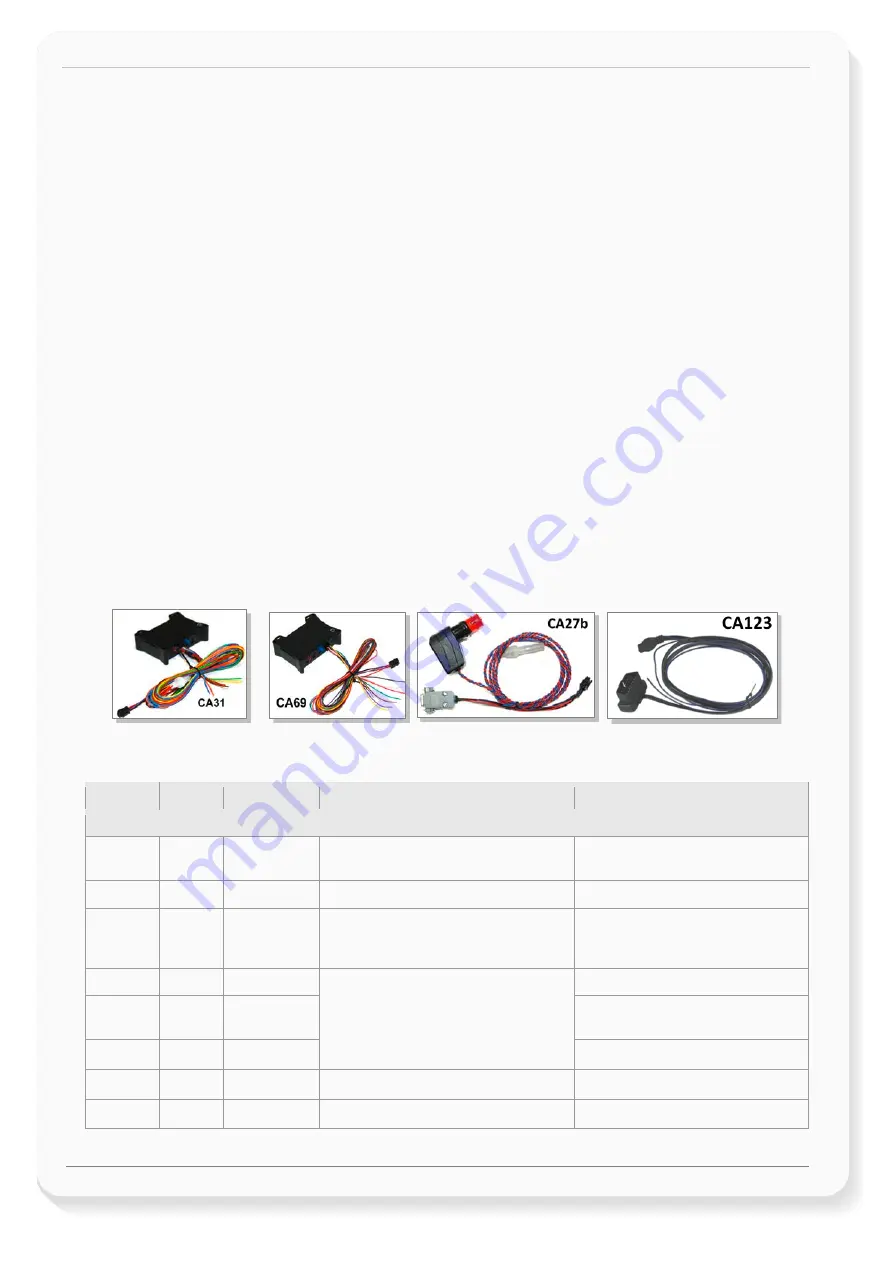
FOX3-2G/3G/4G/-4G-PROMOTION-KIT Getting Started
Version 1.0.7
This confidential document is a property of FALCOM GmbH and may not be copied or circulated without previous permission.
Page 21 of 25
6.2
Installation cables (CA27 & CA31 & CA69 & CA76 & CA123)
There are two installation cables (CA31 and CA69) included in the PROMOTION-KIT. The CA31 is used to
install your FOX3-2G/3G/4G device in a vehicle and additionally to interface FALCOM RFID reader or 3
rd
party products with RS-232 interface via the 4-pin UCOM connector. This cable has an 8pin double row
connector that connects to the FOX3-2G/3G/4G and a 4pin double row connector that connects to one of
the FALCOM accessories or 3
rd
party products.
The CA69 is used to test 1-wire interface using your own 1-wire temperature sensors and 3
rd
party products
with RS-232 interface via the 4-pin UCOM connector. Table 7
and Table 8 provide a reference to the colour
codes of these cables. More details about the in-vehicle installation refer to the Related Documents [11].
HINT: When connecting the CA31 to the vehicle wiring, for security reason firstly connect the ground pin to
the negative pole of the vehicle battery and then the +IN pin to the positive pole. When using a switch
between FOX3-2G/3G/4G and external power source, first turn OFF the switch during the installation and
then turn ON after completing the installation.
The CA27 is used as service cable, which connects to the 8pin main port of one of the FOX3-2G/3G/4G
series device, your PC/Laptop COM port and to the cigarette lighter socket of a vehicle to apply power to
the device. To (re)configure the device install the Workben software.
The CA76 is used as service cable if the 8pin main port or 1
st
serial port of one of the FOX3-2G/3G/4G series
device cann’t be accessed. It connects to the 6pin accessory port and your PC/Laptop COM port. To
(re)configure the device install the Workben software.
The CA123 is used to connect the device to the CAN OBDII connector of your vehicle and apply poer to the
device from this OBDII connector.This cable has also a separate wire which needs to be connected to the
ignition sense of your vehicle for using the Ignition-Sleep mode and trip starts and stops.
Figure 13:
Supplied cables (
a reference to the colours and pinout is provided in
The pin function and the colour codes of the
CA31
is listed in table below:
COLOUR
NAME
DIRECTION
DESCRIPTION
LEVEL
Open-end wires
RED
+IN
Input
Power supply input.
V
+IN
= + 10.8 ... + 32.0 V
Imax ≤ 1.5 A
BROWN
GND
-
Ground.
0 V
BLUE
IGN
Input
It can be connected to the vehicle ignition
and used for trip START and STOP reports
and IGN-Sleep mode.
HIGH
≥+10.8 .. +32.0 V DC;
LOW
= 0V
ORANGE
I/O1
Input/Output
Software configurable pins. They can
operate either as input or output. They have
dual functions as analog or digital inputs.
OUT
: 100 mA max. @ +0 .. +32.0V DC
YELLOW
I/O2
Input/Output
IN
: 0 V..+32.0V DC
(
High
&
Low
free-programmable)
GREEN
I/O3
Input/Output
Analog : <
32.0 V / 10 bits resolution
PURPLE
RxA_0
Input
Serial Port 0 - Receive data
V24, ±12 V
BLACK
TxA_0
Output
Serial Port 0 - Transmit data
V24, ±12 V




































