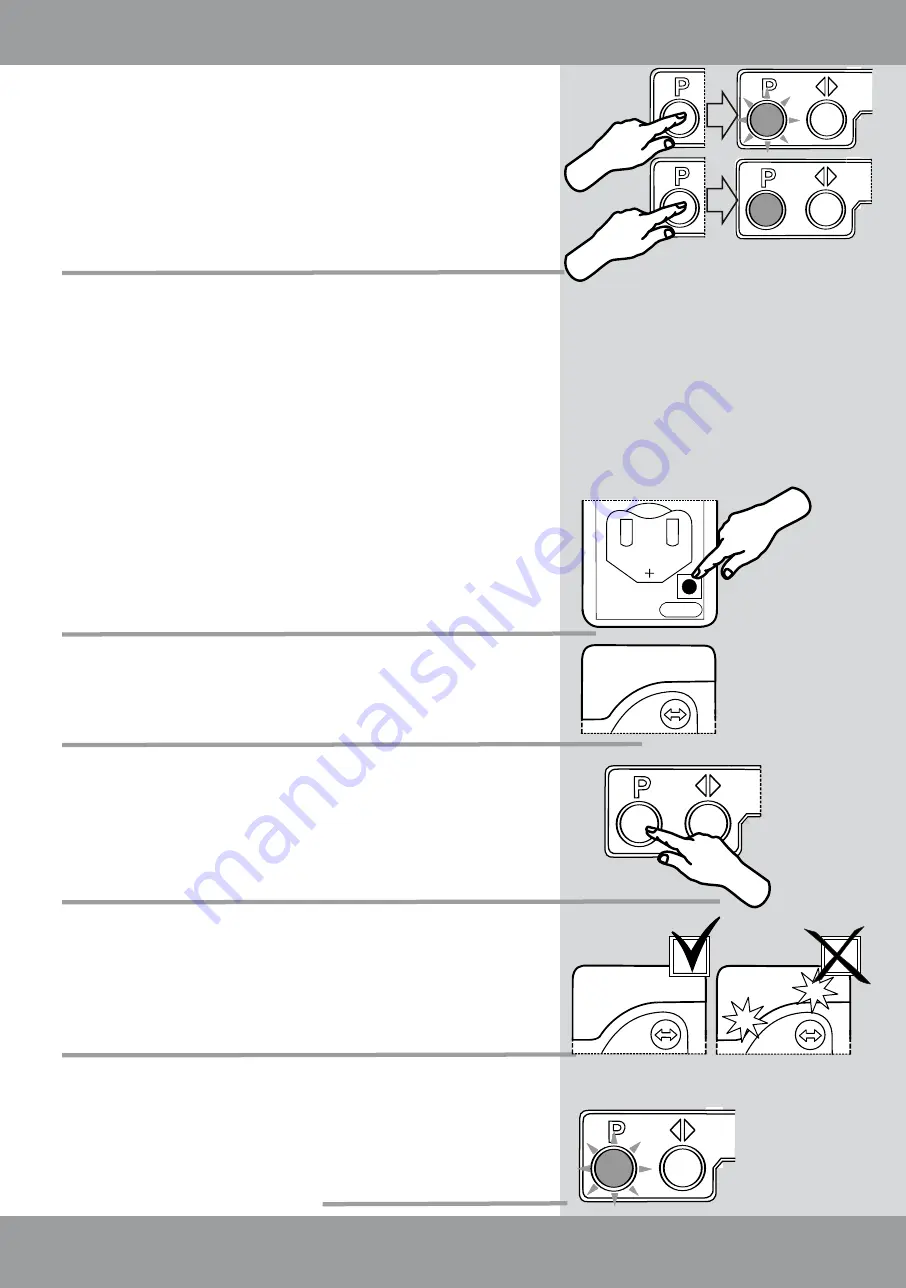
Ważne
7/16
1
2 3
4
x1
1
4
IN/EX
x1
1
2
1
3 4
2 3 4
I
II
III
IV
V
VI
VII
IN/EX
VIII
IX
x1
5s.
0.5s.
x1
Device programming
Below exemplary procedure of adding device to the network (INCLUDE
FUNCTION):
1 . Press once In/Ex button on the controller (remote)
2. The controller signals awaiting for information about the device being
added to the network – external LEDs (1 ,4) light up for about 1 0
seconds.
then within 1 0 seconds:
3. Press the programming button on the blind longer than 1 second:
4. The controller (remote) signals:
correct adding the device to the network – two LEDs (2,3) light up
for 2 seconds.
incorrect device adding – two LEDs (1 ,4) blink three times, it is
necessary to repeat the process
5. The awning blind signals:
- correct adding the device to the network – network status LED 2 blinks
once after pressing the button)
NOTE!!!
The awning blind is factory programmed for
ZWP SA4
controller
on channel 1 . In case of need for controller replacement, change of
configuration or programming additional device, it is necessary to follow
recommendations presented below. Before proceeding to programming
check whether the device is not already a part of another network. The
device is in the network when after pressing P button the network status
LED blinks once
for 0.5 sec
. The device does not belong to any network
when after pressing P button the network status LED blinks
for 5 sec
.
Adding the device to the network (remote) – INCLUDE function
For the device to communicate in the Z-Wave network, it is necessary
to connect to this network and assign a specific number (Node ID). The
device can be added to the network, only if it is not already a part of
another network. To add the device to another network, it must be first
removed from the existing network or restored to factory settings by
means of any PRIMARY controller. Readiness to be added to the network
is signalled by the network status LED (fig. on page 4).


































