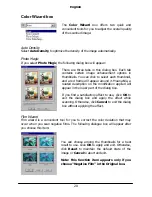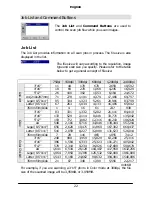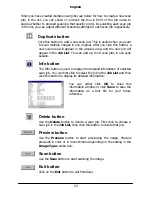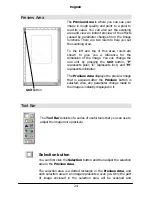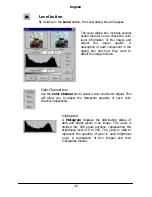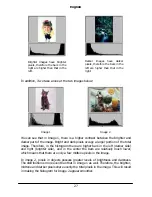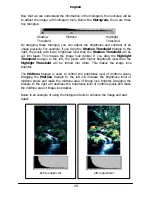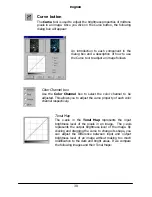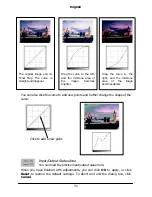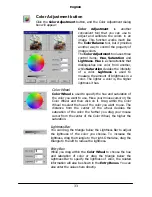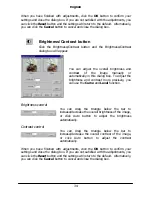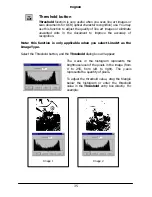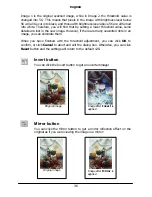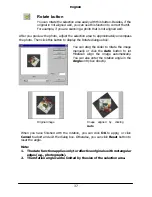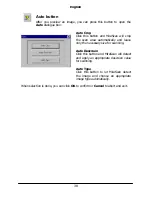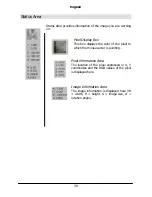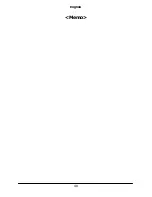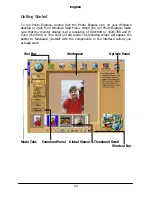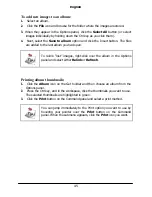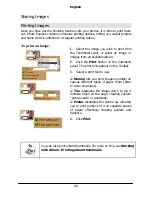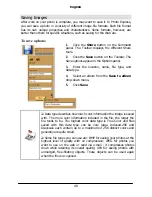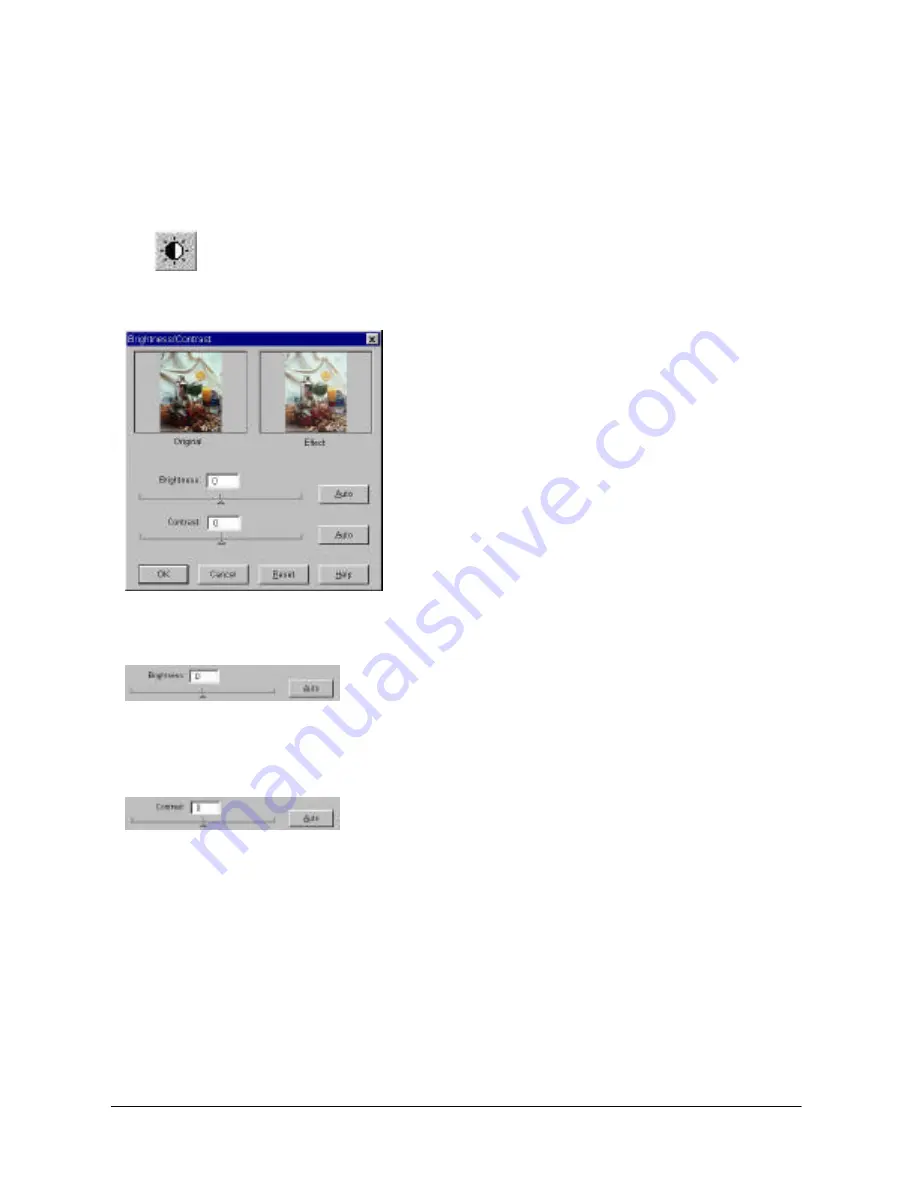
English
34
When you have finished with adjustments, click the
OK
button to confirm your
settings and close the dialog box. If you are not satisfied with the adjustments, you
can click the
Reset
button and the settings will return to the default. Alternatively,
you can click the
Cancel
button to cancel and close the dialog box.
Brightness/Contrast button
Click the Brightness/Contrast button and the Brightness/Contrast
dialog box will appear:
You can adjust the overall brightness and
contrast of the image manually or
automatically in this dialog box. To adjust the
brightness and contrast more precisely, you
can use the
Curve
and
Level
function.
Brightness control
You can drag the triangle below the bar to
increase/decrease the overall brightness of the image,
or click Auto button to adjust the brightness
automatically.
Contrast control
You can drag the triangle below the bar to
increase/decrease the overall contrast of the image,
or click Auto button to adjust the contrast
automatically.
When you have finished with adjustments, click the
OK
button to confirm your
settings and close the dialog box. If you are not satisfied with the adjustments, you
can click the
Reset
button and the settings will return to the default. Alternatively,
you can click the
Cancel
button to cancel and close the dialog box.
Summary of Contents for Professional Desktop Scanner
Page 1: ...Professional Desktop Scanner User s Manual PC version English...
Page 2: ......
Page 10: ...English iv Memo...
Page 50: ...English 40 Memo...
Page 76: ...English 66 Memo...
Page 80: ...English 70 Memo...
Page 81: ...English 71 Appendix MiraScan main screen guide map...
Page 82: ...English 72 MiraScan main screen guide map continued...