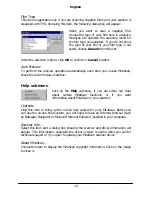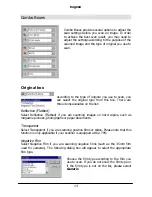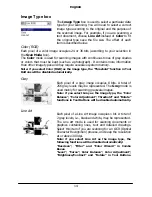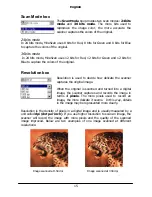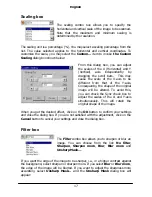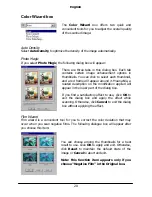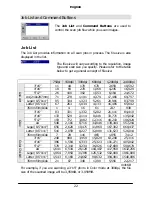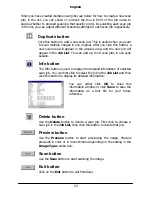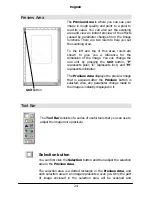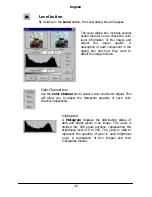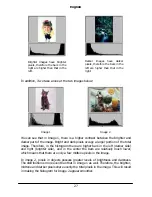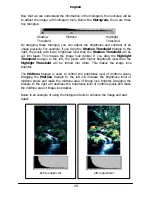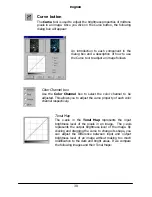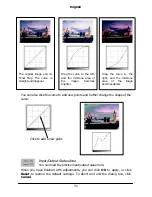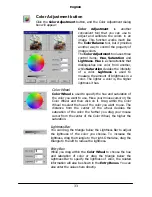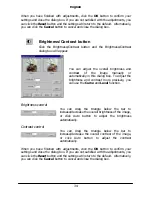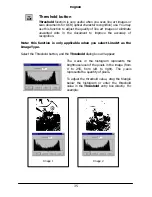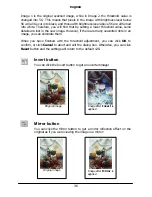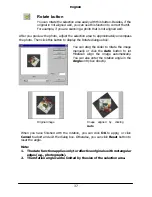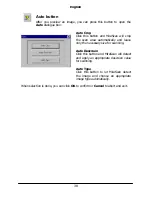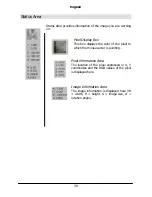English
24
Preview Area
The
Preview Area
is where you can see your
image in rough quality and point to a pixel to
read its value. You can also set the scanning
area and view an instant preview of the effects
caused by parameter changes from the Image
functions. There are two rulers to help you set
the scanning area.
To the left and top of this area, rulers are
shown to give you a reference for the
dimension of the image. You can change the
rule unit by pressing the
Unit
button. "
P
"
represents pixel; "
I
" represents inch, and "
M
"
represents millimeter.
The
Preview Area
displays the preview image
that is acquired after the
Preview
button is
selected. Also, any parameter change made to
the image is instantly displayed in it.
Tool Bar
The
Tool Bar
consists of a series of useful tools that you can use to
adjust the image more precisely.
Selection button
You can first click the
Selection
button and then adjust the selection
area in the
Preview Area
.
The selection area is a dotted rectangle in the
Preview Area
, and
each selection area in an image represents a scan job. Only the part
of image enclosed in the selection area will be scanned and
Unit
button
Summary of Contents for Professional Desktop Scanner
Page 1: ...Professional Desktop Scanner User s Manual PC version English...
Page 2: ......
Page 10: ...English iv Memo...
Page 50: ...English 40 Memo...
Page 76: ...English 66 Memo...
Page 80: ...English 70 Memo...
Page 81: ...English 71 Appendix MiraScan main screen guide map...
Page 82: ...English 72 MiraScan main screen guide map continued...