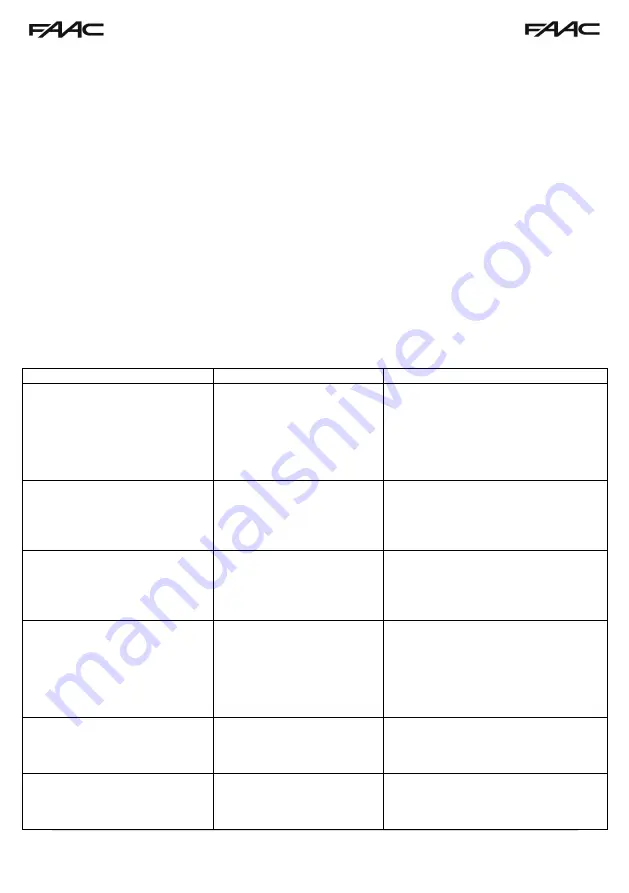
50 |
P a g e
Troubleshooting
It is worth remembering that when you install this intercom, you are literally only supplying 25% of
the overall system. The other 75% already exists with the customer. Namely the router, the Wi-Fi
network, and the phones or devices.
Anything can go wrong with any part of that entire system. Therefore, it is a useful exercise to
attempt to prove to the customer that the intercom hardware is working and operational before
attempting to diagnose the root cause, especially when connected wirelessly to a network.
If the intercom is connected via Wi-Fi to the network, it is very useful to press and hold the code
button on the board, then connect the phone DIRECTLY to the BELL Wi-Fi network (must be
within Wi-Fi range of intercom). Open the app and show the customer that when the phone is
connected directly to the intercom, there is video and two-way speech. The job is then to find out
what part of the installation or overall system is causing the problem since the intercom hardware
has been proven as operational.
We can say without doubt that when we do get hardware failures, the above process will not work,
and you will not get video and voice to the phone in a direct connection like this.
Below are the most common causes of problems with installs, starting with the most common first.
Symptoms caused
Problem/error
Solution
App showing offline status, video
image shows “fetching, long lag
on calls, intermittently showing
online/offline, delayed push
notifications.
Wi-Fi too weak at gate
Increase the height of the antenna if
possible, install a Wi-Fi booster either
inside the house near the front of the
property, or a loft or eaves mounted
external Wi-Fi booster, or install a
CAT5 cable from the intercom to the
router.
Delayed push notifications,
video lag, voice problems,
freezing, relays not opening the
gate.
Wrong power cable (too
thin) installed from 24v
adaptor to the intercom, or
power adaptor too far from
intercom.
Change the power cable to
specifications shown within this
manual.
Lagging video or audio, delayed
notifications, status showing
intermittently online/offline, no or
randomly operation of push
notifications.
Too many devices on home
network
Turn off as many other devices as
possible, reboot the router and then try
again. If the unit works, it proves to the
customer that their router needs to be
upgraded to handle the demand.
Intercom works well sometimes
and not well other times. The
Wi-Fi signal strength on the app
Wi-Fi screen can sometimes be
strong and other times is weak.
Several Wi-Fi networks
using the same SSID
The intercom is jumping between
networks depending on traffic and
other devices connected to the same
node. It is advisable to change the
SSID name of the Wi-Fi network
closest to the intercom to something
individual.
Offline status. Will not connect to
the network
Incorrect Wi-Fi password
entered during setup
Try process again. Check the same
Wi-Fi password works on your phone
(forget the network and re-connect
using the same password).
Can randomly display status “id
already in use”
Additional user added
incorrectly.
When an additional user was being
added, the process was done
incorrectly. Additional users MUST be
added by the admin device first, with







































