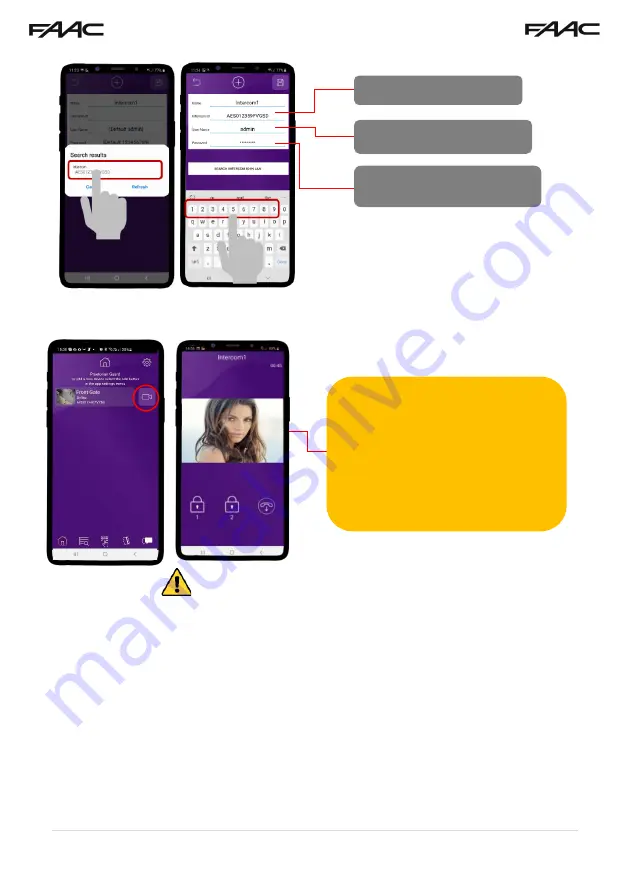
20 |
P a g e
Step 3 -
The intercom is now added to your device and should show Online.
Diagnostic Tips
1. Intercom is showing online status, but the video feed shows “fetching”.
A. This can be caused by poor power cable extended to the intercom, weak Wi-Fi, or too many
devices connected to the Wi-Fi network and the router is incapable of managing the workload.
2. Intercom is not showing online status.
A. This can be caused by incorrect Wi-Fi password created, or Wi-Fi dropping out due to weak
signal.
3. I can see video but there is no audio on the phone or there is no audio at the intercom.
A: Possibly permissions for the app were not accepted during app install. Check microphone
permissions for the app in the phone settings.
4. The status is showing online, then connecting, then online again.
A: This is normal when a phone roams between two Wi-Fi connections, or between Wi-Fi and
data.
Note:
If you can see live video and
hear audio, the intercom has
successfully connected to the
network.
If for some reason this does not work,
check the LED indicators on the
RJ45 socket on the PCB to ensure it
is connected correctly to the network.
Intercom ID will be auto filled.
Enter “admin” for the main user.
Enter “123456789” as the default
password and press SAVE.
















































