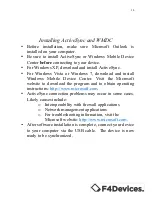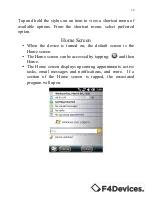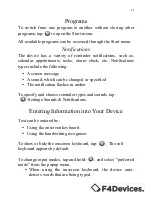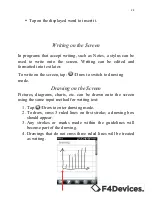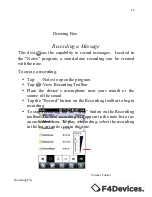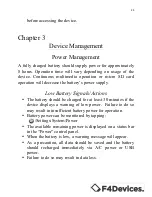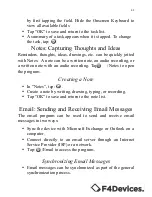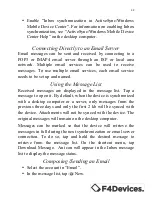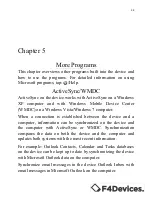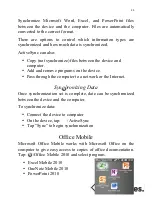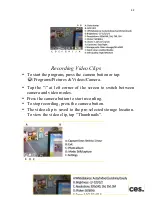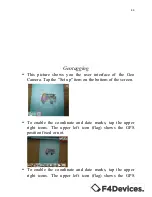29
Creating an Appointment
•
In “Day” or “Week” view, tap the desired date and time for
the appointment.
•
Tap: /New Appointment
•
Using the Onscreen Keyboard, tap first to select the field,
and then enter a description and location.
•
If needed, tap the date and time to change them.
•
Enter other desired information. You will need to hide the
Onscreen Keyboard to see all available fields.
•
Tap “ok” to save and return to Calendar.
Tap to add new