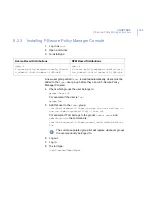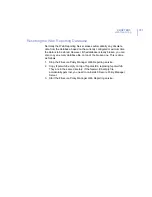CHAPTER 9
173
Web Reporting
9.4.3
Creating a Printable Report
To get a printable version of the page, click the
icon in the upper right
corner of the page. This opens a new browser window with the contents
of the main frame in printable format, and you can then print the page with
your browser’s normal print functionality.
You can also save the report for later use with your browser’s
Save as
or
Save page as
options. You should make sure that the Save option used
saves the complete web page, including images:
If you are using Microsoft Internet Explorer, first select
Save as
from the
File
menu
.
When the
Save Web Page
window opens,
select
Web Page, complete
from the
Save as Type
drop-down
menu.
If you are using Mozilla, select
Save Page As
from the
File
menu.
9.4.4
Generating a Specific URL for Automated Report
Generation
You can also generate a specific URL that can be used for automated
report generation. This means that you do not have to select the report
category, report type or policy domain which you want to monitor
separately the next time you want to generate the same report, because
this information is already included in the report specific URL address.
You have two possibilities:
Generate a report that includes the selections you want to
monitor, and then add a link to that report on your computer
(desktop, Bookmarks or some other location). The next time you
access F-Secure Policy Manager Web Reporting through this
link, the report is regenerated and thus it contains the latest data.
You can also save the report you have generated so that you can
compare the current situation with the reports you will generate in
the future. First generate a printable version of the page and then
save the whole page in a browser. This will always show the 'old'
report. For instructions, see “
Creating a Printable Report
”
, 173
.
Summary of Contents for POLICY MANAGER 8.0
Page 1: ...F Secure Policy Manager 8 0 Administrator s Guide...
Page 8: ...viii Contact Information 213 Glossary 214 About F Secure Corporation...
Page 9: ...9 ABOUT THIS GUIDE Overview 10 How This Guide is Organized 11...
Page 15: ...15 1 INTRODUCTION Overview 16 Installation Order 17 Features 18 Policy Based Management 19...
Page 23: ...23 2 SYSTEM REQUIREMENTS F Secure Policy Manager Server 24 F Secure Policy Manager Console 25...
Page 41: ...CHAPTER3 41 Installing F Secure Policy Manager Server Click Next to continue...
Page 60: ...60 Step 4 Select F Secure Policy Manager Console Click Next to continue...
Page 64: ...64 Step 8 Click Finish to close the installer...
Page 182: ...182 10 F SECURE POLICY MANAGER PROXY Overview 183...
Page 198: ...198 B Ilaunchr Error Codes Overview 199 Error Codes 200...
Page 207: ...207 D NSC Notation for Netmasks Overview 208...
Page 214: ...214 GLOSSARY...
Page 221: ......