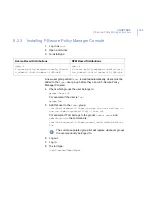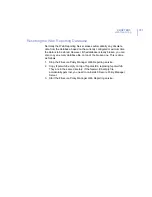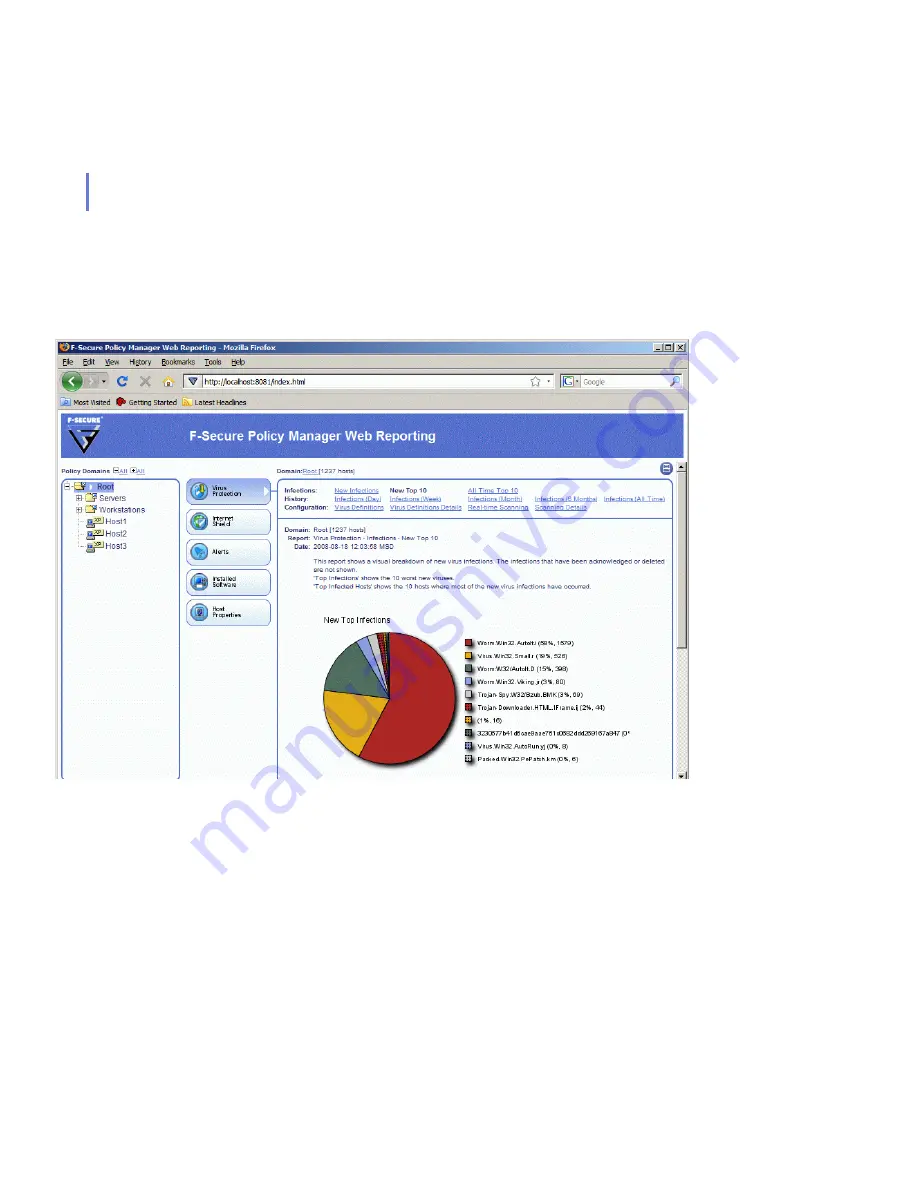
172
2. Wait until the Web Reporting page opens. In large environments this
can take a lot of time.
When the F-Secure Policy Manager Web Reporting page opens, it
displays a default report for the currently selected report category.
Root
is selected by default in the
Policy Domains
pane.
3. To view a new report, first select the domain, subdomain or host for
which you want to generate the report.
4. Then select a report category (
Virus Protection Summary, Internet
Shield Summary, Alerts, Installed Software
and
Host Properties
) and
the exact report to be generated.
5. Wait until the report is displayed in the lower part of the main window.
Summary of Contents for POLICY MANAGER 8.0
Page 1: ...F Secure Policy Manager 8 0 Administrator s Guide...
Page 8: ...viii Contact Information 213 Glossary 214 About F Secure Corporation...
Page 9: ...9 ABOUT THIS GUIDE Overview 10 How This Guide is Organized 11...
Page 15: ...15 1 INTRODUCTION Overview 16 Installation Order 17 Features 18 Policy Based Management 19...
Page 23: ...23 2 SYSTEM REQUIREMENTS F Secure Policy Manager Server 24 F Secure Policy Manager Console 25...
Page 41: ...CHAPTER3 41 Installing F Secure Policy Manager Server Click Next to continue...
Page 60: ...60 Step 4 Select F Secure Policy Manager Console Click Next to continue...
Page 64: ...64 Step 8 Click Finish to close the installer...
Page 182: ...182 10 F SECURE POLICY MANAGER PROXY Overview 183...
Page 198: ...198 B Ilaunchr Error Codes Overview 199 Error Codes 200...
Page 207: ...207 D NSC Notation for Netmasks Overview 208...
Page 214: ...214 GLOSSARY...
Page 221: ......