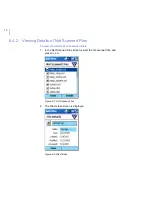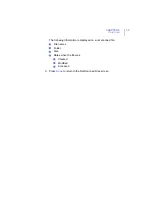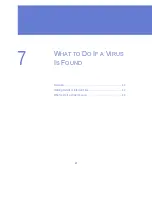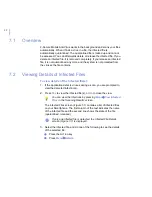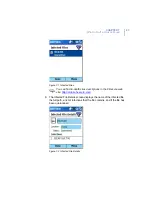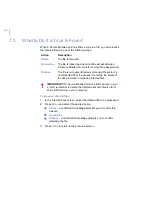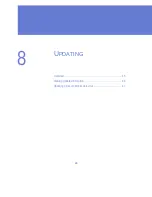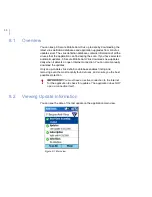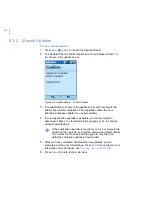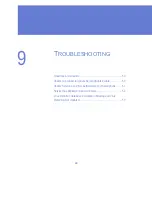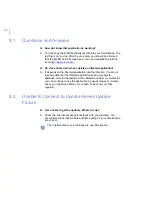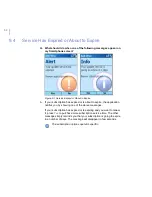CHAPTER 6
37
Virus Scan
An icon appears in the Scanning Results screen. See the table below for
more information.
The Scanning Results screen displays the following statistics:
6.4.1
Viewing List of Not Scanned Files
To view the list of not scanned files:
⇒
In the Scanning Results screen (Figure 6-2), press
Menu
Æ
View Not
Scanned Files
. The Not Scanned Files screen is displayed.
Table 6-1: Scanning Results Screen Icons
Icon
Explanation
No infections were detected.
Infections were detected.
Scanning was stopped by user.
Scanned:
The number of the files that were scanned.
Infected
The number of the infections found. For more
information about removing infected files, see
“
What to
Do If a Virus Is Found
”
, 44
.
Not Scanned
The number of the files that were not scanned during
the scan. A file cannot be scanned if another program is
using it during the scan.
Summary of Contents for MOBILE ANTI-VIRUS FOR SMARTPHONE
Page 1: ...F Secure Mobile Anti Virus for Smartphone User s Guide...
Page 8: ...viii...
Page 9: ...9 ABOUT THIS GUIDE How This Guide Is Organized 10 Conventions Used in F Secure Guides 11...
Page 13: ...13 1 INTRODUCTION F Secure Mobile Anti Virus 14 Key Features 14...
Page 19: ...19 3 USER INTERFACE Main View 20...
Page 22: ...22...
Page 30: ...30...
Page 31: ...31 5 CONFIGURATION Overview 32 Setting Configuration Options 32...
Page 40: ...40...
Page 45: ...45 8 UPDATING Overview 46 Viewing Update Information 46 Updating F Secure Mobile Anti Virus 47...
Page 54: ...54...
Page 55: ...65 Technical Support Overview 66 Web Based Support 66 Electronic Mail Support 66...
Page 58: ......
Page 59: ......
Page 60: ...www f secure com...