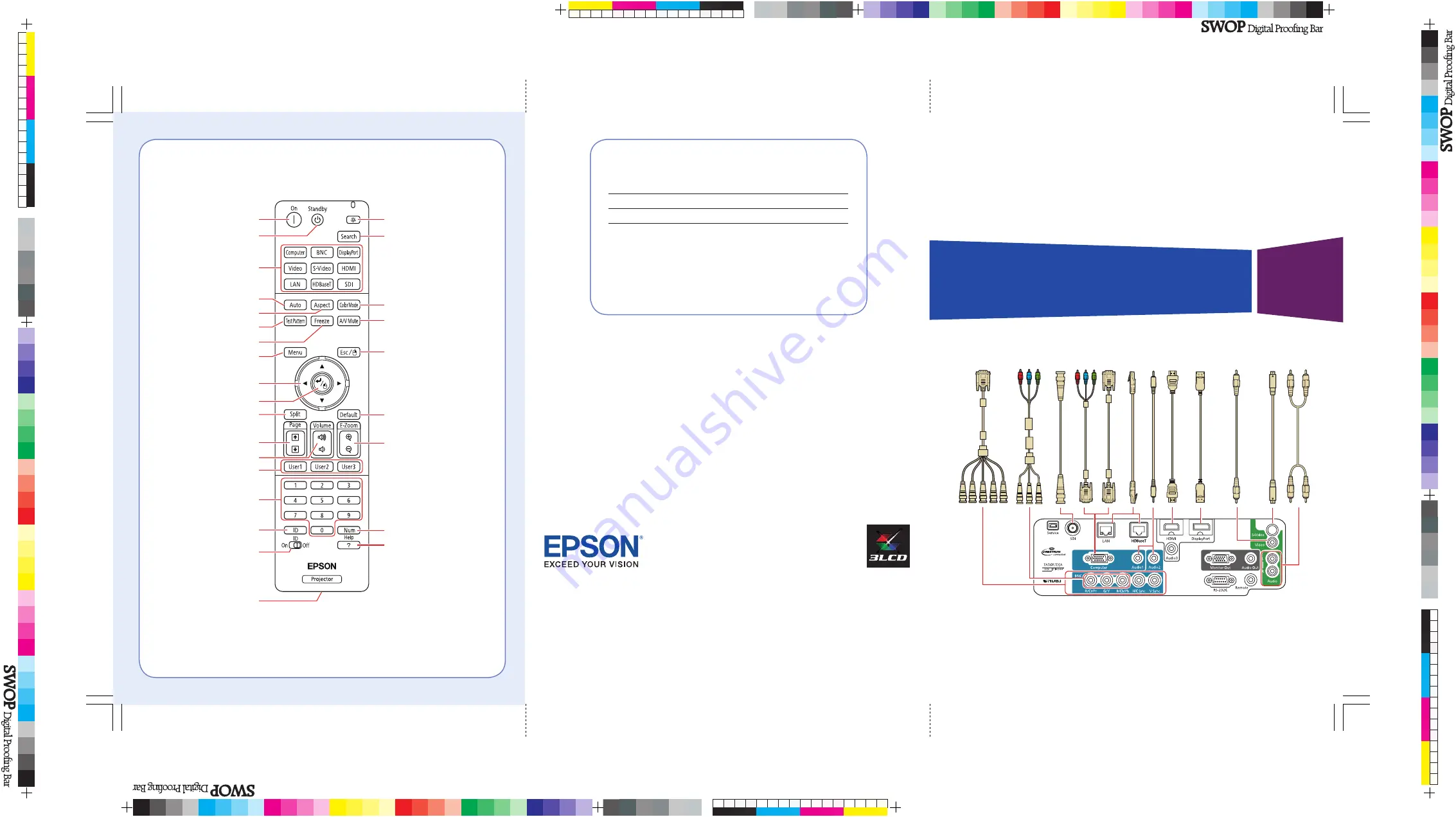
PowerLite
®
Pro G6750WU/G6800/G6900WU
Quick Reference
EPSON, Instant Off, PowerLite, and Quick Corner are registered trademarks and EPSON Exceed Your Vision is a registered logomark of
Seiko Epson Corporation. PrivateLine is a registered trademark of Epson America, Inc.
HDBaseT™ and the HDBaseT Alliance logo are trademarks of the HDBaseT Alliance.
General Notice: Other product names used herein are for identification purposes only and may be trademarks of their respective owners.
Epson disclaims any and all rights in those marks.
This information is subject to change without notice.
© 2013 Epson America, Inc. 3/13
CPD-38732
Printed in XXXXXX
This
Quick Reference
card gives brief instructions on connecting your
PowerLite projector and using common features. For details, see the
online
User’s Guide
.
Remote Control Map
Turn the projector on
Turn the projector off
Illuminate buttons temporarily
4124601
Rev.0
4124601
Rev.0
4124601
Rev.0
4124601
Rev.0
1-F
C
1-F
M
1-F
Y
1-F
K
Replacement Parts
Product Part
number
Replacement lamp (ELPLP76)
V13H010L76
Air filter (ELPAF43)
V13H134A43
You can purchase replacement parts from an Epson
authorized reseller. See “Where to Get Help” inside this card
for more information.
Select a source
Automatically adjust computer
image
Change the aspect ratio
Display a test pattern
Freeze the image
Open projector menus
Navigate through menu settings;
move pointer
Select menu settings; left
mouse button
Activate split screen
Move to next or previous
image when projecting from a
computer over the network
Control volume
Open menus assigned by user
Use numeric keys to enter
passwords, IP settings, etc.
Hold down and use numeric keys
to select projector to control
Control one or all projectors
Port to connect
remote control cable
Switch image sources
Select color modes
Temporarily turn off display and
audio
Cancel current operation or return
to previous menu; right mouse
button
Reset menu settings to their
default value
Hold down and use numeric keys
to enter numbers
Display on-screen help
Zoom in or out on part of an
image
Note:
SDI is available for the PowerLite Pro G6900WU only.
VGA-to-component cable
S-V
ideo cable
5BNC-to-VGA cable
Ster
eo mini jack cable
HDMI cable
VGA cable
BNC-to-component cable
DisplayPort cable
V
ideo cable
RCA audio cable
Ether
net cable
SDI cable
*412460100*
*412460100*
























