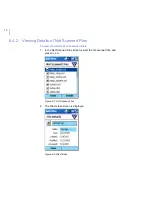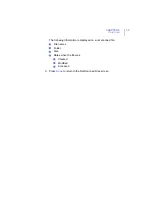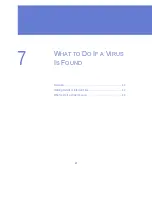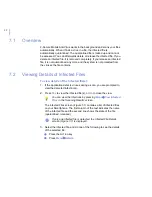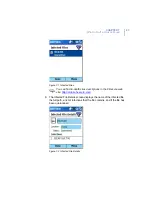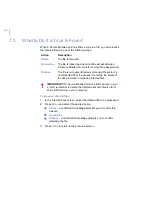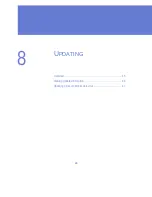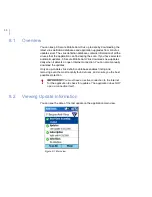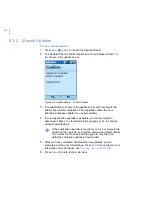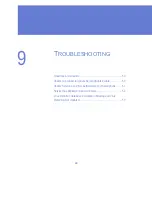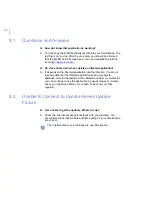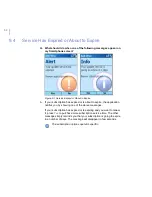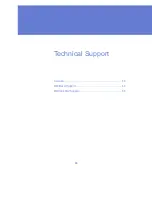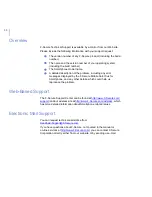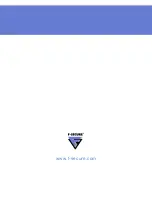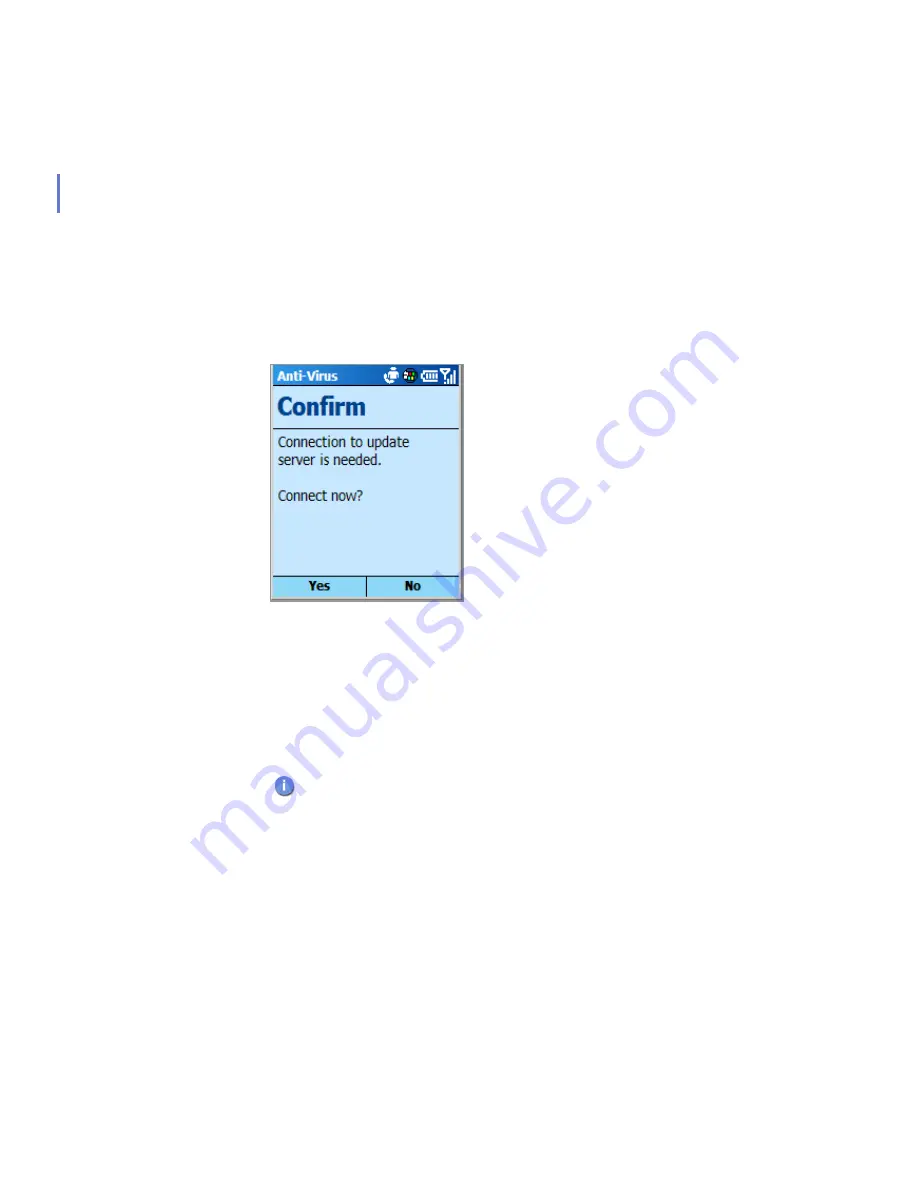
48
8.3.2
Manual Updates
To run a manual update:
1.
Press
Menu
Æ
Update
to launch the Update Wizard.
2.
The Update Wizard Confirm Update screen is displayed. Press
Yes
to connect to the update server.
Figure 8-2 Update Wizard - Confirm Update
3.
The application connects to the update server and downloads the
latest virus definition database. The application takes the virus
definition database update into use immediately.
4.
If a new application upgrade is available, you are prompted to
download it. Press
Yes
to download the upgrade or
No
to continue
without downloading it.
5.
After you have completed downloading new updates, you are
prompted to scan your Smartphone. Press
Yes
to run a full scan. For
information on scan results, see “
Viewing Scan Results
”
, 36
.
6.
Press
Done
to return to the main view.
If the application upgrade is required, you are not prompted to
download the upgrade, but it will be downloaded automatically.
If you select not to download the upgrade, only the virus
definitions database update is downloaded.
Summary of Contents for MOBILE ANTI-VIRUS FOR SMARTPHONE
Page 1: ...F Secure Mobile Anti Virus for Smartphone User s Guide...
Page 8: ...viii...
Page 9: ...9 ABOUT THIS GUIDE How This Guide Is Organized 10 Conventions Used in F Secure Guides 11...
Page 13: ...13 1 INTRODUCTION F Secure Mobile Anti Virus 14 Key Features 14...
Page 19: ...19 3 USER INTERFACE Main View 20...
Page 22: ...22...
Page 30: ...30...
Page 31: ...31 5 CONFIGURATION Overview 32 Setting Configuration Options 32...
Page 40: ...40...
Page 45: ...45 8 UPDATING Overview 46 Viewing Update Information 46 Updating F Secure Mobile Anti Virus 47...
Page 54: ...54...
Page 55: ...65 Technical Support Overview 66 Web Based Support 66 Electronic Mail Support 66...
Page 58: ......
Page 59: ......
Page 60: ...www f secure com...