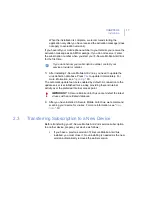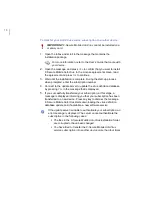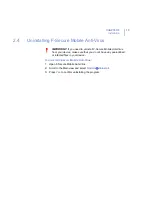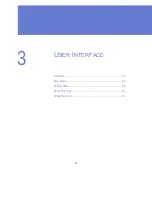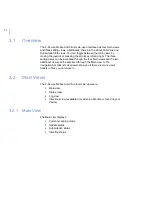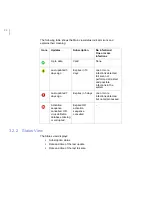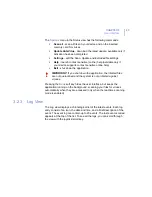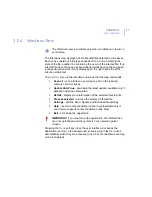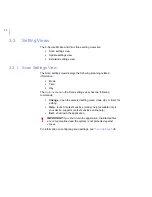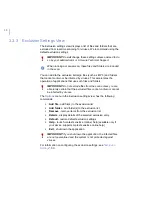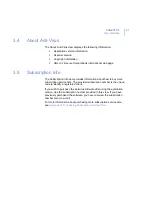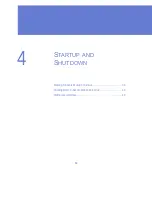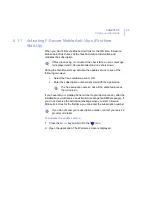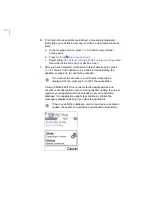CHAPTER 3
23
User Interface
The
Options
menu in the Main view has the following commands:
›
Scan all
- scan all files on your device and on the inserted
memory card for viruses
›
Update Anti-Virus
- download the latest update; available only if
activation has been completed
›
Activate Anti-Virus
- activate the application (first-time start-up);
available only if activation has not been completed
›
Subscription
- display the subscription number and update
instructions
›
Settings
- edit the Scan, Update and Excluded file settings
›
About
Anti-Virus
- display information about the application
›
Help
- launch context sensitive (online) help (available only if
your device supports context sensitive online help)
›
Uninstall
- uninstall the application
›
Exit
- shut down the application
Pressing the
Done
soft key hides the user interface, but keeps the
application running on the background, scanning your files for viruses
automatically when they are accessed (only when the real-time scanning
mode is enabled).
IMPORTANT:
If you shut down the application, the infected files
are not quarantined and the system is not protected against
viruses.
Summary of Contents for Mobile Anti-Virus 60 Series
Page 1: ...F Secure Mobile Anti Virus for Series 60 User s Guide...
Page 6: ...vi...
Page 7: ...7 ABOUT THIS GUIDE How This Guide Is Organized 8 Conventions Used in F Secure Guides 9...
Page 11: ...11 1 INTRODUCTION F Secure Mobile Anti Virus 12 Key features 12...
Page 14: ...14...
Page 20: ...20...
Page 32: ...32...
Page 44: ...44...
Page 45: ...45 5 CONFIGURATION Overview 46 Scan Settings 46 Update Settings 48 Exclusion Settings 50...
Page 53: ...53 6 VIRUS SCAN Overview 54 Scanning Modes 54 Running a Manual Scan 55 Viewing Scan Results 56...
Page 65: ...65 8 UPDATING Overview 66 Viewing Update Information 66 Updating F Secure Mobile Anti Virus 68...
Page 70: ...70...
Page 80: ...80...
Page 85: ...92 About F Secure Corporation F Secure Corporation 93 The F Secure Product Family 95...
Page 89: ......
Page 90: ...www f secure com...