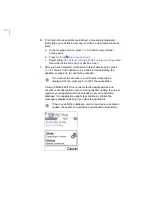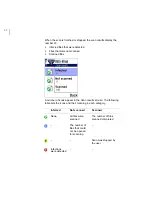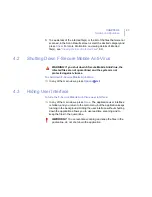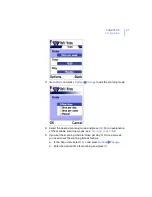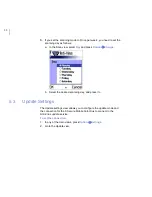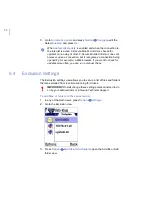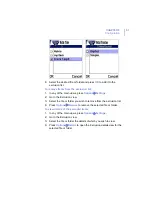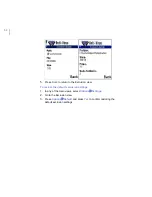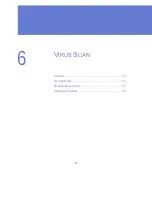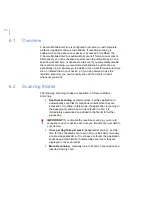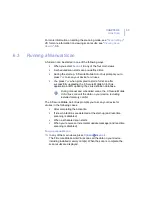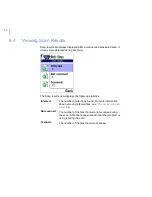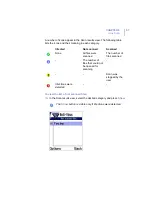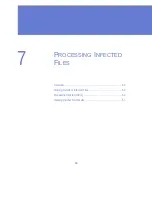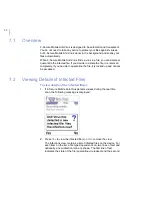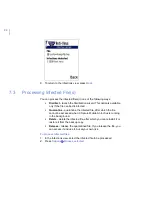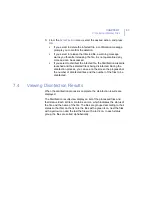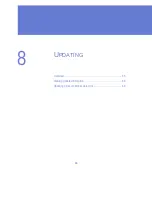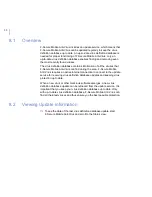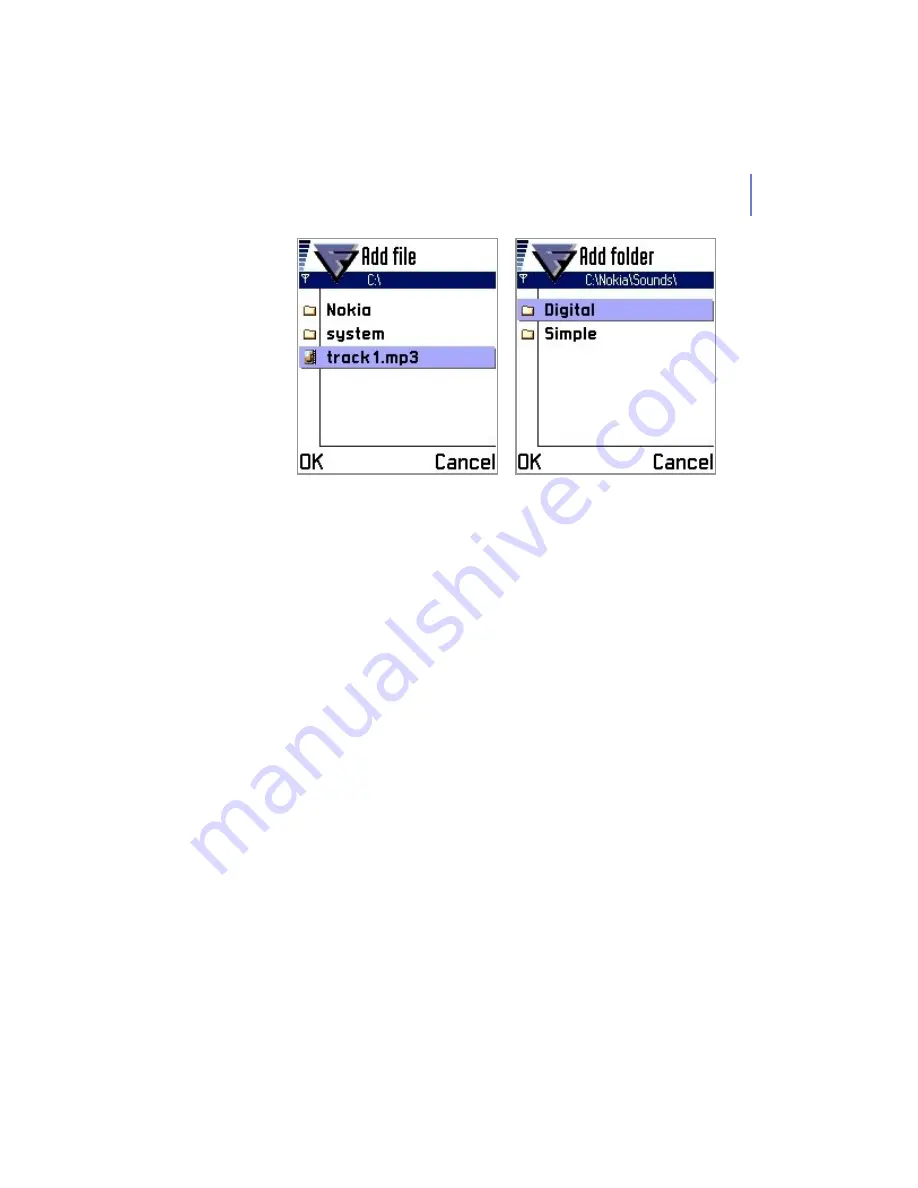
CHAPTER 5
51
Configuration
4.
Select the desired file or folder and press
OK
to add it to the
exclusion list.
To remove items from the exclusion list:
1.
In any of the main views, press
Options
Æ
Settings
.
2.
Go to the Exclusion view.
3.
Select the file or folder you wish to remove from the exclusion list.
4.
Press
Options
Æ
Remove
to remove the selected file or folder.
To view details of the excluded items:
1.
In any of the main views, press
Options
Æ
Settings
.
2.
Go to the Exclusion view.
3.
Select the file or folder the details of which you wish to view.
4.
Press
Options
Æ
Details
to open the Exclusion details view for the
selected file or folder.
Summary of Contents for Mobile Anti-Virus 60 Series
Page 1: ...F Secure Mobile Anti Virus for Series 60 User s Guide...
Page 6: ...vi...
Page 7: ...7 ABOUT THIS GUIDE How This Guide Is Organized 8 Conventions Used in F Secure Guides 9...
Page 11: ...11 1 INTRODUCTION F Secure Mobile Anti Virus 12 Key features 12...
Page 14: ...14...
Page 20: ...20...
Page 32: ...32...
Page 44: ...44...
Page 45: ...45 5 CONFIGURATION Overview 46 Scan Settings 46 Update Settings 48 Exclusion Settings 50...
Page 53: ...53 6 VIRUS SCAN Overview 54 Scanning Modes 54 Running a Manual Scan 55 Viewing Scan Results 56...
Page 65: ...65 8 UPDATING Overview 66 Viewing Update Information 66 Updating F Secure Mobile Anti Virus 68...
Page 70: ...70...
Page 80: ...80...
Page 85: ...92 About F Secure Corporation F Secure Corporation 93 The F Secure Product Family 95...
Page 89: ......
Page 90: ...www f secure com...