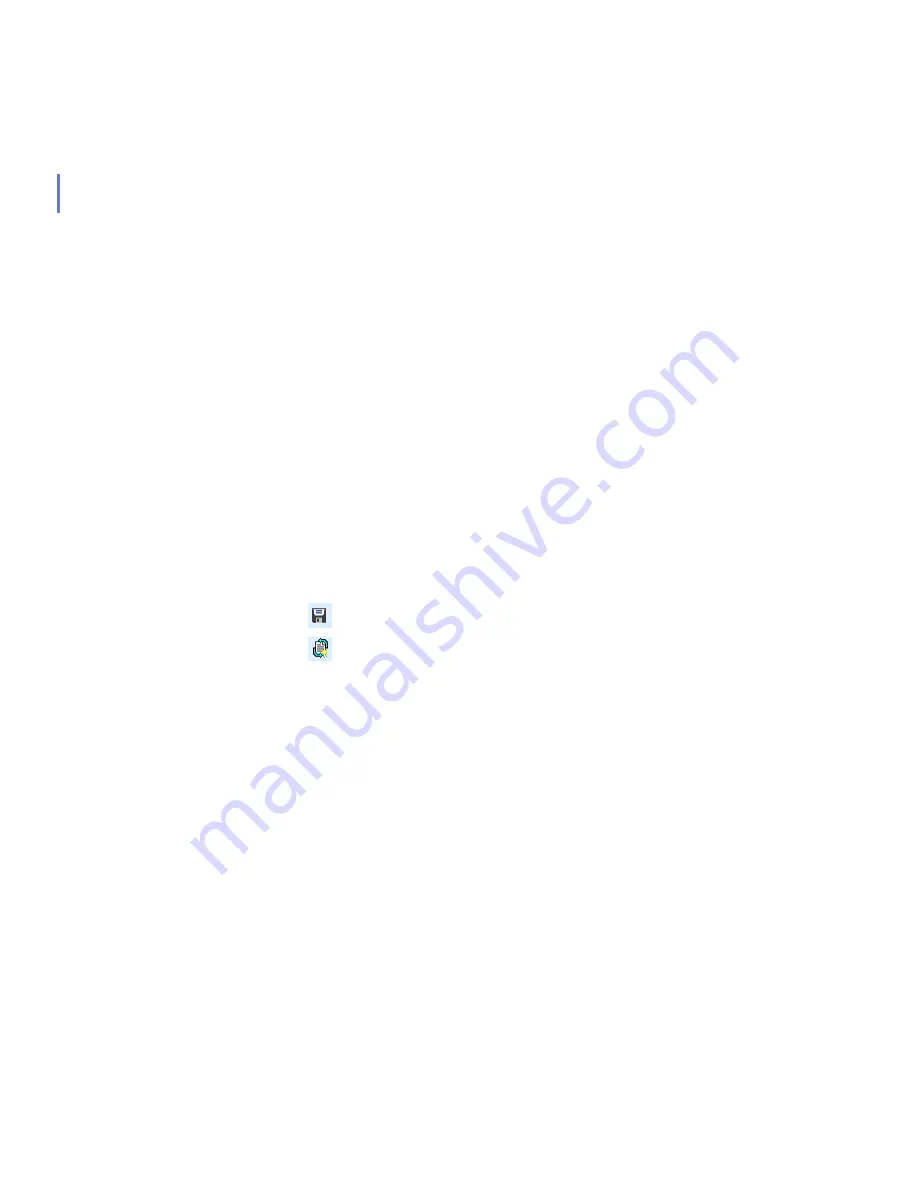
186
Spyware Control also detects riskware. Riskware is any program that
does not intentionally cause harm but can be dangerous if misused,
especially if set up incorrectly. Examples of such programs are chat
programs (IRC), or file transfer programs. If you want to allow the use of
these programs in the managed domain, you should include them in the
test environment and allow their use when you are checking and
configuring rules for the applications in
Spyware and Riskware Reported
by hosts
table.
Step 1.
Create a Test Domain and Enable Spyware
Scanning
1.
Create a test environment with a few computers that have the
programs normally used in your company installed.
2.
Import these hosts to the centrally managed domain.
3.
Go to the
Settings
tab and select the
Real-Time Scanning
page.
Enable spyware scanning on the hosts by selecting
Scan for spyware
in the
Spyware Scanning on File Access
section.
Alternatively, you can launch a manual spyware scan on the hosts.
4.
Click
to save the policy data.
5.
Click
to distribute the policy.
Step 2.
Check the Reported Spyware and Riskware
1.
A list of the spyware and riskware found during the scanning is
displayed in the
Spyware and Riskware Reported by hosts
table.
Check the list of reported spyware and riskware. If there are
applications that are needed in your organization, select the
application in the table and click
Allow Application
.
2.
A dialog asking you to confirm the action is opened. Check the
information displayed in the dialog, and if you are sure you want to
allow the spyware or riskware to run on the host or domain, click
OK
.
3.
The selected application will be moved into the
Applications Excluded
from Spyware Scanning
table.
Summary of Contents for CLIENT SECURITY 7.00
Page 1: ...F Secure Client Security Administrator s Guide...
Page 10: ...10 ABOUT THIS GUIDE Overview 11 Additional Documentation 13...
Page 41: ...CHAPTER2 41 Click Next to continue...
Page 75: ...CHAPTER3 75 Real Time Scanning Figure 3 10 Settings Real Time Scanning page...
Page 78: ...78 Manual Scanning Figure 3 11 Settings Manual Scanning...
Page 82: ...82 Spyware Control Figure 3 12 Settings Spyware Control...
Page 88: ...88 Firewall Security Levels Figure 3 15 Settings Firewall Security Levels...
Page 91: ...CHAPTER3 91 Firewall Rules Figure 3 16 Settings Firewall Rules...
Page 229: ...229 8 UPGRADING SOFTWARE Overview Upgrading Software 230...
Page 278: ...278 A APPENDIX Modifying PRODSETT INI Overview 279 Configurable Prodsett ini Settings 279...
Page 292: ...292 B APPENDIX E mail Scanning Alert and Error Messages Overview 293...
Page 297: ...297 GLOSSARY...






























