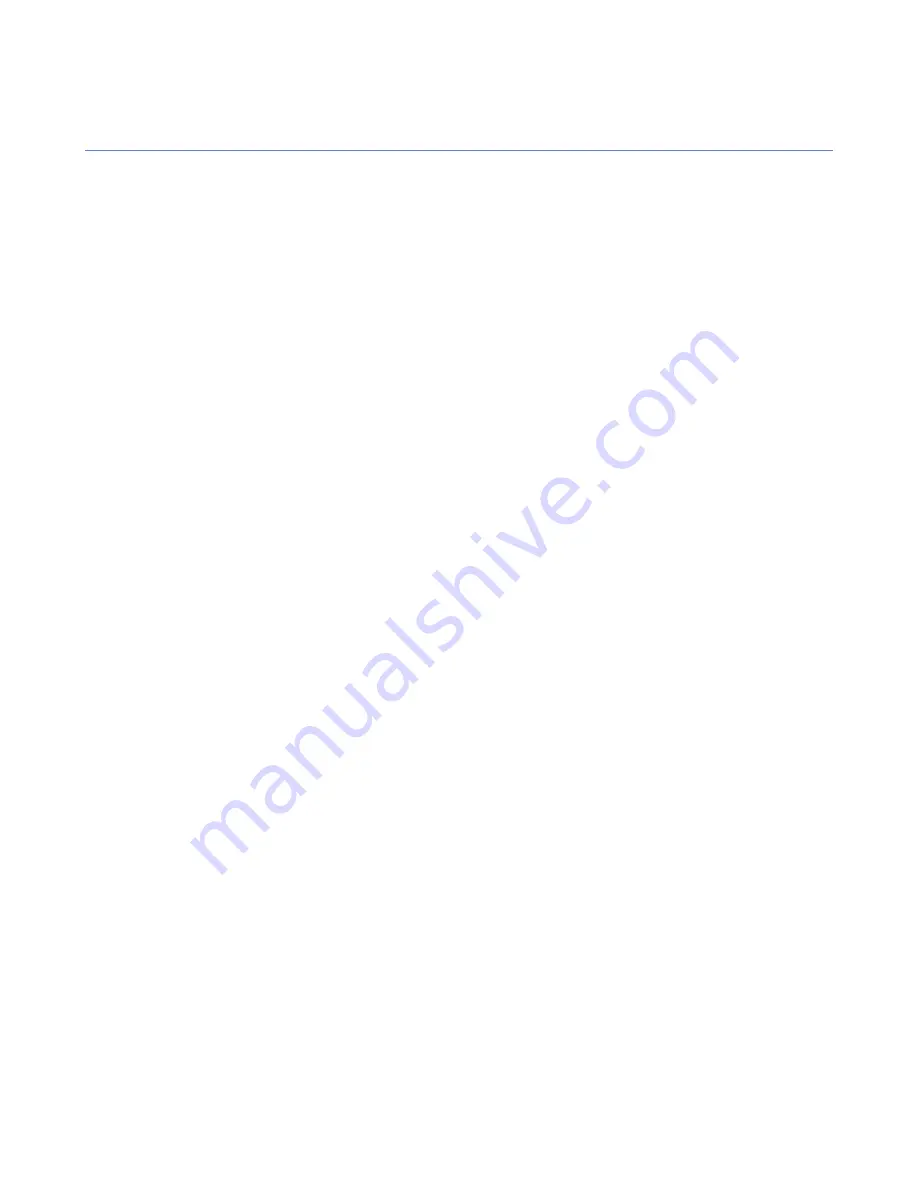
Configuring automatic updates on hosts from Policy Manager Proxy
A list of proxies through which the hosts fetch updates can be configured on the
Settings
tab.
If you need to configure this from a managed host’s local user interface, you can do it as follows:
1.
Go to the
Automatic updates
page and click
Advanced...
.
2.
Select
Automatic updates
➤
Policy Manager Proxy
.
On the
Policy Manager Proxy
page, you can view and edit the addresses from which the local Client
Security gets automatic updates.
The addresses are used from top to bottom, i.e. the first address on the list is the one used by default.
3.
Click
Add
to add the proxy on the list.
4.
Enter the name of the first proxy in the field and then click
OK
.
5.
Repeat this for the other proxies you want to add.
To change the order of the servers, select the one you wish to move and click the up or down arrows on
the right to move it.
6.
When you have added all the proxies, click
OK
.
146
| F-Secure Client Security | Advanced features: virus and spyware protection
Summary of Contents for ANTI-VIRUS FOR MICROSOFT EXCHANGE 9.00
Page 1: ...F Secure Client Security Administrator s Guide...
Page 2: ......
Page 8: ...8 F Secure Client Security TOC...
Page 44: ......
Page 62: ......
Page 86: ......
Page 114: ......
Page 118: ......
Page 135: ...Tammasaarenkatu 7 PL 24 00181 Helsinki Finland F Secure Client Security Virus information 135...
Page 148: ......
Page 158: ......






























