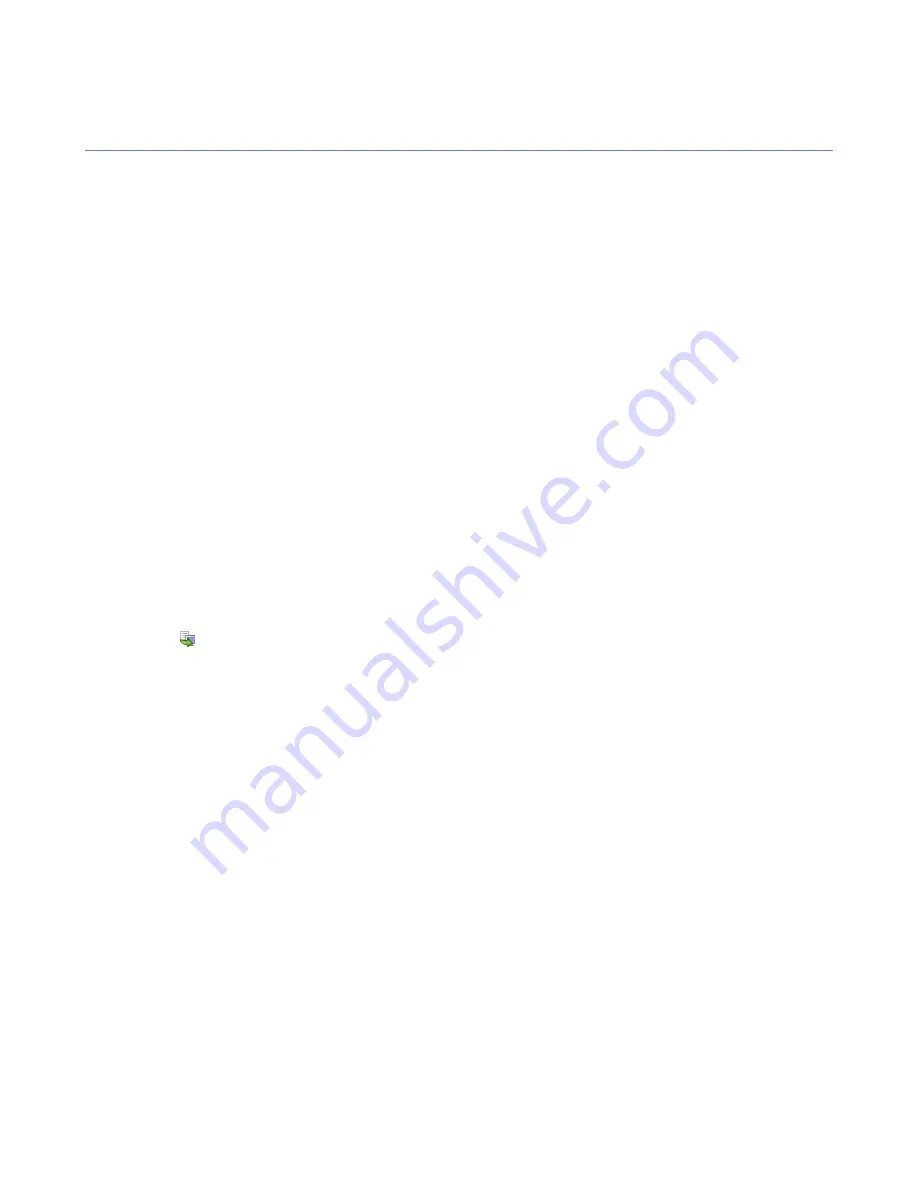
Using alerts to check that Internet Shield works
In normal use you should not get any alerts from Internet Shield; if you suddenly start to receive a lot of alerts
it means that there is either a configuration mistake or then there is a problem.
When configuring alerting you should also remember that you should have one rule for each type of alert you
want. Designing alerting based on broad rules will generate a lot of alerts, and any important information
might be lost in large volumes of useless alerts.
You can also create special rules that you can use for testing that Internet Shield works. In this example a
rule that allows the use of ping is created. If this rule includes alerting, it can be used for testing that the
alerting works.
1.
Go to
Settings
tab and select the
Firewall rules
page.
2.
Select the security level you want to use for testing purposes.
3.
To start the creation of the new rule, click
Add before
.
This starts the
Firewall rule
wizard.
4.
Select
Allow
on the
Rule type
page.
5.
Select
Any remote host
on the
Remote hosts
page.
6.
On the
Services
page, select
Ping
from the
Service
drop-down list, and
Both
from the
Directions
drop-down list.
7.
On the
Advanced options
page, select the following options:
•
Security alert
from the
Send alert
drop-down list
•
Network event: Potentially dangerous service allowed
from the
Alert trap
drop-down list
•
You can also enter a comment for the alert in the
Alert comment
field.
8.
On the
Summary
page you can verify that the rule is correct and enter a descriptive comment for the rule.
9.
Click
to save and distribute the policy.
10.
You can now test the rule by pinging one of the managed hosts and checking that an alert is created and
displayed on the
Alerts
tab.
102
| F-Secure Client Security | Configuring Internet Shield
Summary of Contents for ANTI-VIRUS FOR MICROSOFT EXCHANGE 9.00
Page 1: ...F Secure Client Security Administrator s Guide...
Page 2: ......
Page 8: ...8 F Secure Client Security TOC...
Page 44: ......
Page 62: ......
Page 86: ......
Page 114: ......
Page 118: ......
Page 135: ...Tammasaarenkatu 7 PL 24 00181 Helsinki Finland F Secure Client Security Virus information 135...
Page 148: ......
Page 158: ......






























