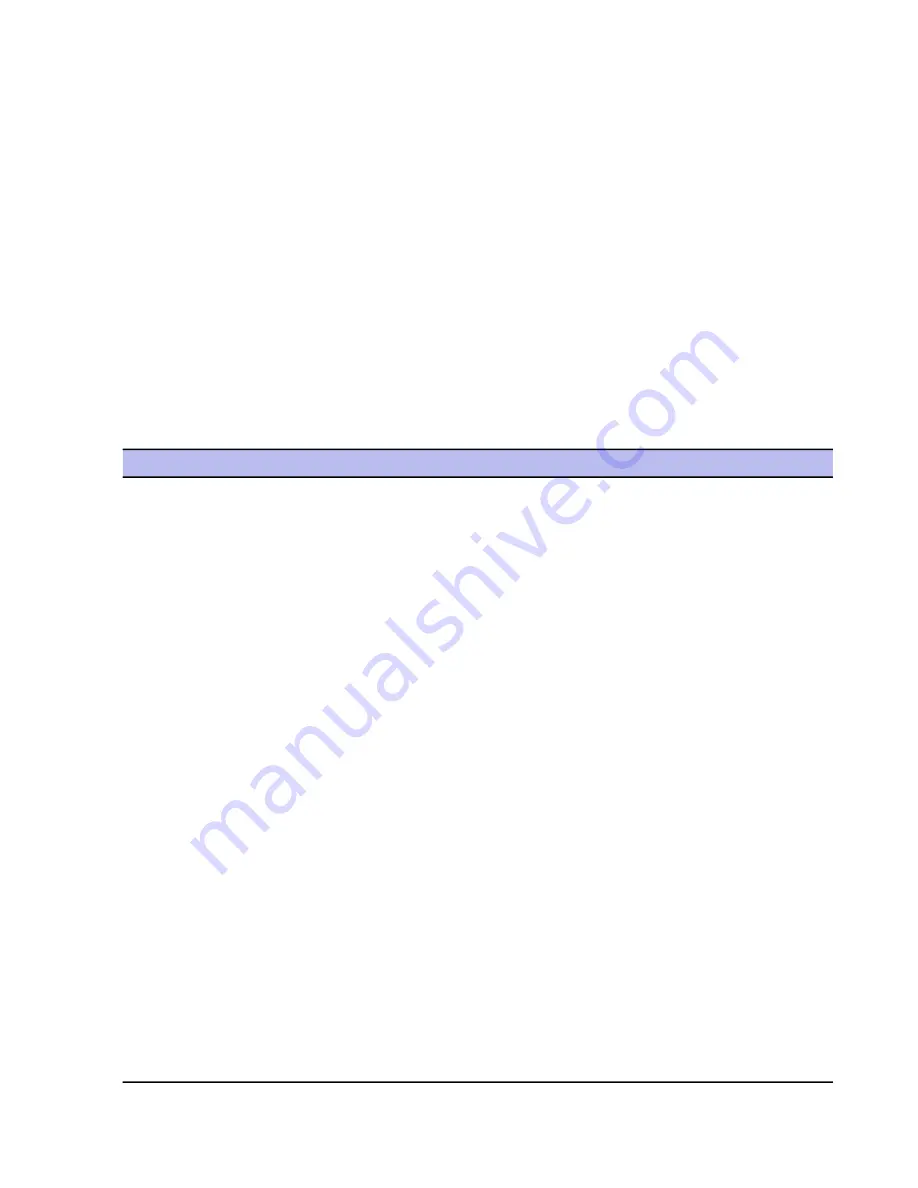
3.
Use the recommended logging time and file size that are shown in the
Logging time
and
Max log file
size
fields. You can also change them if you want to.
4.
Click
Start logging
. A new file is added to the log files list. The size of the file increases as information
is gathered in the file. If the list already contains 10 log files, the next log is gathered into an existing file.
5.
To stop the logging manually, click
Stop logging
. The logging stops automatically after the defined
logging time period has elapsed, or the defined maximum log file size has been reached.
A new log file is generated and added to the log files list.
View the packet log
After you have generated a
packet log
, you can open it for viewing.
To view the
packet log
:
1.
On the main page, click
Settings
.
2.
Select
Network connections
➤
Logging
.
3.
Select the
packet log
you want to view and click
Details
.
The default
packet log
viewer opens. The upper pane of the window shows all the logged connections.
You can view the following information:
Description
Field
Time in seconds from the moment when logging was
started. If the defined logging time is 60 seconds, the
Time
starting time for the first
packet
is close to 0 seconds,
and the starting time for the last
packet
is close to
60 seconds.
Shows whether the
firewall
let through or dropped
the
packet
, and shows the direction of the
packet
:
Drop (dir)
•
No
: Allowed the
packet
.
•
Yes
: Dropped the
packet
.
•
In
: Inbound
packet
.
•
Out
: Outbound
packet
.
This information is not available if you view the file in
a packet logging program other than the default
packet log
viewer.
The used
IP protocol
.
Protocol
Source
IP address
of the
packet
.
Source
Destination
IP address
of the
packet
.
Destination
IP packet
header information: Identifier of the packet.
ID
IP packet
header information:
Time To Live
value
of the
packet
defines the number of network devices
TTL
through which the
packet
can travel before it is
discarded.
IP packet
header information: Total length of the
packet
.
Len
Description of the
packet
.
Description
126
| F-Secure Client Security | Local host operations
Summary of Contents for ANTI-VIRUS FOR MICROSOFT EXCHANGE 9.00
Page 1: ...F Secure Client Security Administrator s Guide...
Page 2: ......
Page 8: ...8 F Secure Client Security TOC...
Page 44: ......
Page 62: ......
Page 86: ......
Page 114: ......
Page 118: ......
Page 135: ...Tammasaarenkatu 7 PL 24 00181 Helsinki Finland F Secure Client Security Virus information 135...
Page 148: ......
Page 158: ......






























