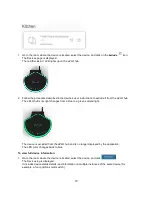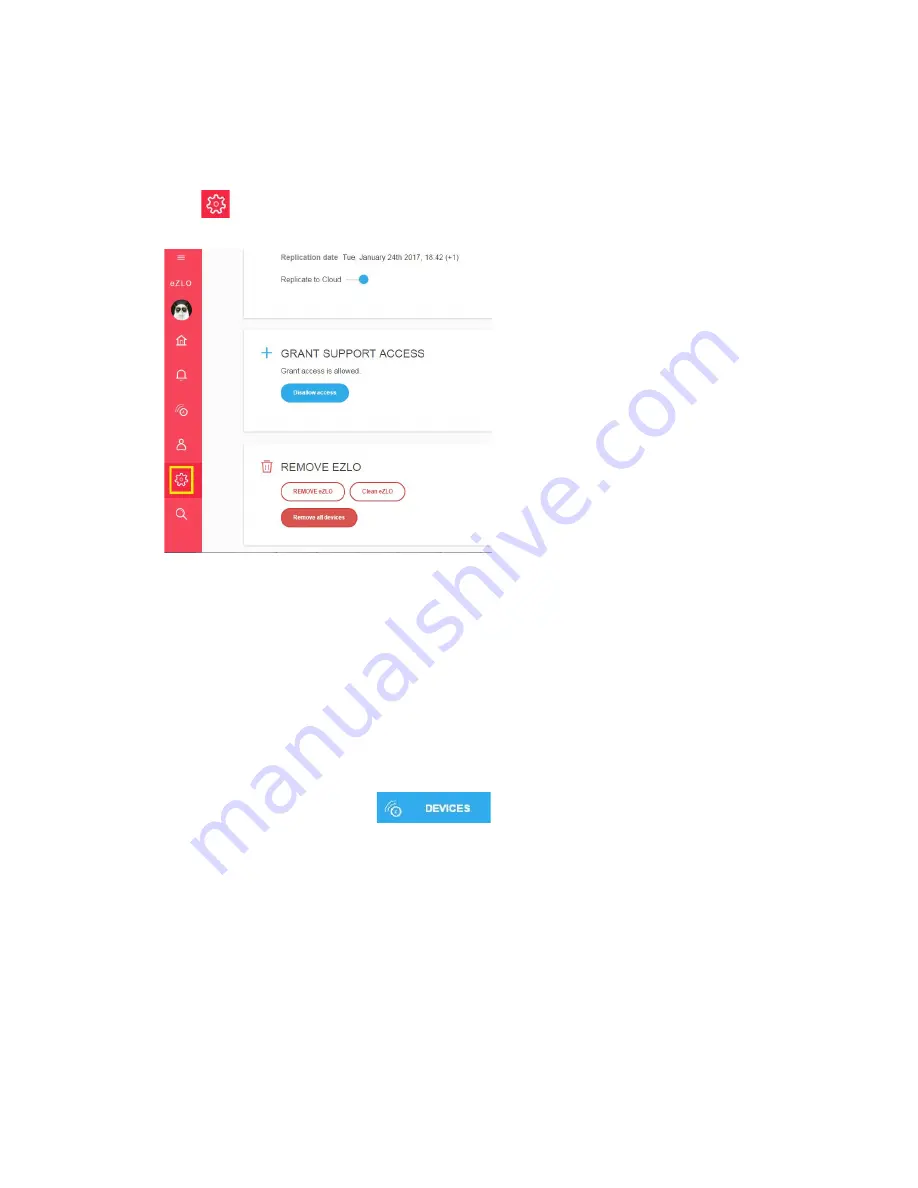
How to Clean an eZLO Hub
To return an eZLO hub to its factory default settings:
1. Click
on the
My eZLOs
sidebar.
The Settings page is displayed.
2. Click
Clean eZLO
.
3. Click
Yes
when prompted to confirm, or
No
if you decide not to clean the eZLO hub.
4. If you confirm the Clean eZLO request, the eZLO hub returns to its default settings.
The
My eZLOs
page is displayed.
The image of the cleaned eZLO hub now displays a default name and color.
5. Click on the eZLO hub image.
The rooms display no images, and there are no devices assigned to this eZLO hub.
There are five predefined rooms: Living room. Kitchen, Bedroom, Garden and Hall.
Alternatively, you can return an eZLO hub to its factory default settings in the next way:
1. Select your eZLO hub and click
on the app’s sidebar.
The Devices page is displayed.
2. Select
Z-Wave
to filter out only Z-Wave devices.
3. Open the
Z-Wave Settings
menu.
4. Click
Reset
.
After the settings will be reverted to the factory defaults.
Note:
If this controller is the Primary controller for your network, resetting it will result in the nodes in your
network being orphaned and it will be necessary after the reset to exclude and re-include all of the nodes
in the network. If this controller is being used as a secondary controller in the network, use this procedure
to reset this controller only in the event that the network primary controller is missing or otherwise
inoperable.
42
Summary of Contents for EZ001-1
Page 1: ...User Guide Web ...