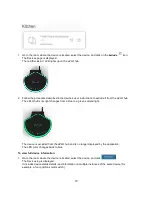3. Click
Z-Wave
.
The eZLO app shows a Z-Wave device addition in progress.
The Z-Wave Indicator LED on the eZLO hub turns green to show that it is now in Adding Mode.
4. Follow the procedure described in the device’s user instructions to add it to the eZLO hub.
The eZLO hub’s rim LED changes from a blue to a green-colored light.
A progress bar indicates that the Z-Wave device addition is proceeding.
Finally a notification appears on the screen to confirm that the device was added to the eZLO hub.
The device is identified by its default name.
5. Click
Not Assigned
, and select a room from the Room List.
20
Summary of Contents for EZ001-1
Page 1: ...User Guide Web ...