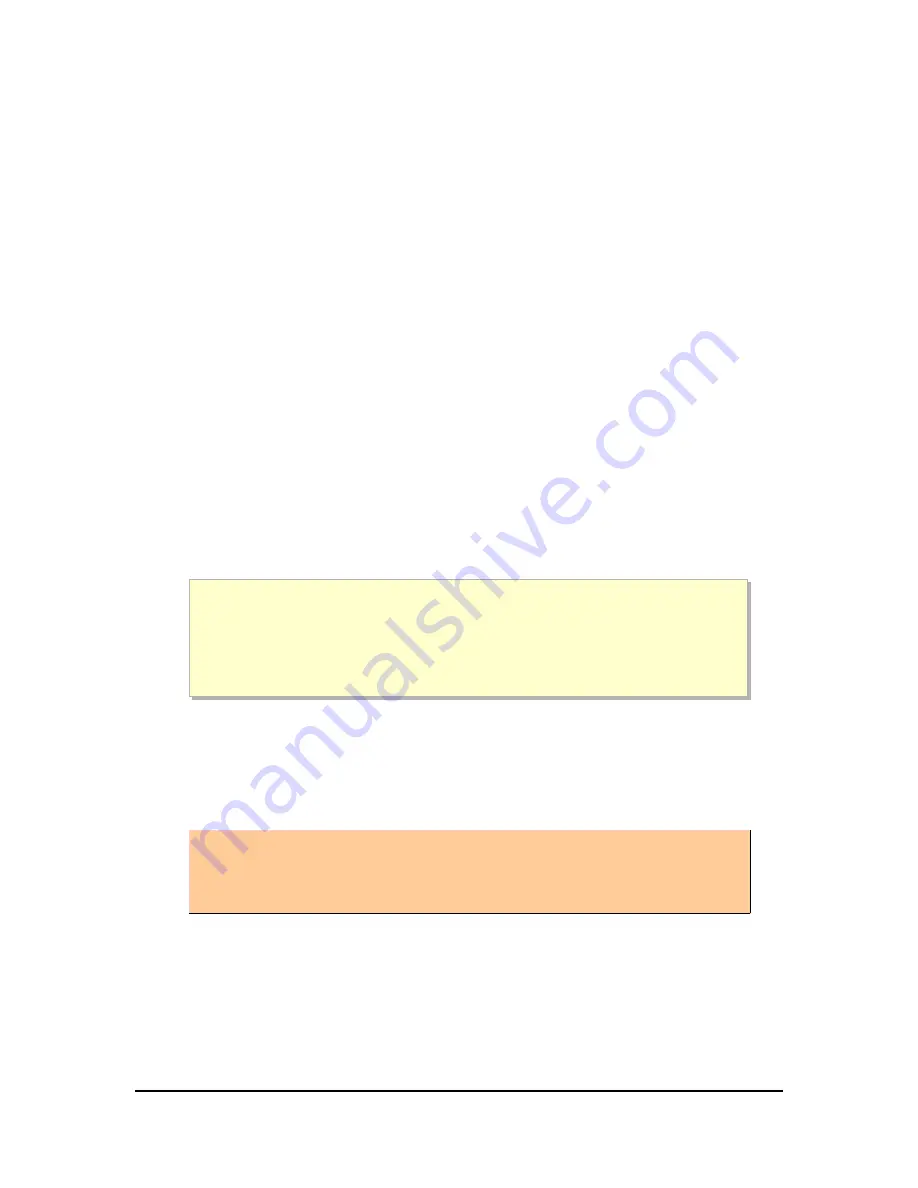
Allow firmware update
If unchecked, firmware updates will not be applied to this ezeio
™
. This may
be desirable in critical systems, where the installation has passed extensive
testing. Usually we recommend leaving this checked.
Allow config update
If unchecked, no configuration changes will be downloaded to the ezeio
™
.
Changes are still allowed on the server, but they are not synchronized.
Allow dealer access
This checkbox is only visible if the ezeio
™
is serviced by one of eze System's
authorized resellers/dealer. The owner of the ezeio
™
may choose to allow
configuration access to the dealer by checking this box.
The name of the reseller is visible to the right of the checkbox. Click the
name for contact information.
Delete controller
Click
Delete controller
if you want to remove the ezeio
™
from your
account. The ezeio
™
will be returned to an internal “pool” and be made
accessible to other account holders for re-registration – provided they have
the correct Registration code.
Note that all settings, and the log history for the ezeio
™
will be retained even
if it's deleted.
To move a ezeio
™
from one account to another the ezeio
™
first has to be
‘deleted’ in order to be available to add to the new account.
Deleting an ezeio
™
(
Configure
→
System
→
Delete Controller
) only
removes the association with the account.
It does not alter any configuration or captured data.
Ethernet settings
The settings for IP, Net mask, Gateway and DNS should normally be left
blank, which will enable standard DHCP. The settings only apply to the
physical Ethernet connection and if used, all four fields must have valid IP
settings.
If the IP settings are incorrect, the ezeio
™
will not be able to
communicate with the server. To temporarily change back to DHCP,
apply the HALT jumper during power up. See page 14 for details.
Page 56 of 121






























