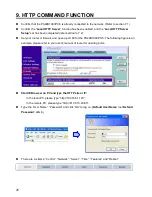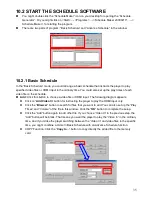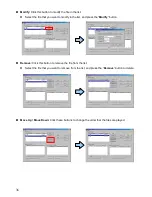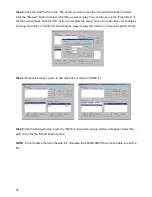40
11. OPTIONAL AUXILIARY EQUIPMENT
11.1 PLAY-BUTTON BOX (Eyezone BB)
The Play Button Box (Eyezone BB) supports up to 12 play-button inputs.
Press one of the play buttons to play the corresponding file.
Hardware Connection
Play the Media File By the Play-Button
ex. 5 Play-Buttons (supports up to 12 play buttons)
Step 1:
Put 6 demo files on CF card. (1 default file and 5 demo files)
NOTE:
The files are sorted by filename in ascending order alphanumerically (numbers < upper case
letters < lowercase letter). Each button is mapped to a file by this order.
For Example:
There are 6 demo files on the CF card. The file names are
a01.xxx
,
33.xxx
,
b55.xxx
,
1abc.xxx
,
07.xxx
and
A01.xxx
. (xxx is extension of the file)
Default File: 07.xxx
Demo File 1: 1abc.xxx
Demo File 2: 33.xxx
Demo File 3: A01.xxx
Demo File 4: a01.xxx
Demo File 5: b55.xxx
Step 2:
Insert the CF card to the PA22B1080PX-5, and the PA22B1080PX-5 will play the default file
automatically while powered on.
Step 3:
Press one of the buttons 1-5 to play the corresponding demo file.
Step 4:
The PA22B1080PX-5 supports two options (Repeat Default / Repeat All) when the demo file
finishes playing. The functions can be set in the setup menu. (Other
Setup → Play Button)
- Repeat Default:
The PA22B1080PX-5 will automatically play the default file when the demo file
finishes playing.
- Repeat All:
The PA22B1080PX-5 will automatically play all the demo files when the demo file
finishes playing.