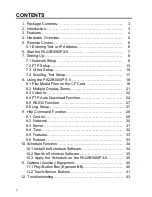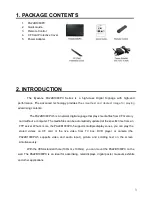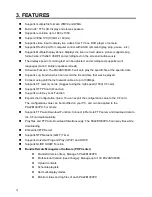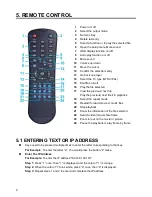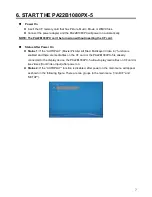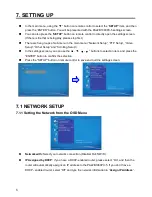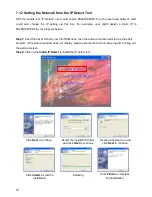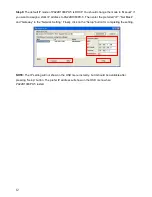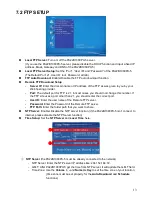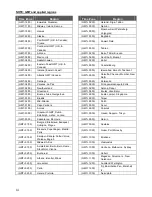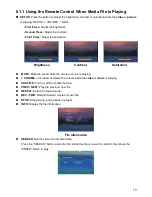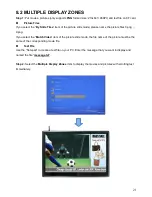8
7. SETTING UP
In the main menu, using the “▼” button on remote control to select the “
SETUP
” item, and then
press the “ENTER” button. You will be presented with the PA22B1080PX-5 settings screen.
You can also press the “
SETUP
” button on remote control to directly open the settings screen.
(If there is file that is being play, please stop first.)
There are five groups of sub-
menu in the main menu (“Network Setup”, “FTP Setup”, “Video
Setup”, “Other Setup” and “Scrolling Setup”).
In the settings screen, you can use the “▲
、
▼
、
▲
、
▼ ” buttons to select an item, and press the
“ENTER” button to confirm the selection.
Press the “SETUP” button on remote control to save and quit the settings screen.
7.1 NETWORK SETUP
7.1.1 Setting the Network from the OSD Menu
Network with:
Select your network connection (Disable/ RJ45/ WiFi).
IP Assigned by DHCP:
If you have a DHCP-
enabled router, please select “On”, and then the
router will automatically assigns an IP address to the PA22B1080PX-5
. If you don’t have a
DHCP
–enabled router, select “Off” and type the network information in “
Assign IP Address
”.