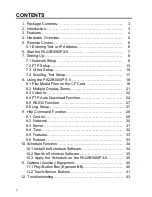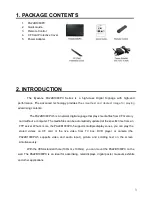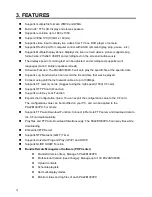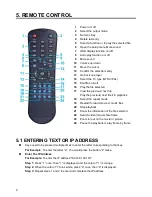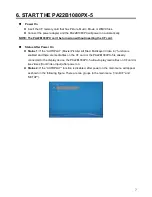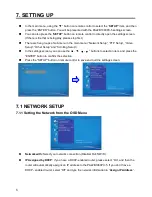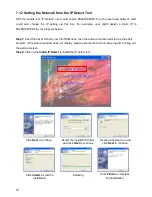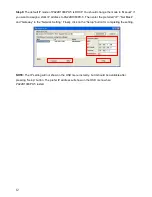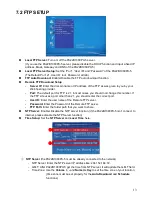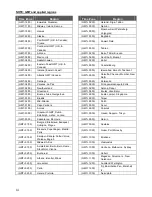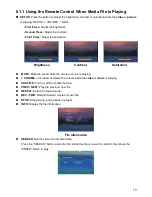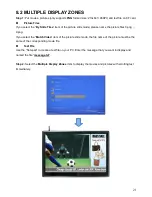9
7.1 NETWORK SETUP (continued)
Assign IP Address:
If the PA22B1080PX-5 is connected to a network without a DHCP server
or you want to use Local FTP Server function, enter the fixed IP address, Mask, Gateway and
DNS for the PA22B1080PX-5.
PS. Refer to 5.1 for how to enter IP address by remote control.
NOTE:
Before setting the IP address, Mask, Gateway and DNS, check the network information
of your PC. Please follow the steps below to get the network information of your PC.
Step 1:
Click on “Start” → “Run” and type in “command”, then press “ENTER”.
The MS-
DOS window will appear, type in “ipconfig” and then press “ENTER” to get the network
information.
Step 2:
Assign IP Address, Mask (Subnet Mask) and Gateway (Default Gateway) for the
PA22B1080PX-5.
Enter the same values of the Subnet Mask and Gateway, and be careful not to enter the values
of IP address that are already used by other devices on the network.
WiFi SSID:
Select the SSID that is being used by your wireless network.
NOTE:
If your router does not list its SSID (it might be a hidden network), and the
PA22B1080PX
cannot detect it. You must manually enter your wireless settings in “Wi-Fi
Encryption Setup”.
Encryption Mode:
Select the Encryption mode (Open/None, WEP, WPA-TKIP, WPA-AES,
WPA2-TKIP and WPA2-AES).
WiFi Encryption Setup:
-
SSID:
The SSID name selected in “
Wi-Fi SSID
” appears here. You can also enter SSID
name manually here.
-
Password:
Connect to an encrypted wireless device and the password you enter here
must match the password of the device exactly.
WiFi Connection Status:
Display the Wi-Fi information.