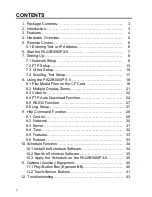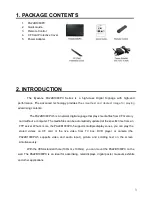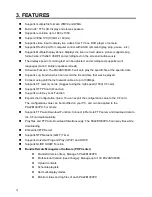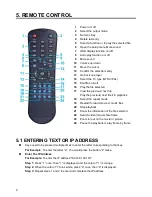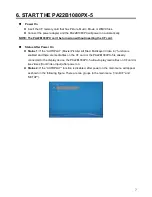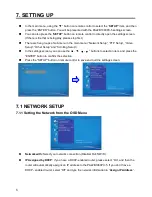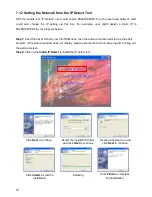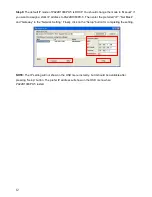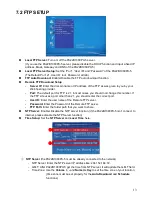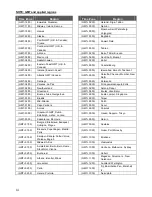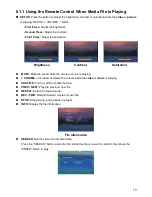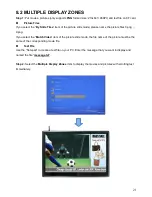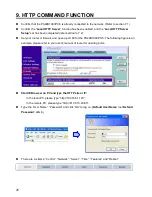13
7.2 FTP SETUP
Local FTP Server:
Turn on/ off the PA22B1080PX-5 server.
(If you use the PA22B1080PX-5 server, please disable the DHCP function and input a fixed IP
address, Mask, Gateway and DNS of the PA22B1080PX-5)
Local FTP Server Setup:
Set the “Port”, “User ID” and “Password” of the PA22B1080PX-5.
(The Default Port: 21, User ID: root, Password: admin)
FTP Auto Download:
Enable/ Disable the FTP auto download function.
Remote FTP Download Setup
-
Server IP:
Enter the domain name or IP address of the FTP as was given to you by your
Web hosting provider.
-
Port:
The default port for FTP is 21. In most cases you should not change this number. If
the FTP site uses a port other than 21, you should enter the correct port.
-
User ID:
Enter the user name of the Remote FTP server.
-
Password:
Enter the Password of the Remote FTP server.
-
FTP Path:
Enter the folder path that you want to share.
NTP Server:
Enable/ Disable the NTP server function. (if the PA22B1080PX-5
isn’t connect to
internet, please disable the NTP Server function)
Time Setup:
Set the
NTP Server
and
Local Time
here.
①
NTP Server
(the PA22B1080PX-5 must be already connected to the network)
-
NTP Server: Enter the NTP server IP address like: 204.152.184.72.
-
G.M.T: After PA22B1080PX-5 get the time from NTP server, it will update the G.M.T field.
-
Time Zone: Use the
,
-
and
Numeric Key
to set the time zone of your location.
(time zone must be set properly for the
Auto-Download
and
Schedule
functions)
①
②