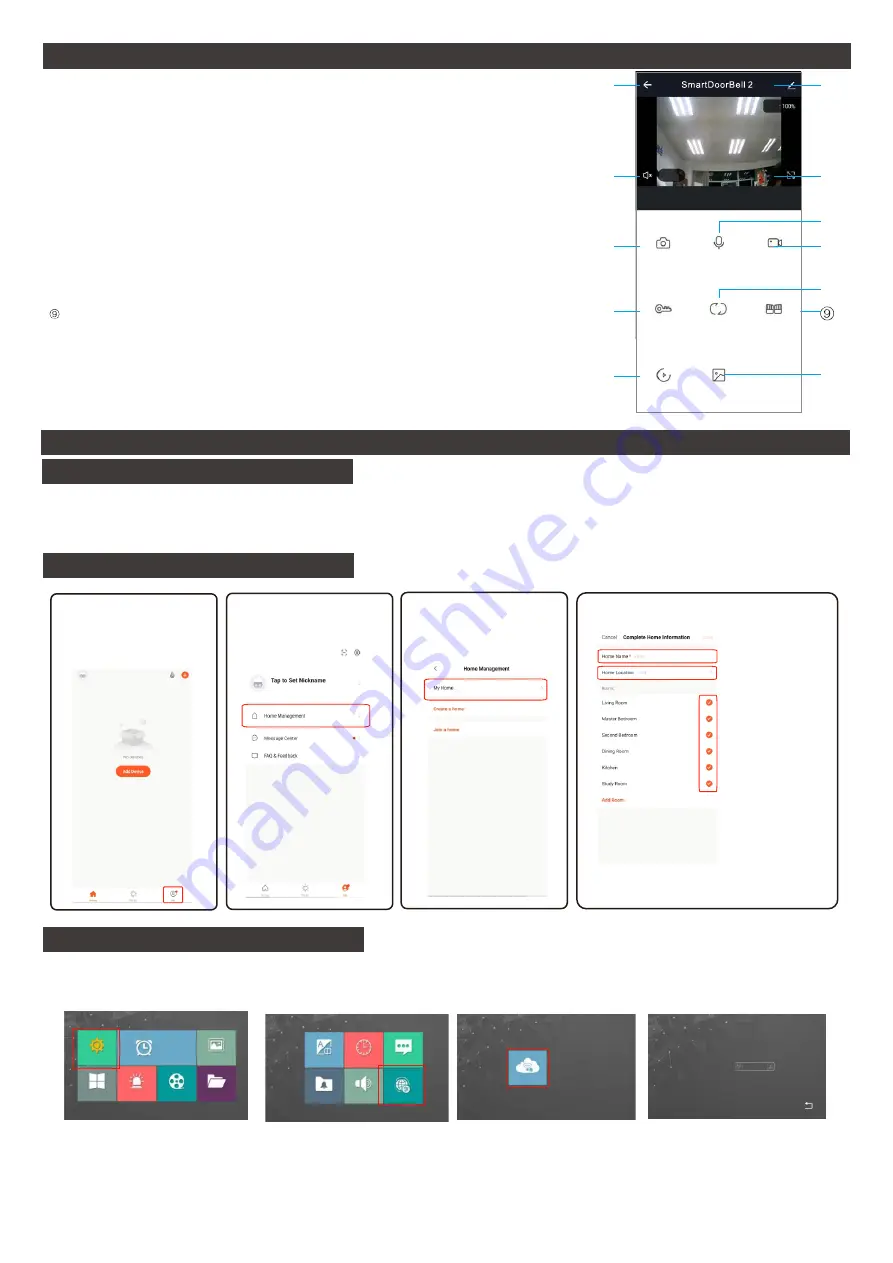
APP Configuration
APP Install and Registration (All Users)
APP Preparation (Home Owners Device)
Monitor Preparation for Wi-Fi Connection
1. Download Tuya Smart from the APP Store on your Android/Apple Device.
2. Open the App and register an account ensuring you select “Australia” as the country
3. Login after registration. NOTE: Each user must register there own account.
1.
Select System
1.
Go to “Me”
2.
Go to
“Home Management”
3.
Select “My Home...”
4.
Name the home
5.
Set the Location
6.
Deselect ALL
the rooms
except the one
where the indoor
monitor is
installed.
System
2019-04-03
2019-04-03
23:59:58
23:59:58
Sunday
Alarm
Photo Frame
Record
Mode
Media
Time
Time
Volume
Volume
Language
Language
Ring
Ring
Information
Information
Network setting
2.
Select Network Setting
3.
Select WiFi Set
4.
Select AP mode then Deselect
the monitor will restart and create
a hotspot
Video
WiFi Set
Server Set
Select Mode
AP MODE
①
②
②
③
③
④
④
⑤
⑤
⑥
⑥
⑦
⑧
⑩
Snapshot
Unlock
Play back
Mute
Switch
Channel
Albums
Recording
Common
Hang up / Exit.
Unlock (Connected to outdoor station)
Switch camera image: During talking/monitoring, press the button view door1, door2, camera1, camera2.
Playback: Make sure monitor insert MicroSD card, and support playback calling/monitoring video record.
Common Unlock (Connected to the monitor)
Video record: During talking/monitoring, press the button start video recording.
Full screen: Press the button display full screen
.
Setting:
Photo albums: Android system smart phone save snapshot picture on App; IOS system smart phone
save snapshot picture on mobile phone photo albums.
Audio Status
Mute
Snapshot: During talking/monitoring mode, press the icon snapshot image(Android system smart phone
save snapshot picture on App; IOS system smart phone save snapshot picture on mobile phone photo
albums.
①
⑦
⑧
⑩
APP Interface
Unlock
Steps continue on next page
Page 17
7.
Press Save

















