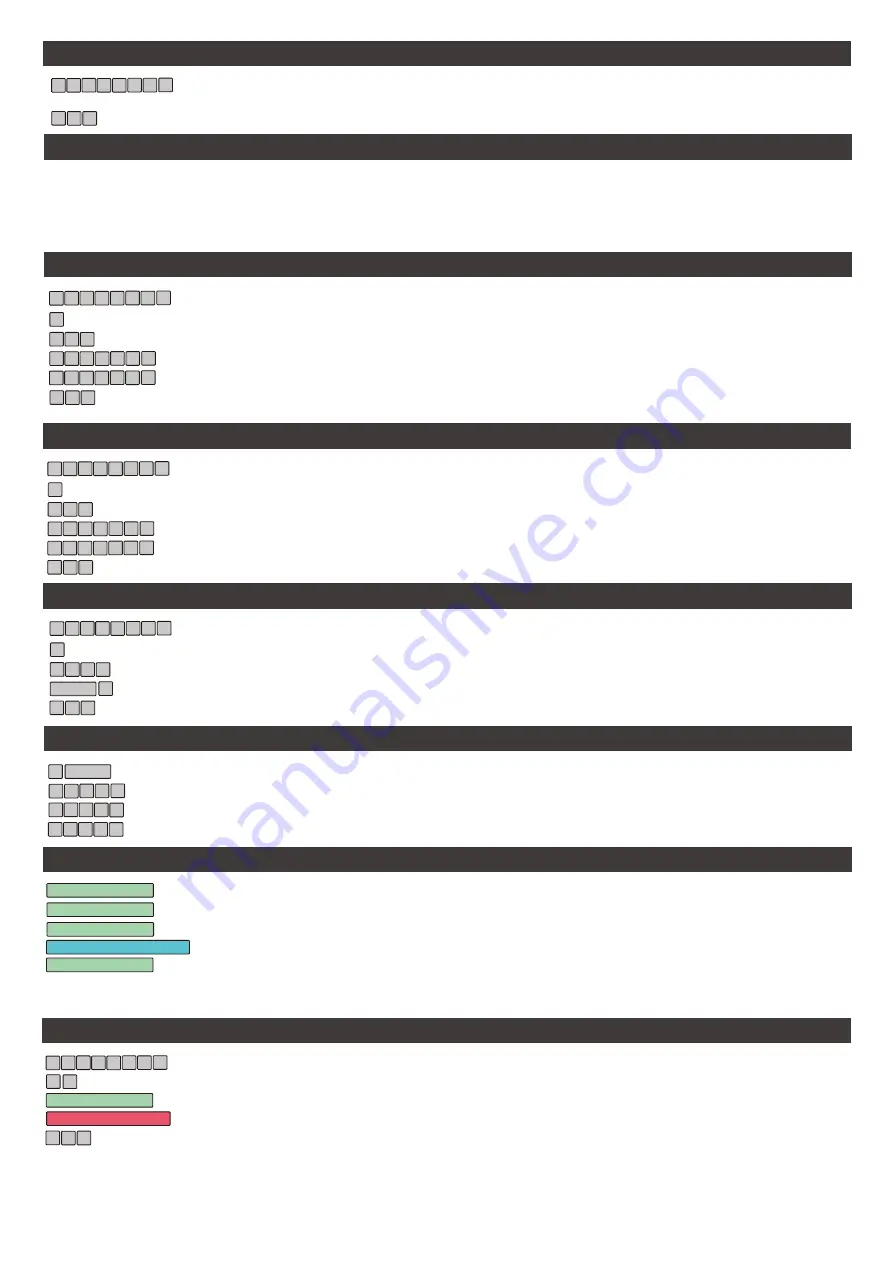
#
#
#
Type * then swipe an already working tag
Type the current PIN (The default which cannot unlock is 0000)
Type the new PIN and press # (4 Digits)
Repeat the new password and press #
#
#
#
#
9
9
1
1
9
9
9
9
1
1
Default PIN is 999999, if the PIN has been changed in the past then use the current PIN
Default PIN is 999999, if the PIN has been changed in the past then use the current PIN
Type 0 to enter the PIN programming menu
Type 1 to enter the Tag programming menu
Type 11# to enter the common PIN menu
Type in a user position between 001 and 200
Type the new PIN and press # (4 or 6 Digits)
Swipe the tag
Repeat the new PIN and press #
Press *, * then # to exit
Press *, * then # to exit
Press *, * then # to exit
Successful Command
Failed Command
Returned one step in Menu
Press *, * then # to exit
*
#
#
#
9
6
6
9
6
6
9
6
6
9
6
6
9
6
6
9
6
6
#
0
7 7
Changing the Admin PIN
Default PIN is 999999, if the PIN has been changed in the past then use the current PIN
Type 0 to enter the PIN programming menu
Type 77# to enter the admin PIN menu
Type the new PIN and press # (6 Digits)
Repeat the new PIN and press #
*
#
9 9 9
9
9
9
Entering and Exiting Admin
Buzzer Alerts
Default PIN is 999999, if the PIN has been changed in the past then use the current PIN
*
4
4
4
4
4
4
0
4
4
0
0
0
Providing a User with a Tag (or changing) there PIN number
*
*
#
#
#
#
#
9
9
1
SWIPE
SWIPE
1
*
*
*
*
*
*
*
*
9
9
1
1
9
9
1
1
1
1
#
1 #
0
1
1
0
1
0
Changing the Common Unlock PIN
Adding a User Tag
Bi!
Bi!
Bi!
Bi!
Bi!
Bi!
Bi!
Bi! Bi!
Swipe the add tag
Swipe the add tag to complete programming
Swipe the add tag a second time
Swipe the add tag a third time
Swipe the new users tag, you can swipe through multiple one after the other
SWIPE ADD TAG
SWIPE ADD TAG
SWIPE ADD TAG
SWIPE ADD TAG
SWIPE NEW USER TAG
Adding User Tags using the Admin Add Tag
Note: Adding tags using this method does not give each tag a USER ID number, this means the tags can only be deleted by a complete clear of all user
tags OR the tag being available and present for deleting.
#
9
9
9
Default PIN is 999999, if the PIN has been changed in the past then use the current PIN
Type 6#
Swipe the tag to be nominated as the add tag
Swipe the tag to be nominated as the delete tag
Press *, * then # to exit
*
#
#
9
SWIPE ADD TAG
SWIPE DELETE TAG
* *
9 9
6
Adding Administrator ADD/DELETE tags
Page 8





















