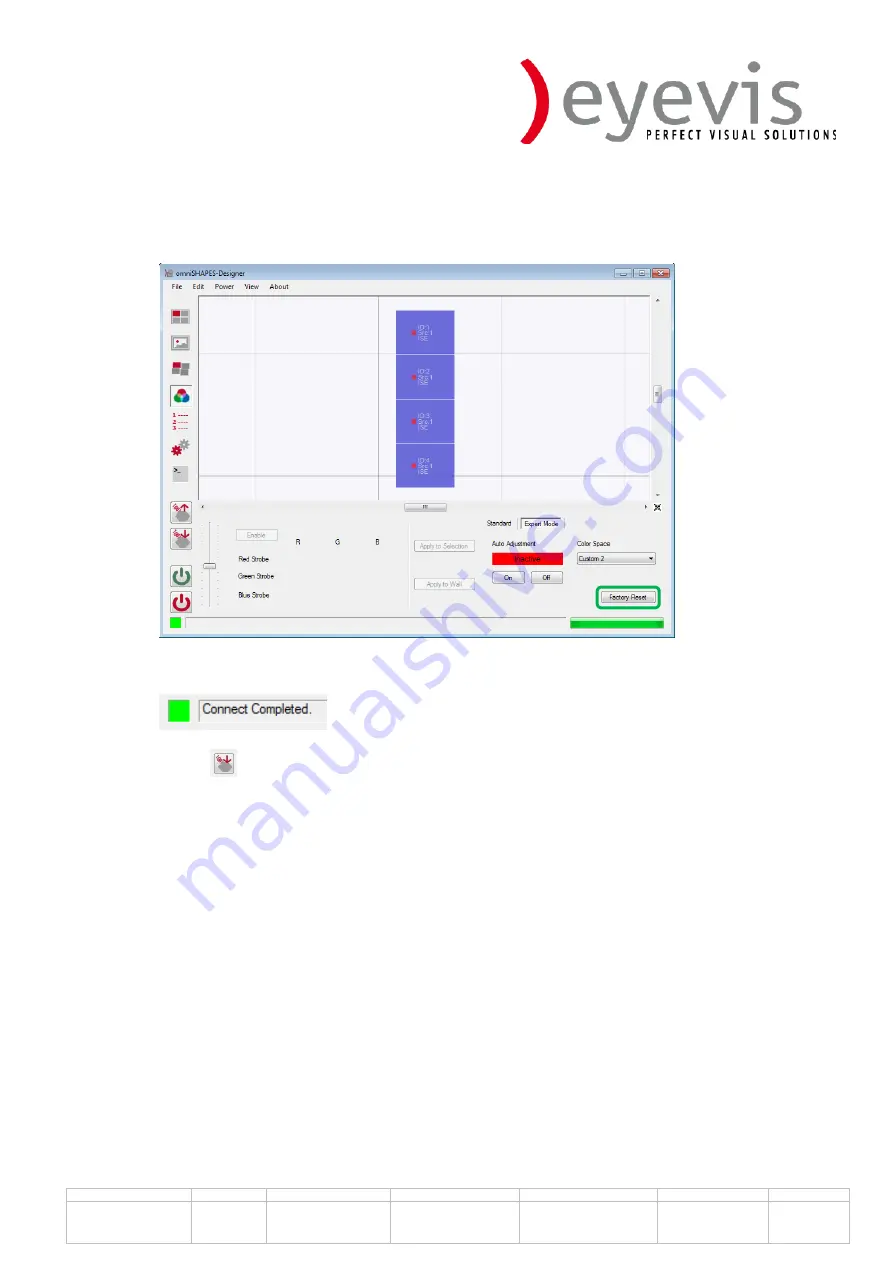
Document Nr.:
Version:
1.Vers. from date:
1.Version from:
Modified from:
Modified at:
Page Nr.
OSH-Manual-EN
1.3
28.02.2012
A. Schutz
A. Schutz
11.05.2012
22 von
33
Choose all omniSHAPES (Strg+A) and press the button “
Factory Reset
” to reset the color
calibration to the factory values. It will take a few minutes until all the omniSHAPES are reset
to the factory values.
After it’s done there will be information in the lower side of the window
Then you have to save the settings, therefore choose the omniSHAPES and press the save
button
. Otherwise they will be lost after power down.


























