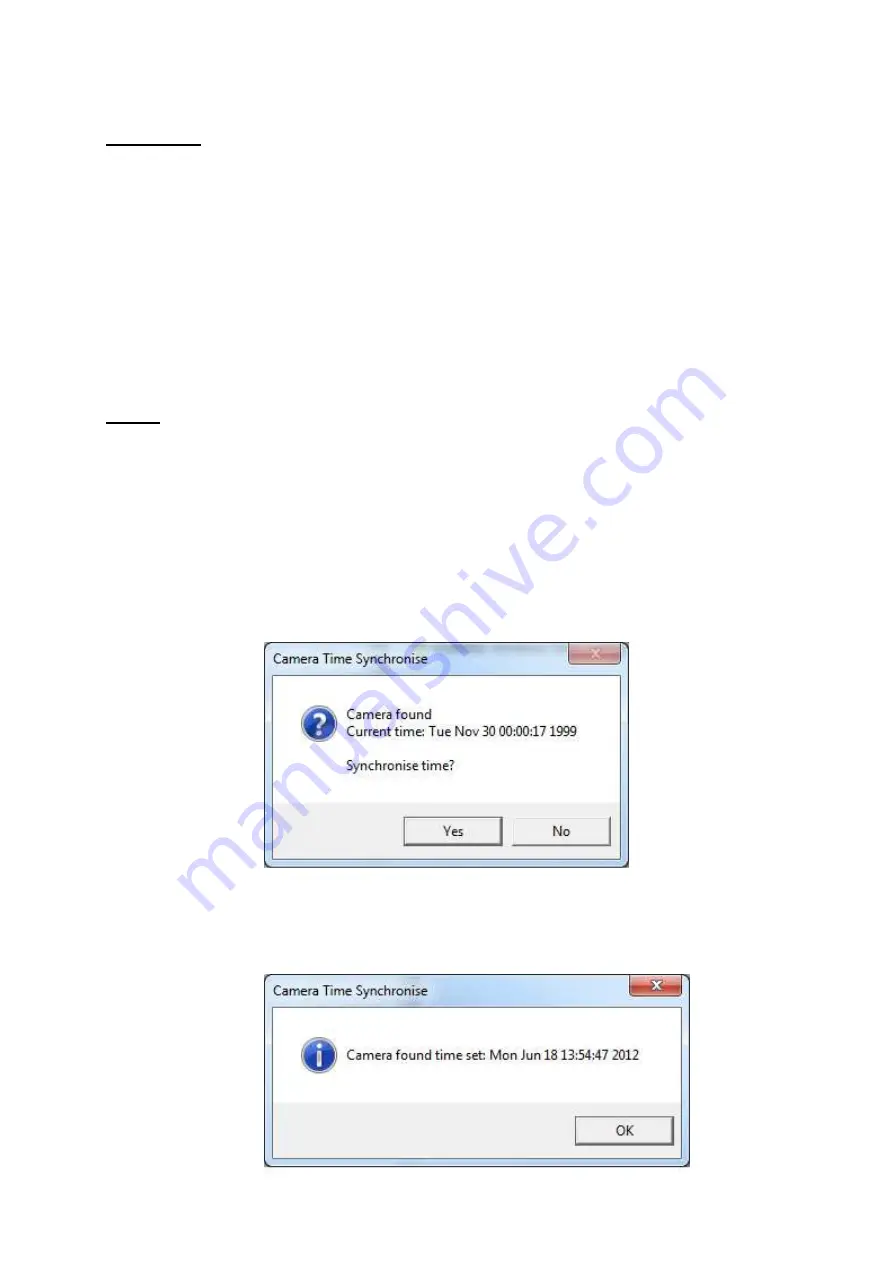
Operating Manual
22
Installation
Please note that you may require administrative rights on your computer to install and
run this program. If in doubt, please consult your IT support service.
•
In Windows XP/Vista/7, double click on the ‘iCAM501 Windows Time Setting Tool.zip’
file. This will open the zip file containing the program.
•
Simply drag or copy the ‘iCAM501 Windows Time Setting Tool.exe’ file to your
windows desktop or other convenient location.
Usage
To use the iCAM501 Time Setting Tool, simply follow these instructions:
1. Switch on your iCAM501 in the normal manner
2. Connect your iCAM501 USB port to your PC, set in normal operating mode (the
same mode as used for downloading pictures).
3. Double-click on the iCAM501 Time Setting Tool application
4. If the application can successfully connect to your camera, the following window
will appear:
5. Press the ‘Yes’ button
6. If the time setting was successful the following should appear:
Summary of Contents for iCAM50
Page 4: ...Operating Manual 4...
Page 36: ...Operating Manual 36 6 Certification 6 1 iCAM501U EC Declaration of Conformity...
Page 37: ...Operating Manual 37 6 2 iCAM502 EC Declaration of Conformity...
Page 38: ...Operating Manual 38 6 3 iCAM501U Class 1 Division 1 Certificate of Compliance...
Page 39: ...Operating Manual 39...
Page 40: ...Operating Manual 40...
Page 41: ...Operating Manual 41...






























