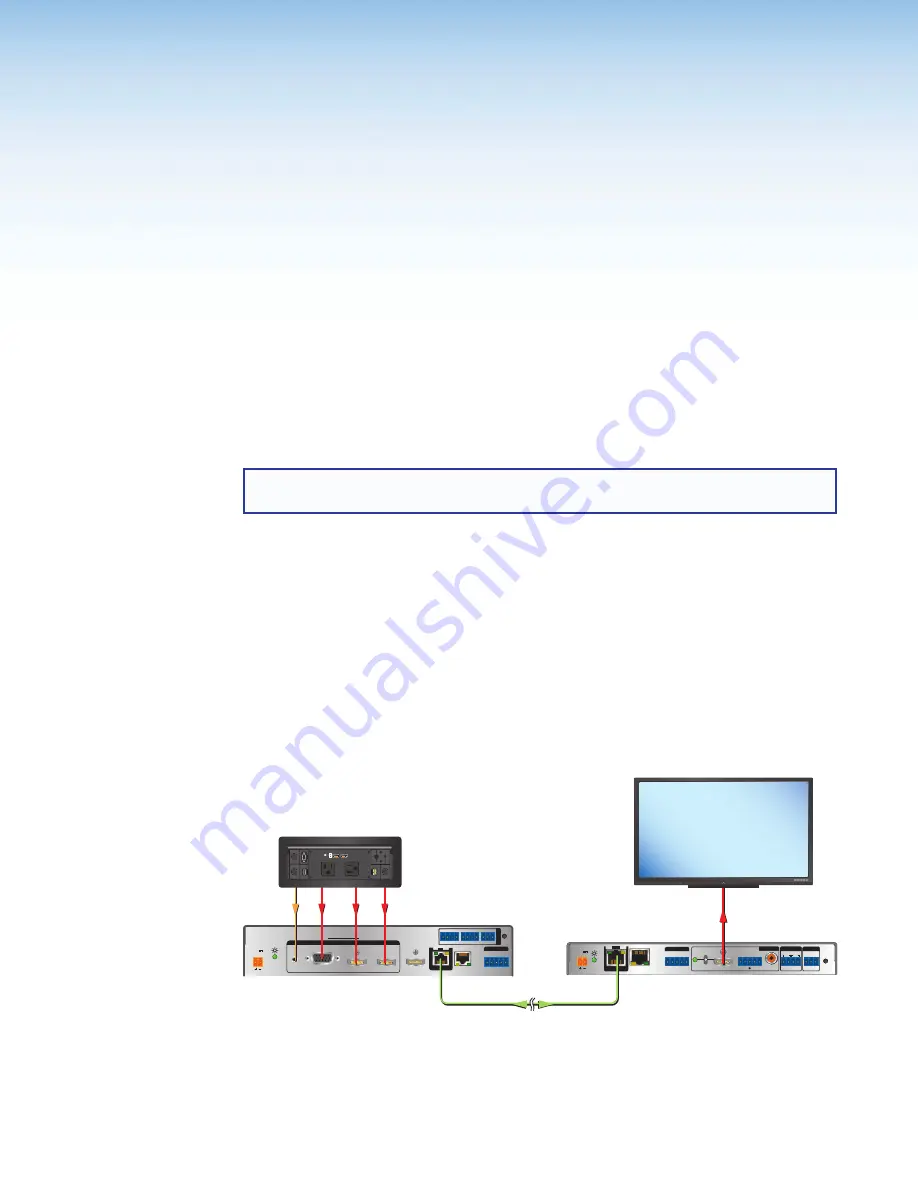
XTP T USW 103 4K Switcher • Introduction
1
Introduction
This section contains general information about this guide and the Extron
XTP T USW 103 4K Switcher. Topics in this section include:
•
•
•
Guide Overview
This guide provides installation, operation, control, and reference information for the
XTP T USW 103 4K Switcher primarily in point-to-point applications.
NOTE:
See an XTP matrix switcher user guide at
for matrix
applications
In this guide, the terms “switcher” and “XTP T USW 103 4K” are used interchangeably to
refer to the XTP T USW 103 4K Switcher.
Product Description
The Extron XTP T USW 103 4K is a three input universal switcher with an integrated XTP
transmitter that sends HDMI, DisplayPort, or digitized analog video, audio, bidirectional
RS-232 and IR, and Ethernet up to 330 feet (100 meters) over a single shielded twisted
pair cable (STP). It is compliant with HDCP 2.2 (HDMI) or HDCP 1.3 (DisplayPort) standards
and supports video signal resolutions up to 4K. The XTP T USW 103 4K works with XTP
Systems for signal distribution and long-distance transmission between XTP devices.
The following diagram shows one way the XTP T USW 103 4K can be integrated in an XTP
point-to-point application.
LAN
SIG LINK
XTP IN
POWER
12V
HDMI
1A MAX
Rx G
Tx
RS-232
IR
Rx
Tx
−
+
−
+
L
R
1
2
OVER XTP
AUDIO
OFF
ON
S/PDIF
RESET
RS-232
Tx Rx G
REMOTE
RELAYS
OUTPUTS
AUDIO
Extron
XTP SR HD 4K
XTP Scaling Receiver
Extron
Cable Cubby 1200
Cable Access Enclosure
Extron
XTP T USW 103 4K
Switcher
SIG LINK
LAN
XTP OUT
POWER
XTP T USW 103 4K
12V
1.5 A MAX
AUDIO
1
2
3
RGB
HDMI
DISPLAYPORT
HDMI OUT
Rx G
Tx
RS-232
IR
Rx
Tx
G
CONTACT
G
RS-232
Tx Rx
1
2 3
TALLY OUT
+V
1
2 3
R
INPUTS
REMOTE
OVER XTP
USB CHARGER
125 VAC. 50-60 Hz 12A MAX
PRES
S
PRES
S
PRES
SP
RESS
Shielded Twisted Pair Cable
up to 330' (100 m)
HDMI
HDMI
DisplayPort
VGA
Audio
4K Display
MODEL 80
FLAT PANEL
Figure 1.
Typical XTP T USW 103 4K Point-to-Point Application
Summary of Contents for XTP T USW 103 4K
Page 6: ......
























