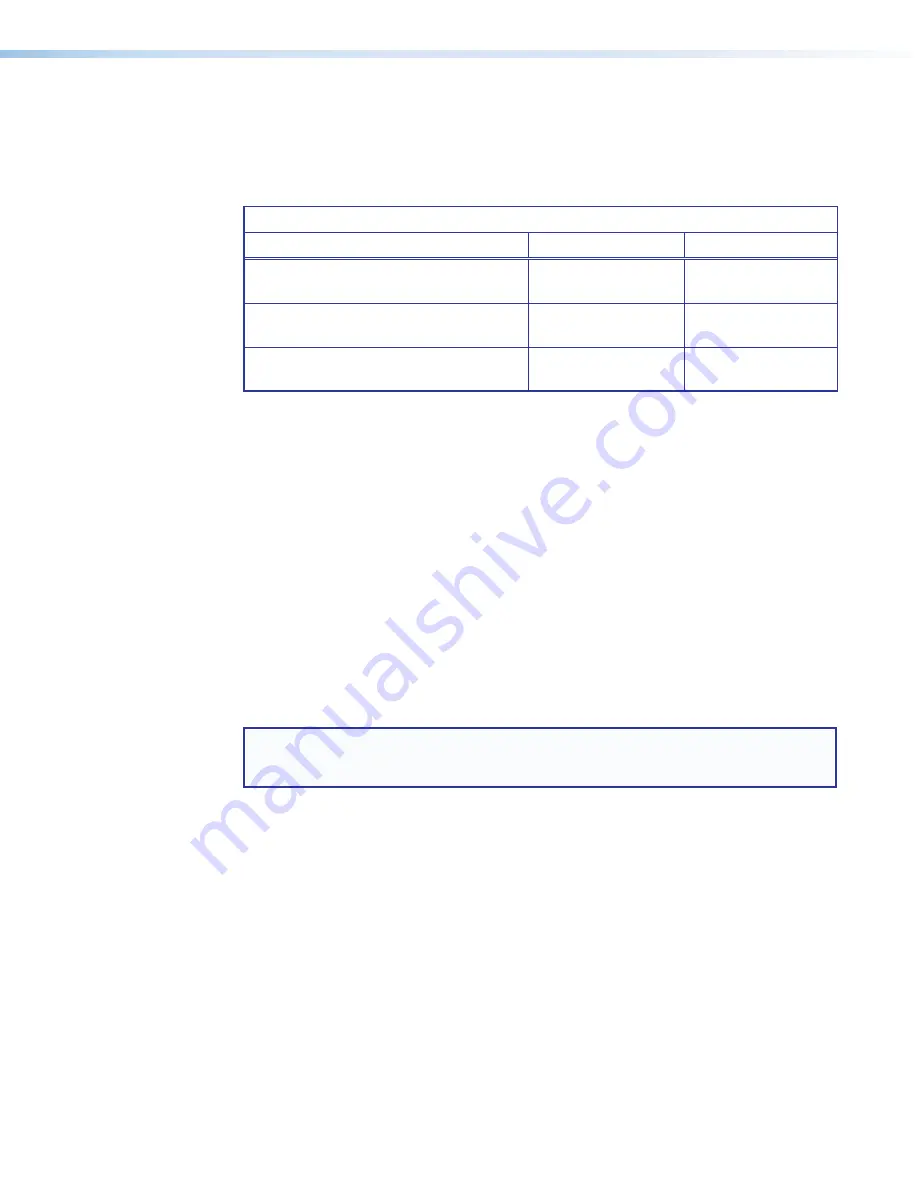
XTP T USW 103 4K Switcher • Operation
17
Front Panel Operation
The input selection buttons are used to manually select inputs 1 through 3 or enable and
disable device modes. The LEDs indicate status and provide feedback of the currently
selected input. Press and hold the input selection buttons in the combinations shown in the
table below to enable or disable device modes.
Front Panel Button Combinations for Device Modes
Mode
Button Combination Indicator Response
Auto switch (prioritize the highest
numbered active input)
1 and 3
Auto Switch LED
lights.
Normal switch (default switch mode)
1 and 2
Auto Switch LED
turns off.
Executive (disabled by default)
1, 2, and 3
All front panel LEDs
blink once.
Front panel operations can also be performed remotely with SIS commands (see
on page 19), the XTP Configuration Software (see
on page 27), or sometimes contact closure.
Switch Modes
The XTP T USW 103 4K operates in one of the following input switch modes:
•
Auto switch mode
— Automatically switches inputs based on availability.
•
Normal switch mode
— Switches inputs only when the input is selected through the
front panel buttons, SIS commands, or the XTP System Configuration Software.
Auto switch mode
The auto switch mode set from the front panel buttons automatically switches to the highest
numbered input with an active video signal. To enable this mode, press and hold inputs 1
and 3 simultaneously until the Auto Switch LED lights (after about 3 seconds). This mode
disables when normal switch mode is enabled.
NOTE:
To set the auto switch mode to prioritize the lowest numbered active input
use SIS commands (see
SIS commands on page 21). Normal
switch mode is the default switch mode.
The audio input selected depends on the audio input selection setting (see
Normal switch Mode
In normal switch mode, press the input selection button that corresponds with the desired
rear panel input connector to select an input. The corresponding LED lights to indicate the
active input.
To enable this mode, press and hold inputs 1 and 2 simultaneously until the Auto Switch
LED turns off (after about 3 seconds). This is the default switch mode.
Front Panel Lockout Mode (Executive Mode)
In front panel lockout mode, input selection from the front panel is disabled, but RS-232 and
USB control and contact closure are still available.
To enable or disable front panel lockout mode, press and hold input buttons 1, 2, and 3
simultaneously until all front panel LEDs blink one time (after about 5 seconds).
Summary of Contents for XTP T USW 103 4K
Page 6: ......






























