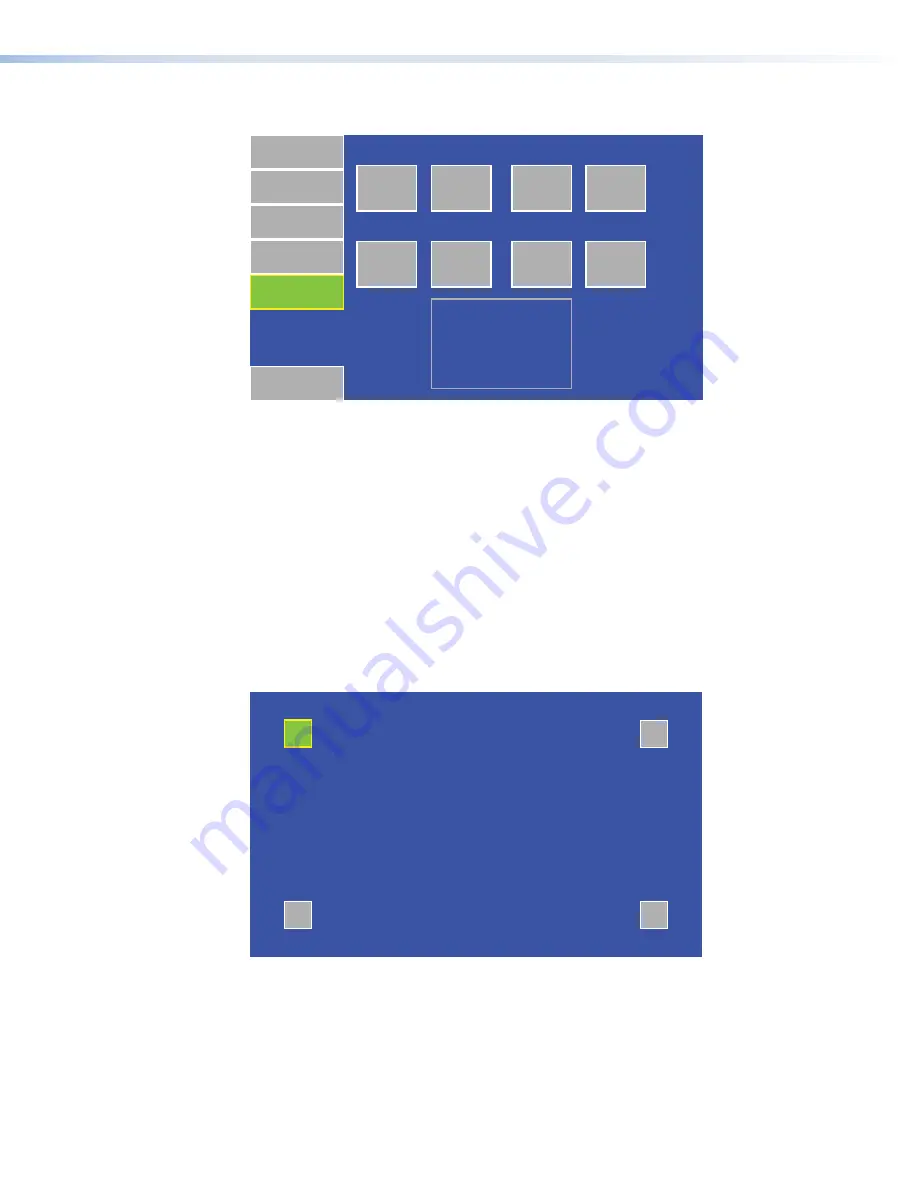
Video Screen
Main
Volume
Time
Network
Video
Exit
Down
Up
Contrast: 064
Down
Up
Color: 064
Down
Up
Brightness: 128
Down
Up
Tint: 128
Figure 17.
Video Screen
When a video input is connected to the MTP input, the video can be previewed in the
small gray rectangle on the screen. The preview allows you to adjust the following video
properties, using the appropriate
Down
or
Up
buttons:
•
Contrast
between
0
and
127
(default,
64
)
•
Color
between
0
and
127
(default,
64
)
•
Brightness
between
0
and
255
(default,
128
)
•
Tint
between
0
and
255
(default,
128
)
Touch Calibration Screen
After setting the
Main
,
Volume
,
Time
,
Network
, and
Video
values, press the
Menu
button a second time to begin calibrating the touch area of the touchpanel.
+
+
+
+
Press and Hold
Highlighted Box
Until Color Changes
Figure 18.
Touch Calibration Screen
Press on the green box until the color reverts to gray with a white border and a second
box is highlighted. Repeat until all four boxes have been pressed and calibrated. At that
point the screen automatically returns to the
Main screen
(see page 14).
Exit the on-screen menus, by pressing the
Exit
button in the bottom left corner of the
menu screens.
TLP 1000MV and TLP 1000TV • Initial Configuration and Calibration
17






























