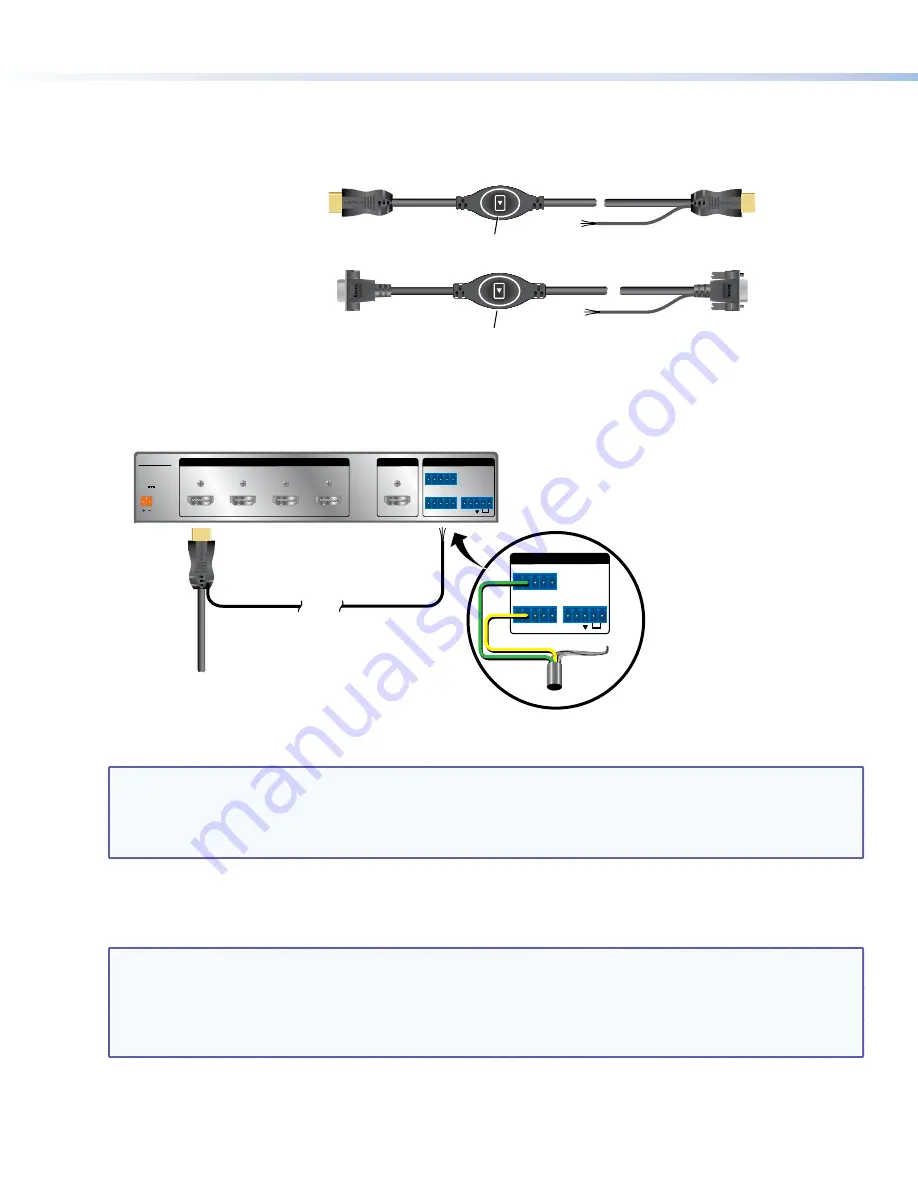
TeamWork Kits • Installation Guide (Continued)
8
“Show Me” Cables
The Extron “Show Me” cables are for use with Extron TeamWork systems. They feature a Share button for remote
input source selection and a control pigtail, which may be wired directly into Extron switchers with contact closure
and tally outputs.
HDMI “Show Me” cable
INPUT
(to source device)
Top of Cable Cubby
OUTPUT
(to switcher)
Bottom of
Cable Cubby
Share Button
Three-conductor
pigtail for contact
closure and tally
VGA “Show Me” cable
SHAR
E
INPUT
(to source device)
Top of Cable Cubby
OUTPUT
(to converter)
Bottom of
Cable Cubby
Share Button
Three-conductor
pigtail for contact
closure and tally
HDMI “Show Me” Cables
1.
Connect the input end of the “Show Me” cable to the source device.
2.
Connect the HDMI output to the Extron switcher.
SHOW ME CABLE
SWITCHER END
(output)
Male HDMI connector
Three-conductor
pigtail for contact
closure and tally
0.4A MAX
POWER
12V
1
Tx Rx
RS-232 AUTO
2
3
4
INPUTS
SW4 HDMI
REMOTE
1 2 3 4 G
CONTACT
1 2 3 4
+v
TALLY OUT
OUTPUT
Extron SW4 HDMI Switcher (HDMI input)
Tx Rx
RS-232 AUTO
REMOTE
1 2 3 4 G
CONTACT
1 2 3 4
+v
TALLY OUT
Green
Yellow
Pigtail
Drain wire
(not used)
3.
Connect the Green (Tally Out) and Yellow (Contact) pigtail wires as shown above. The number under the Tally Out
and Contact pins must correspond to the video input on the switcher.
NOTES:
•
The drain wire does not need to be wired to the switcher. The “Show Me” cables are grounded via the
video connectors.
•
Do not connect the “Show Me” cable to the +V pin on the Extron switcher.
Press the Share button to switch the connected source to the main presentation display.
Pressing the Share button creates a momentary contact closure, which triggers the switcher to select the
connected source device. If a tally output is available, the button will light up blue.
NOTES:
•
The source device provides the +5 VDC supply voltage needed to illuminate the Share button. If the
source device does not supply this +5VDC, the Share button will not illuminate. Some mobile devices do
not provide the required voltage to light up the button.
•
Digital “Show Me” cables support embedded audio and CEC signals.












