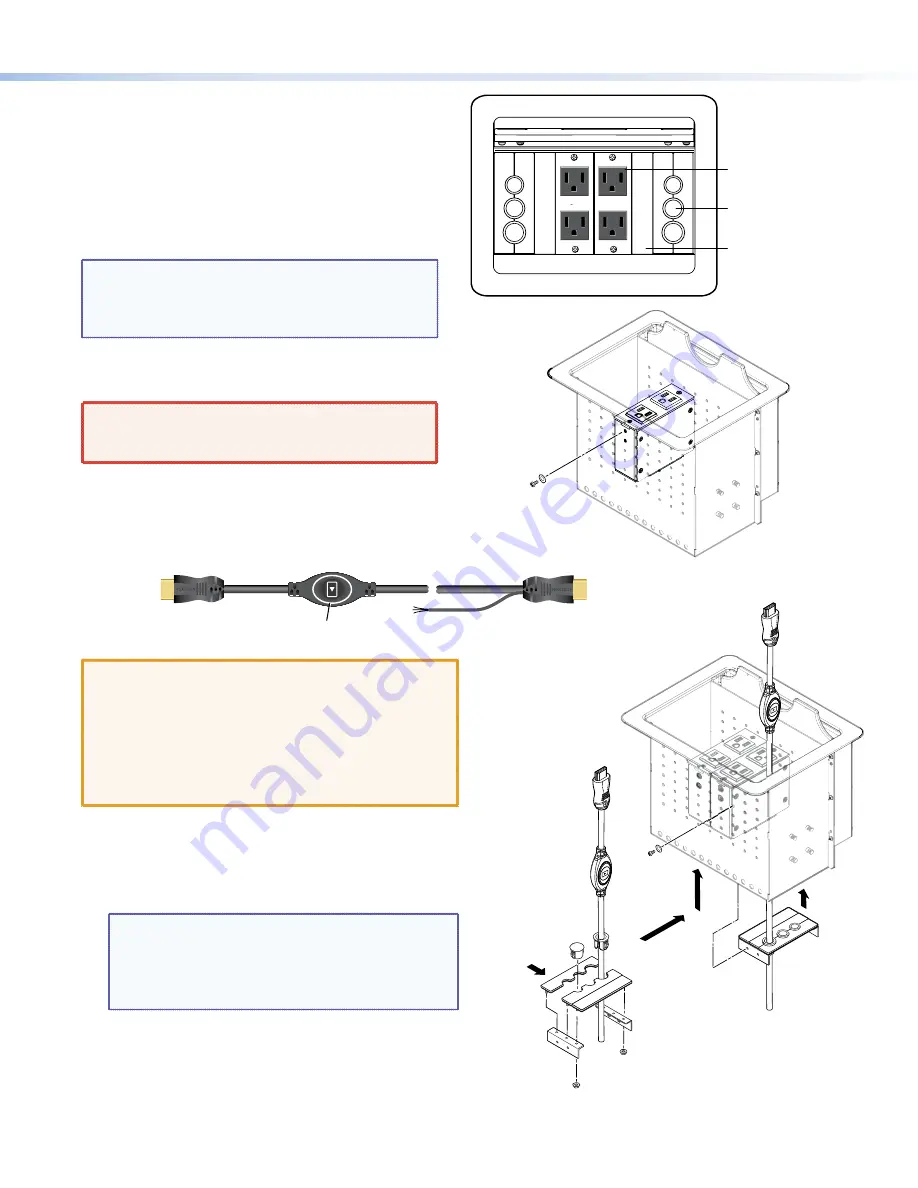
5
Installation
Install the Power Modules in the Cable Cubby
Detailed instructions are in the
Cable Cubby Setup
Guide
.
Extron recommends the layout shown to the right
with AAP shelf assemblies on either side of the power
modules.
NOTE:
Depending on your country, a power
module may occupy two or three AAP spaces,
so your final configuration may look slightly
different.
Secure the power modules in position with the provided
#4-40 Phillips head screws and star washers.
WARNING:
Possible electric shock: To ensure
good electric grounding, you must use the star
washers with the screws.
Install the AAP Shelf Assembly and “Show Me” Cables
INPUT
(to source device)
Top of Cable Cubby
OUTPUT
(to switcher)
Bottom of
Cable Cubby
Share Button
Three-conductor
pigtail for contact
closure and tally
ATTENTION:
•
The end with the button and LED connects to the
input devices and must come out of the top of
the Cable Cubby.
•
The end with the three-conductor pigtail
connects to the switcher and must come out of
the bottom of the Cable Cubby.
1.
Assemble the AAP shelf assembly.
2.
Insert the AAP assemblies into the Cable Cubby from
underneath and secure them in position with the
provided #4-40 Phillips head screws and star washers.
NOTE:
The diagrams on this page show how
to install HDMI “Show Me” cables in the
AAP Shelf Assembly. If you are using the
TeamWork VGA kit, install VGA “Show Me”
cables in exactly the same way.
125 50/60HZ
5A EACH
UNSWITCHED
125 50/60HZ
5A EACH
UNSWITCHED
Power Module
AAP Shelf Assembly with
Cable Pass-through
Blank AAP
Split Grommet
“Show Me” Cable
“Show Me” Cable
“Show Me” Cables
must be inserted into
shelf assemblies as
it is being constructed.
Plug
AAP Shelf
Assemblies
Shelf
Brackets
a
b












