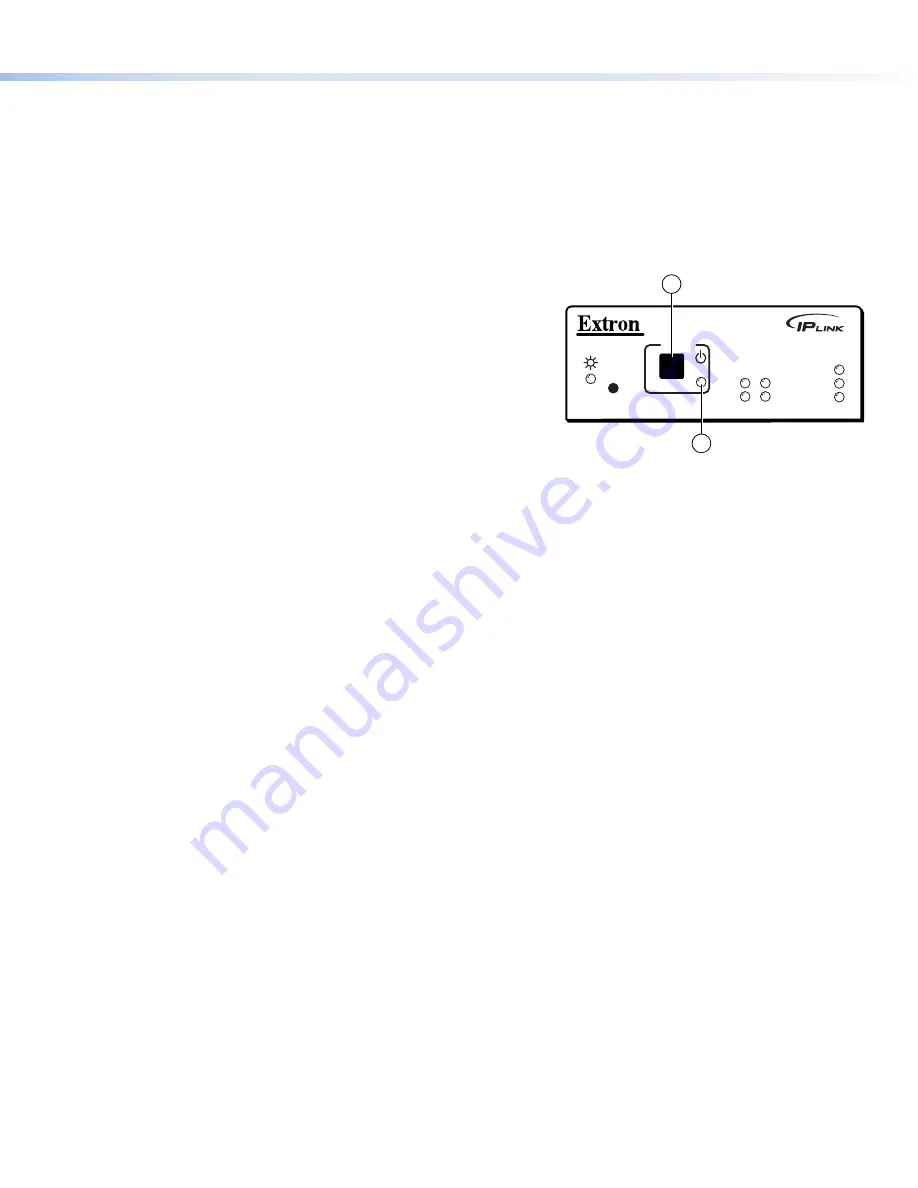
11
Testing the System
The TeamWork system has been pre-configured so that, once all the connections have been made and the devices
are all powered on, there should be no need of further configuration for the system to work. To ensure that the
system has been set up correctly, follow these steps:
1.
Power on the equipment
z
Source devices
z
Switcher
z
System controller (IPL T PC1)
2.
Press the power button (
a
) on the front panel of the system
controller. The LED (
b
) lights green when power is being supplied
to the attached output device.
3.
Turn on the display and confirm that the display is receiving
power.
4.
Go to the menu for the display and disable the Sleep Mode
feature. If necessary, see the display user guide.
5.
Press the power button on the power controller. The LED should
go out and the display should be turned off.
6.
Connect one of the “Show Me” cables to a video source, such as a laptop.
7.
Press the “Show Me” button on that cable. If the source device is providing a video signal, the LED on the
Show Me cable lights blue and the display automatically turns on.
8.
Connect a second “Show Me” cable to a second video source.
9.
Repeat step 7 to verify that the second source device is providing a video signal and it is the output signal from
the switcher.
When the button on the second “Show Me” cable is pressed, the LED lights blue and the LED on the first cable
is switched off.
10.
Disconnect all the “Show Me” cables from the source devices.
After about 30 seconds without an input signal, the display should turn off.
11.
Connect a “Show Me” cable to a source device and press the “Show Me” button on that cable.
As soon as an active video signal is detected, the display should automatically turn on.
Troubleshooting
No Image on the Display:
Cause 1
— There is a problem with the source device:
Solution — Verify the source device is powered
on
and outputs an active signal.
Cause 2
— Cable connections are incorrect:
Solution — Verify the HDMI output cable from the switcher is connected to the current HDMI input of the display.
Cause 3
— Display is off:
Solution 1 — Verify the display is in the
on
state.
Solution 2 — The TeamWork system turns the display on and off by controlling the AC power. If the display has a
Sleep Mode feature, this feature must be disabled to prevent the display from accidentally powering
off
.
Cause 4
— The display has a problem:
Solution — Verify that the display functions correctly.
Cause 5
— The display cannot show video at the incoming resolution:
Solution — The EDID settings on the switcher may need to be changed. Refer to the
SW HDMI Series User
Guide
(see
www.extron.com
) or contact an Extron Support representative at
www.extron.com/company/
contactus.aspx
.
IPL T PC1
R
100
TX
RX
INPUT
IR
LINK
ACT
POWER
1
2












