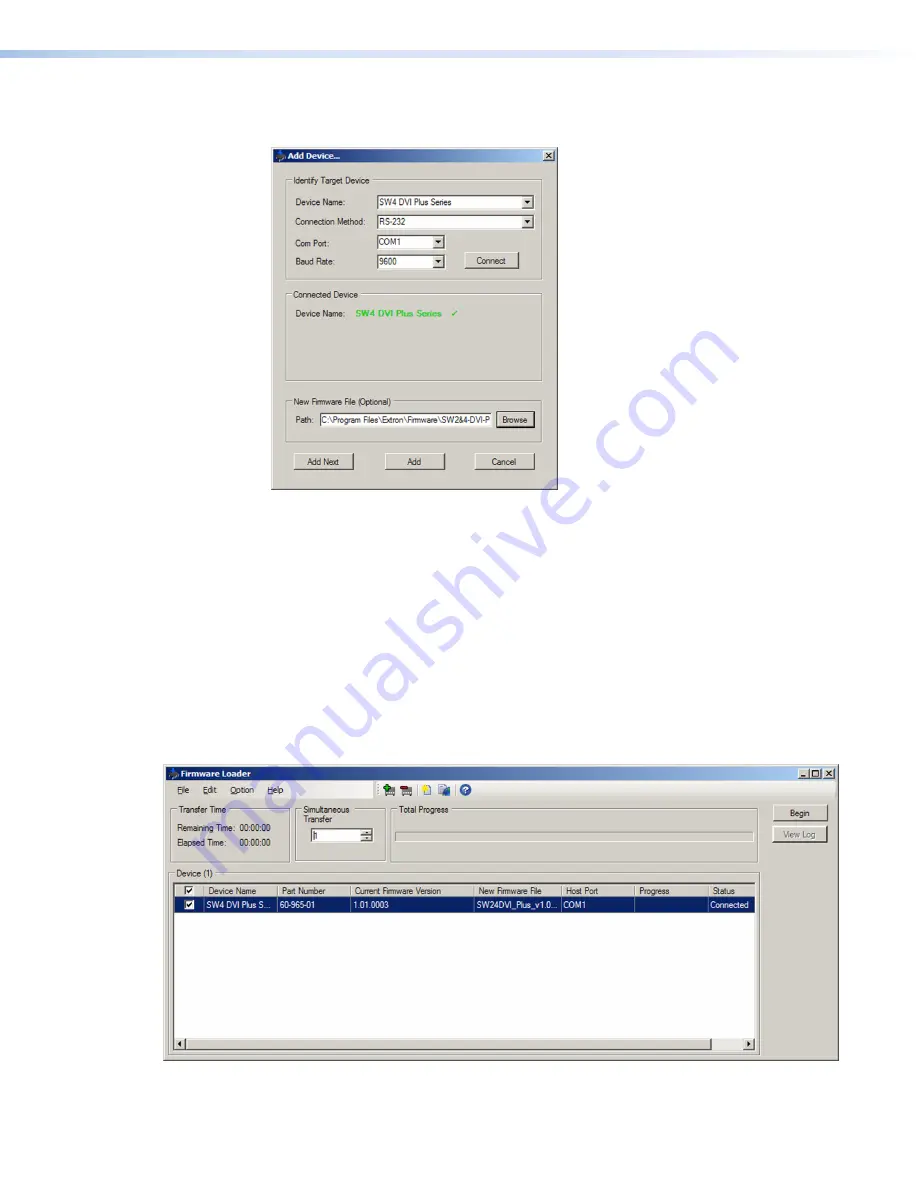
SW DVI Plus Series • Remote Configuration and Control
29
29
29
On the Add Device window, the path to the new firmware file is displayed in the
Path
field.
Figure 30.
Path to the New Firmware File
10.
If this is the only device to which you are uploading firmware,
click
Add
. The
switcher information is added to the Devices section of the Firmware Loader window
and the Add Device window closes.
If you will be uploading the firmware to multiple SW DVI switchers
that are
connected to your computer, do the following:
a.
Click
Add
Next
. Your first device is added to the Devices section of Firmware Loader
window, and the Add Device window remains open.
b.
For each additional device you want to add to the Firmware Loader window, repeat
steps
5
through
9
, then click
Add
Next
.
c.
For the
last
device, click
Add
(instead of
Add
Next
) to add the device and to close
the Add Device window.
Figure 31.
Firmware Loader Screen with an SW DVI Plus Added

























