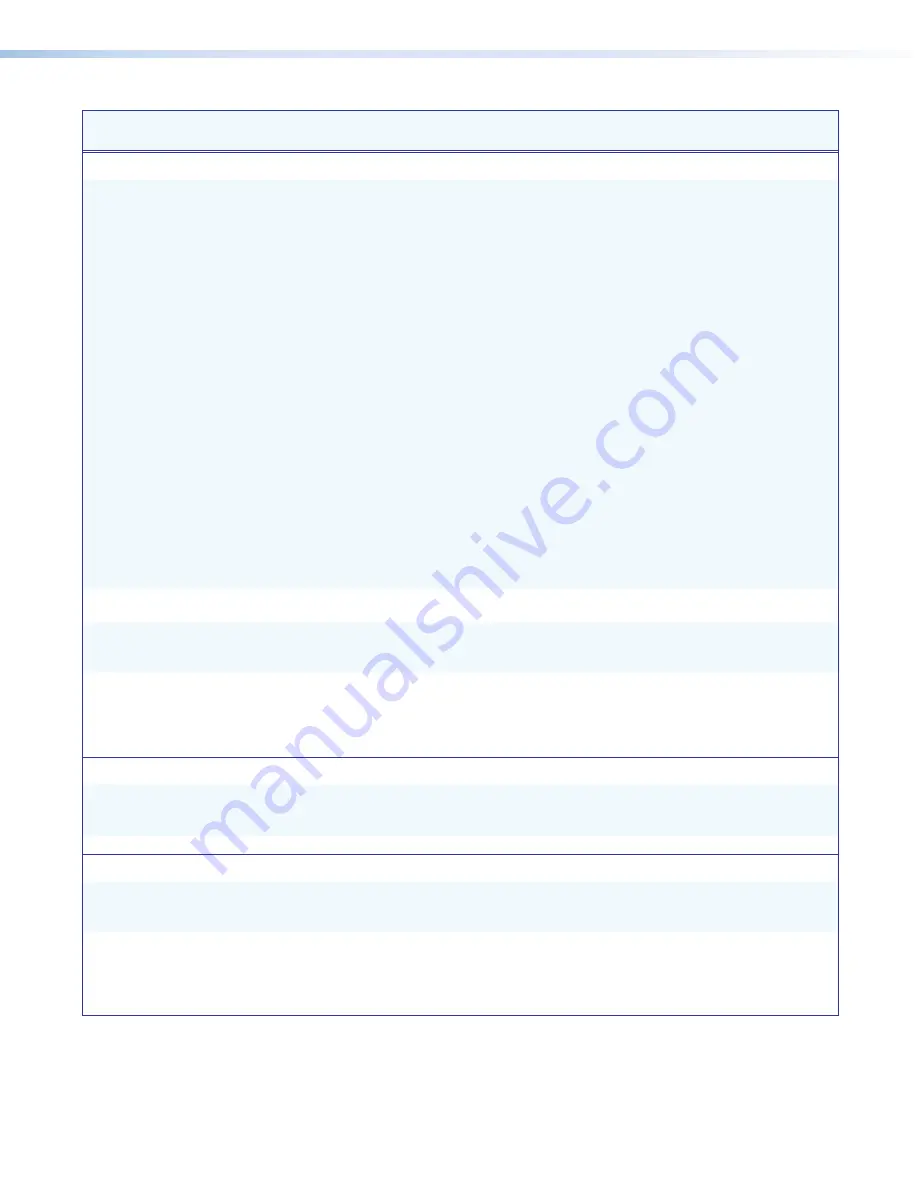
SW DVI Plus Series • Remote Configuration and Control
21
21
21
Command
ASCII Command
(Host to Unit)
Response
(Unit to Host)
Additional Description
EDID Minder
Assign EDID to inputs
E
A
*
X%
EDID
}
Edid
A
X%
]
Select EDID file
X%
for all inputs.
X%
= EDID file location number (see
below):
0
= Automatic mode (default):
EDID of connected display is
detected and passed to the
inputs.
1
= 800x600 @ 60 Hz
2
= 1024x768 @ 60 Hz (default)
3
= 1280x1024 @ 60 Hz
4
= 1280x800 @ 60 Hz
5
= 1360x768 @ 60 Hz
6
= 1366x768 @ 60 Hz
7
= 1440x900 @ 60 Hz
8
= 1400x1050 @ 60 Hz
9
= 1680x1050 @ 60 Hz
10
= 1600x1200 @ 60 Hz
11
= 1920x1200 @ 60 Hz
12
= 1280x720 @ 60 Hz
13
= 1920x1080 @ 60 Hz
14
= 1280x720 @ 50 Hz
15
= 1920x1080 @ 50 Hz
16
= User-loaded
Example:
E
A*9EDID
}
E
did
A
09
]
Select EDID file 9 (1680x1050 @
60 Hz) to be stored at the inputs.
View EDID assignment
E
A
*
EDID
}
X%
]
Show the number of the EDID file
currently assigned to the inputs.
View EDID in Hex
E
R
*
EDID
}
X^
]
View the current EDID assignment in
hexadecimal (256 bytes).
X^
= current EDID information in hex.
View EDID native resolution
E
N
*
EDID
}
X&
]
Show the native resolution
X&
of the
current EDID.
Save display EDID to user location
E
S
*
EDID
}
Edid
S
]
Store the EDID of the connected
display as the user-loaded EDID file
16.
Front Panel Lockout (Executive Mode)
Enable and disable lock mode
X@
X
Exe
X@
]
For
X@
:
1
= front panel locked .
0
= front panel unlocked (default).
View lockout status
X
X@
]
Show lock mode on/off status.
Disable IR Receiver from Front Panel
Enable and disable IR receiver
X@
*
65
#
IRDisable
X@
]
Disable the IR remote receiver on the
front panel from receiving signals
from the IR remote control.
View IR disable status
65
#
X@
]
View IR receiver status. For
X@
:
0
= IR Disable feature is off (IR is
enabled) (default).
1
= IR Disable feature is on (IR is
disabled).
















































