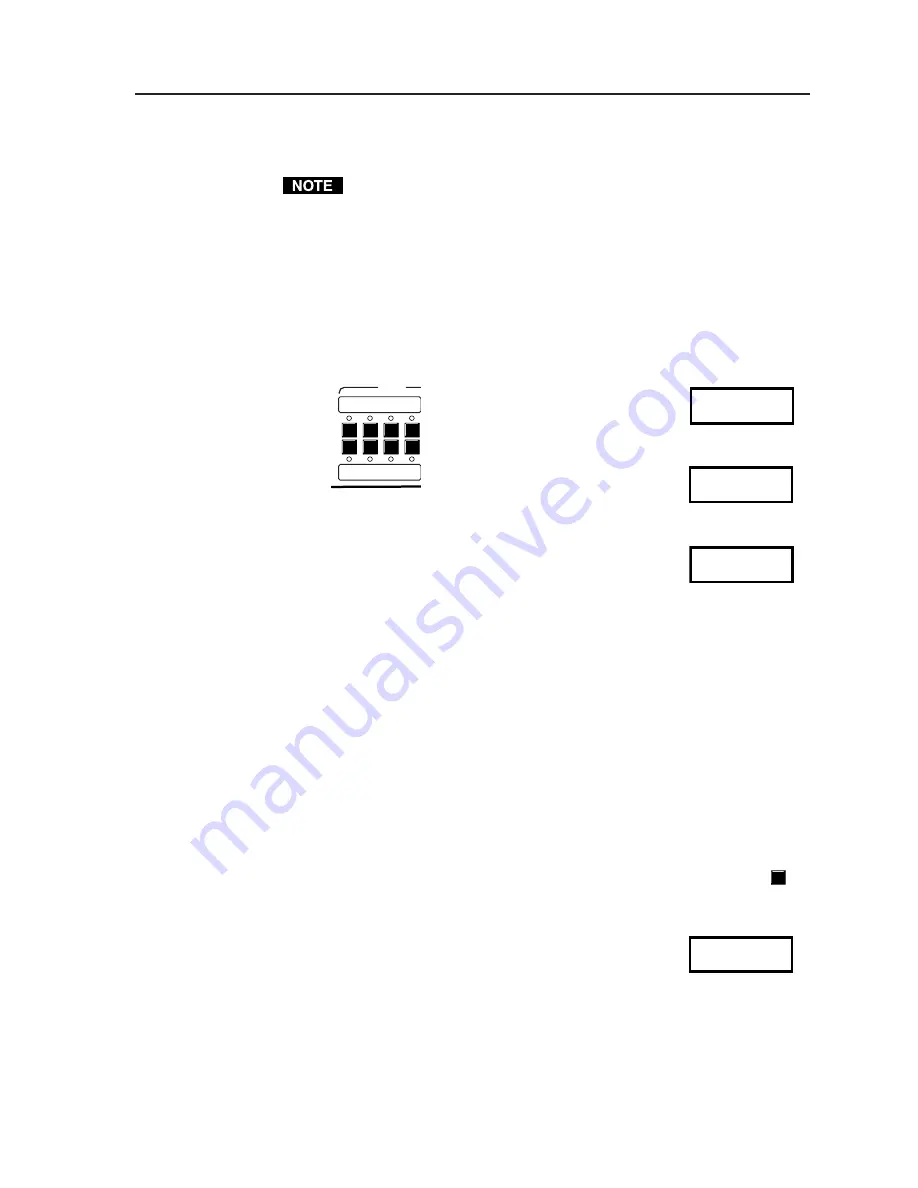
MVP 104GX Operation
3-5
User presets
Before storing any presets, first optimize the window images by setting the
picture controls (contrast, brightness, tint, color), the sizing and positioning
(horizontal and vertical), and the blanking (top, bottom, left, right). See the
“Optimizing the Image” section.
The eight user
Preset
buttons save/recall eight preset user-defined window
output configurations, including window positioning, sizing, blanking,
priority, test, and audio input selection.
•
To save the current window configuration, while in the Default Cycle
menu (see
Default cycle menu
section), press the
Store
button for three
seconds. The green LED above the store button lights and the amber
LED above or below each
Preset
button flashes for 16 seconds. The
message “Select Location To Save”
also appears on the LCD panel
during those 16 seconds. During
this time, press a
Preset
button to
save the configuration. The amber
LED above or below the selected
user preset button lights and the
message “User Preset Saved” appears on the
LCD panel for 16 seconds. Wait until the
Default Cycle menu resumes before pressing any
other button.
•
To recall a user preset, while in the Default Cycle
menu, select a user preset button. The preset’s LED lights
amber. Any configuration modification made to a selected
user preset turns the LED off.
•
Above and below the
Preset
buttons are slots to attach labels which
identifies the preset configurations. The 8 user presets can also be
saved/recalled through RS-232/RS-422 commands. In addition to
these 8 user presets, 16 more user presets
can be saved/recalled
through RS-232/RS-422 commands only. See the
Programmer’s
Guide
chapter.
Factory patterns
While the LCD panel is in the Default Cycle menu (see
Default
cycle menu
section), pressing the
Factory Patterns
button displays
the LCD message “Preset ## of 20 Menu= No Next=Yes”
where ## refers to the factory pattern preset from 01 to 20.
Rotating the
Vertical sizing
knob recalls the 20 factory
pattern preset window output configurations.
Pressing the
Menu
button rejects the configuration
(=No), and pressing the
Next
button accepts the
configuration (=Yes). Any factory pattern preset can
be conveniently stored as a user preset (see the
previous
User presets
section).
See
figure 3-4
for an illustration of the 20 factory pattern presets.
FACTORY
PATTERNS
Preset ## of 20
Menu=No Next= Yes
Select Location
To Save
User Preset
Recalled
User Preset
Saved
PRESETS
P
Summary of Contents for Multi Video Processor MVP 104GX
Page 1: ...MVP 104GX Multi Video Processor 68 484 01 Printed in the USA...
Page 7: ...1 Chapter One Introduction About the MVP 104GX MVP 104GX Features MVP 104GX...
Page 34: ...MVP 104GX Operation Operation cont d 3 16...
Page 38: ...MVP 104GX Windows based Control Program Windows based Control Program cont d 4 4...






























