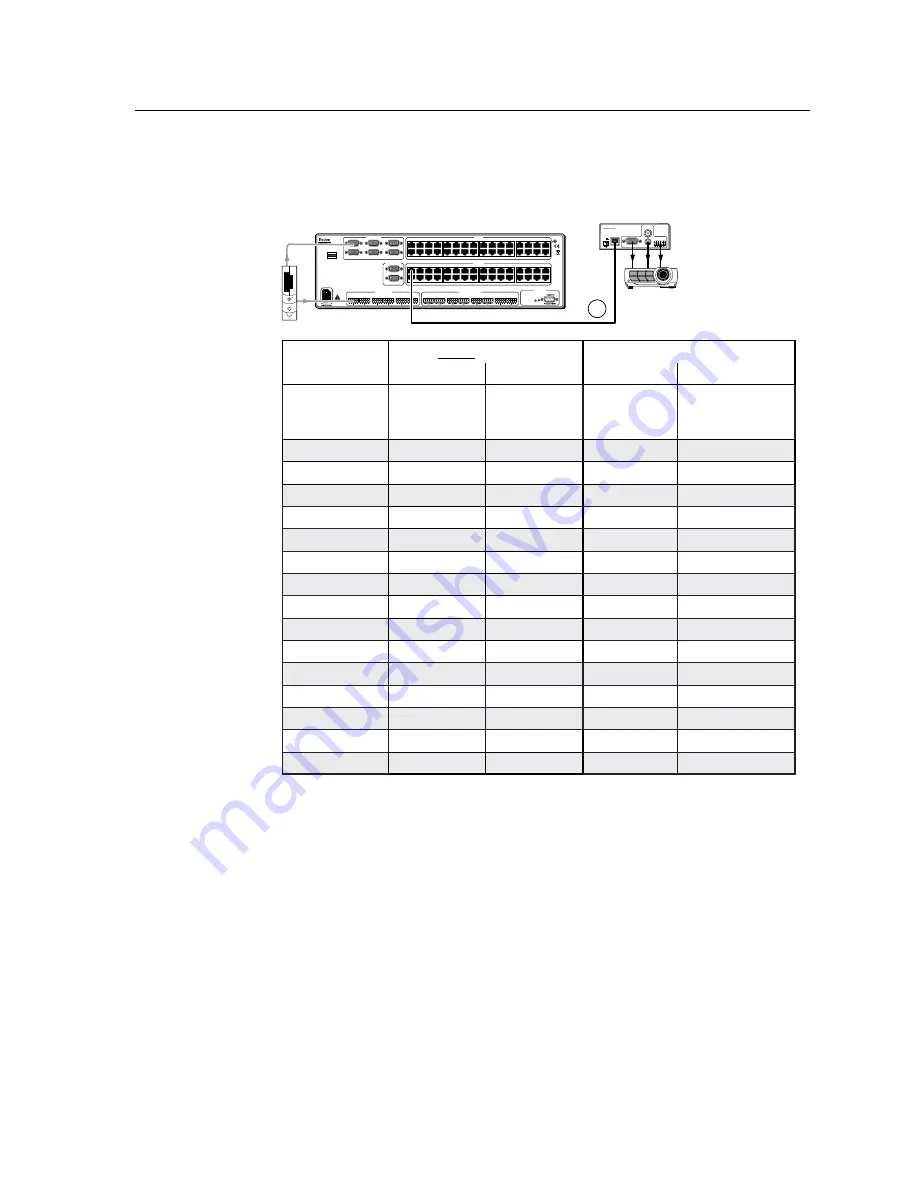
1-5
MTPX Twisted Pair Matrix Switchers • Introduction
PRELIMINAR
Y
Table 2 — Recommended maximum TP transmission distances at 60 Hz,
b
Switcher to MTP receiver when the video source is on the
MTPX Plus local (VGA) input
INPUT
POWER
12V
0.5A MAX
RGB
VID
Y/C
OUTPUTS
MTP U R A
L
MONO AUDIO
R
MTP Receiver
INPUT
SELECT
LOCAL
RJ-45
LOCAL INPUTS
1
2
3
4
5
6
7
8
9
10
11
12
13
14
15
16
17
18
19
20
21
22
23
24
25
26
27
28
29
30
31
32
1
2
3
4
5
6
7
8
9
10
11
12
13
14
15
16
17
18
19
20
21
22
23
24
25
26
27
28
29
30
31
32
1
2
2
1
3
4
5
6
LOCAL OUTPUTS
OUTPUTS
INPUTS
CONTROL
MONO AUDIO OUTPUTS
AUDIO INPUTS
RESET
L
R
1
L
R
2
L
R
3
L
R
4
L
R
5
L
R
6
L
R
1
L
R
2
L
R
3
L
R
4
L
R
5
L
R
6
L
R
7
L
R
8
US
LISTED
1T23
I.T.E.
®
3.2A MAX
2
Video format
MTPX Pre-Peak
Maximum distance
Off
On
High quality
Variable quality
Component,
S-video,
composite
<300' (90 m)
>350' (105 m)
800' (245 m)
1,000' (300 m)
640 x 480
<350' (105 m)
>400' (120 m)
700' (215 m)
750' (230 m)
800 x 600
<350' (105 m)
>400' (120 m)
550' (168 m)
650' (200 m)
1024 x 768*
<350' (105 m)
>400' (120 m)
500' (150 m)
600' (185 m)
1280 x 960*
<350' (105 m)
>400' (120 m)
400' (120 m)
500' (150 m)
1280 x 1024*
<300' (90 m)
>350' (105 m)
350' (105 m)
450' (135 m)
1360 x 765
<350' (105 m)
>400' (120 m)
400' (120 m)
450' (135 m)
1365 x 768
<350' (105 m)
>400' (120 m)
400' (120 m)
450' (135 m)
1366 x 768
<350' (105 m)
>400' (120 m)
400' (120 m)
450' (135 m)
1440 x 900
<250' (75 m)
>300' (90 m)
350' (105 m)
400' (120 m)
1400 x 1050
<250' (75 m)
>300' (90 m)
350' (105 m)
400' (120 m)
1600 x 1200*
<250' (75 m)
>300' (90 m)
300' (90 m)
450' (135 m)
1920 x 1200
<250' (75 m)
>300' (90 m)
300' (90 m)
400' (120 m)
HDTV 720p
<300' (90 m)
>350' (105 m)
400' (120 m)
500' (150 m)
HDTV 1080i
<250' (75 m)
>300' (90 m)
300' (90 m)
400' (120 m)
HDTV 1080p
<250' (75 m)
>300' (90 m)
300' (90 m)
400' (120 m)
N
The transmitters, receivers, and matrix switcher are designed for and perform
best with Extron Enhanced Skew-Free A/V cable terminated in accordance with
the TIA/EIA T 568A wiring standard. CAT 5, 5e, 6, and 7 cables are acceptable,
but less preferable. We also recommend the use of preterminated and tested
cables. Cables terminated on site should be tested before use to ensure that they
comply with Category 5 specifications.
N
The recommendations shown in the three tables apply equally for a transmission
line that consists of a single transmitter, the switcher, and receiver and for a
transmission line that encompass a transmission daisy chain. For example, the
maximum suggested range (MTPX TP output to MTP receiver) for 1024 x 768
video is 500’ (150 m) (table 2 and table 3), whether the transmission line consists
of the switcher and a single receiver or the switcher and three daisy-chained
receivers. This can be extended to 600
’
if the output is one that has the Pre-Peak
function and it is turned on.
Summary of Contents for MTPX 1616
Page 1: ...MTPX Series Mini Twisted Pair Matrix Switcher 68 1285 01 Rev C 04 09 ...
Page 4: ......
Page 26: ...Installation cont d MTPX Twisted Pair Matrix Switchers Installation 2 10 PRELIMINARY ...
Page 76: ...Operation cont d MTPX Twisted Pair Matrix Switchers Operation 3 50 PRELIMINARY ...
Page 78: ...Operation cont d MTPX Twisted Pair Matrix Switchers Operation 3 52 PRELIMINARY ...
Page 80: ...Operation cont d MTPX Twisted Pair Matrix Switchers Operation 3 54 PRELIMINARY ...














































