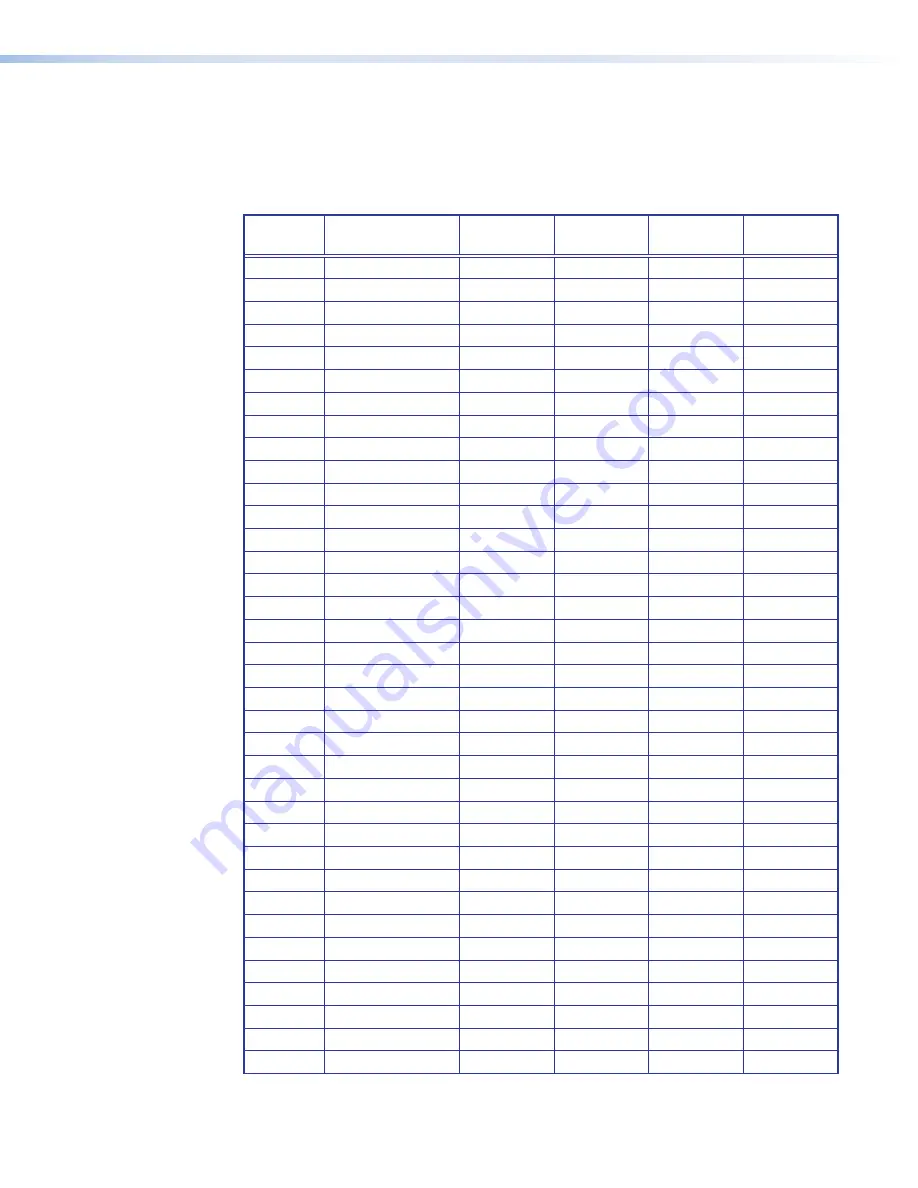
User Assigned EDID Mode
Using SIS commands, an EDID file can be selected from a table of 64 EDID files. Four
additional EDID file locations are reserved for user-loaded EDID files. Once a user assigned
EDID is selected, it is stored at that input and EDID polling ceases for a connected display.
The following table lists the native resolution of each factory EDID file.
EDID
Native
Resolution
Refresh
Rate Type
Video
Format
Audio
1
800 x 600
60 Hz
PC
VGA
N/A
2
1024 x 768
60 Hz
PC
VGA
N/A
3
1280 x 720
60 Hz
PC
VGA
N/A
4
1280 x 768
60 Hz
PC
VGA
N/A
5
1280 x 800
60 Hz
PC
VGA
N/A
6
1280 x 1024
60 Hz
PC
VGA
N/A
7
1360 x 768
60 Hz
PC
VGA
N/A
8
1366 x 768
60 Hz
PC
VGA
N/A
9
1400 x 1050
60 Hz
PC
VGA
N/A
10
1440 x 900
60 Hz
PC
VGA
N/A
11
1600 x 900
60 Hz
PC
VGA
N/A
12
1600 x 1200
60 Hz
PC
VGA
N/A
13
1680 x 1050
60 Hz
PC
VGA
N/A
14
1920 x 1080
60 Hz
PC
VGA
N/A
15
1920 x 1200
60 Hz
PC
VGA
N/A
16
2048 x 1080
60 Hz
PC
VGA
N/A
17
800 x 600
60 Hz
PC
DVI
N/A
18
1024 x 768
60 Hz
PC
DVI
N/A
19
1280 x 720
60 Hz
PC
DVI
N/A
20
1280 x 768
60 Hz
PC
DVI
N/A
21
1280 x 800
60 Hz
PC
DVI
N/A
22
1280 x 1024
60 Hz
PC
DVI
N/A
23
1360 x 768
60 Hz
PC
DVI
N/A
24
1366 x 768
60 Hz
PC
DVI
N/A
25
1400 x 1050
60 Hz
PC
DVI
N/A
26
1440 x 900
60 Hz
PC
DVI
N/A
27
1600 x 900
60 Hz
PC
DVI
N/A
28
1600 x 1200
60 Hz
PC
DVI
N/A
29
1680 x 1050
60 Hz
PC
DVI
N/A
30
1920 x 1080
60 Hz
PC
DVI
N/A
31
1920 x 1200
60 Hz
PC
DVI
N/A
32
2048 x 1080
60 Hz
PC
DVI
N/A
33
800 x 600
60 Hz
PC
HDMI
2-Ch
34
1024 x 768
60 Hz
PC
HDMI
2-Ch
35
1280 x 768
60 Hz
PC
HDMI
2-Ch
36
1280 x 800
60 Hz
PC
HDMI
2-Ch
MPS 601 • Operation
16
















































