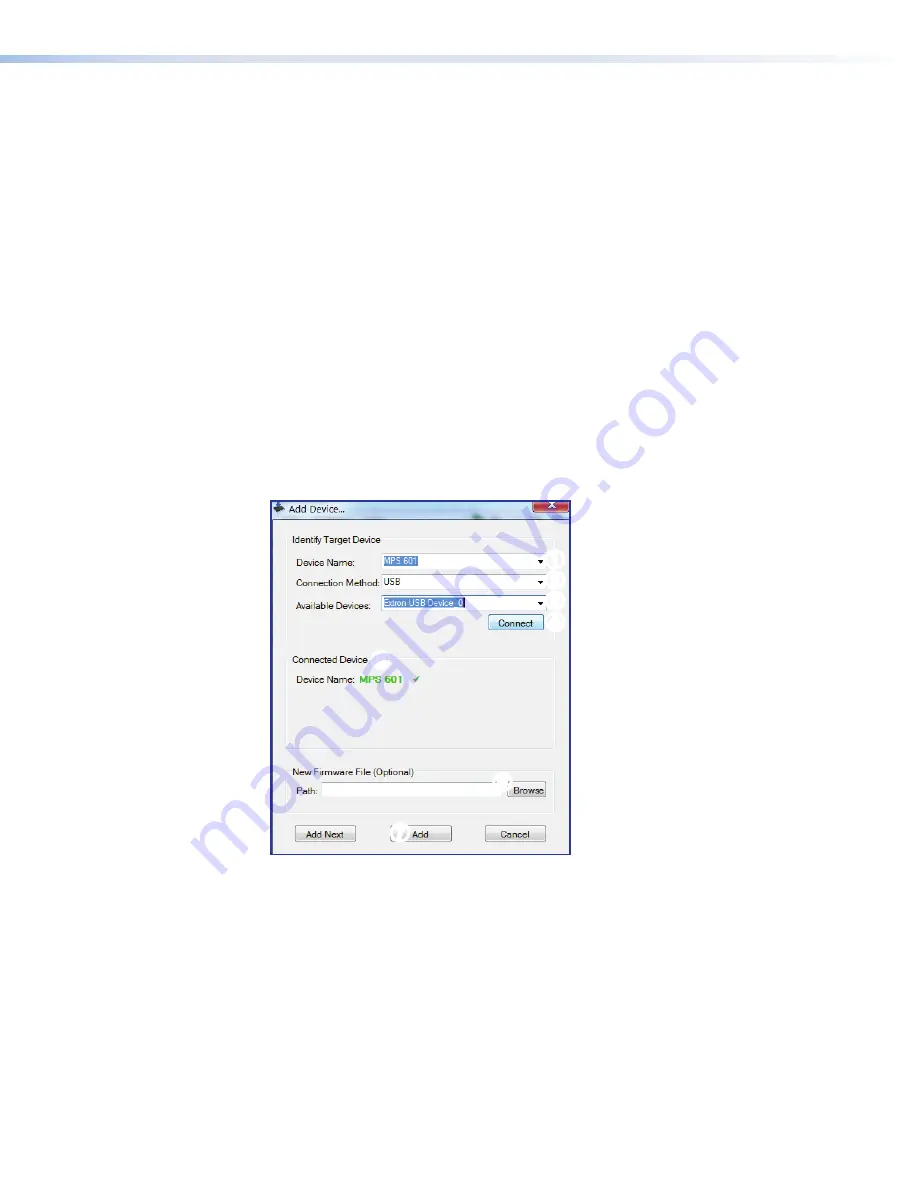
Updating Firmware
The Firmware Loader program allows replacing or updating firmware. The Firmware
Upgrade Utility is available at
Firmware
Loader
in the search
engine to locate the program. Download the installation file and load the program on the PC
connected to the MPS 601.
Obtain the latest firmware, then update the firmware using Firmware Loader.
To download the latest firmware file:
1.
Visit the Extron website,
. From the product page, locate and
select the MPS 601 (in the left column select
Switchers
>
Media
Presentation
Switchers
>
MPS 601
).
2.
On the MPS 601 product page, click the
Downloads
tab and locate the most recent
firmware file, release notes, and firmware update instructions. Save these files on your
computer hard drive, noting the file path of the folder where the files are saved.
To access Firmware Loader:
1.
From the
Windows
start menu, select
All
Programs
>
Extron
>
Firmware
Loader
>
Firmware
Loader
.
The
Add Device
dialog box opens (see figure 46).
1
1
2
2
3
3
4
4
5
5
6
6
7
7
Figure 46.
Add Device Dialog
2.
From the
Device
Name:
drop-down list, select the
MPS
601
(
1
).
3.
From the
Connection
Method:
drop-down list, select
USB
(
2
).
4.
From the
Available
Devices:
drop-down list, select
Extron
USB
Device_0
(
3
).
5.
Click
Connect
(
4
).
The
Connected
Device
panel shows the device name (
5
).
6.
Click
Browse
(
6
), then locate and open the previously downloaded firmware update
file.
7.
Click
Add
(
7
).
46
MPS 601 • Reference Information
49

















