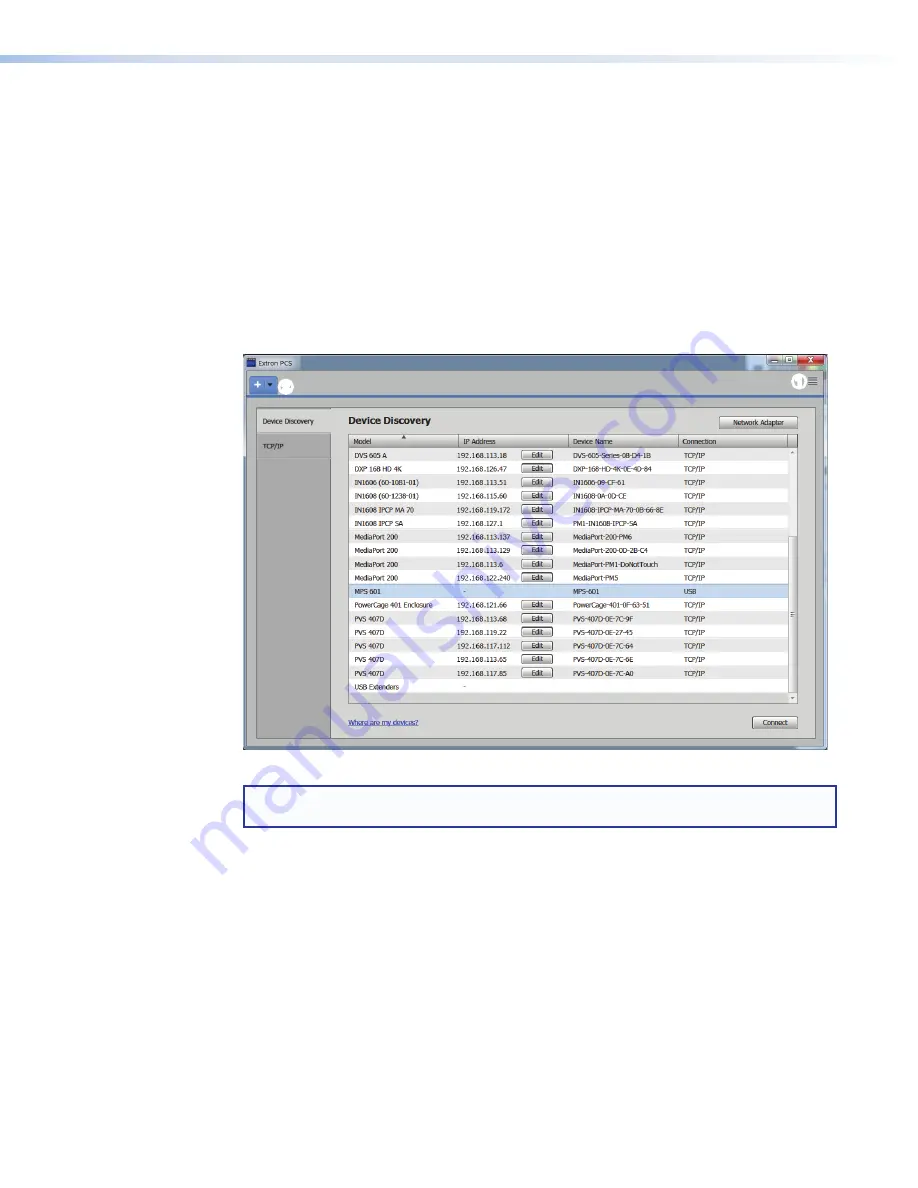
MPS 601 • Software Configuration and Control
19
3.
Click
Download
(
3
).
4.
Submit required information to start the download. Note where the file is saved.
5.
Open the executable (.exe) file from the save location.
6.
Follow the onscreen instructions. By default, the installation creates a directory in the
Program
Files
or
Program
Files
(x86)
folder.
Starting the Software
Open the Product Configuration Software (PCS) program from the
Start
menu or desktop
shortcut. The Extron Product Configuration Software opens to the
Device
Discovery
page. The MPS 601 supports USB connection only, however, all devices supported by PCS
are listed in the
Device
Discovery
panel (see figure 13).
Figure 13.
Start-up Page
NOTE:
PCS versions prior to 2.0 do not have the Device Discovery feature. Download
the latest version of PCS (see
The configuration screens and panels can be viewed offline, however, offline device
configuration is not supported for the MPS 601 switchers.
Two help files are available. One is accessed from the
PCS
Menu
1
) and
assists with the PCS software operation. The second, accessed from
the device tab (
2
), provides assistance with the connected device user interface.
13






























