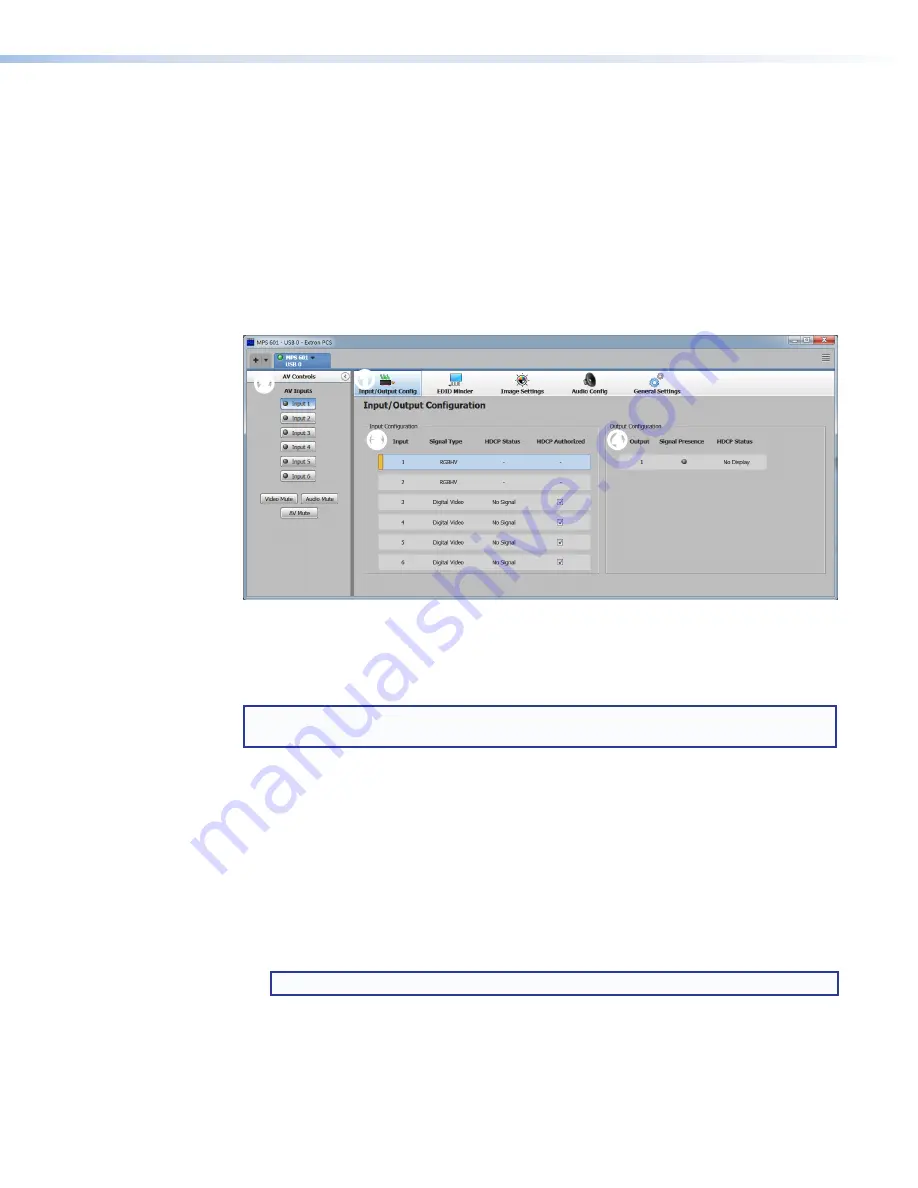
MPS 601 • Software Configuration and Control
29
•
Image Settings
– RGBHV inputs only. Provides configuration for the analog inputs to
optimize them for scaling (see
•
Audio Config
– Select the mode of operation for the audio inputs (see
•
General Settings
– Selects the priority of auto input switching and sets the tally out
LED indicator (see
In addition, unless it has been hidden, the
AV
Controls
panel is always present.
Input/Output Configuration
Click the
Input/Output
Config
1
) to open the
Input/Output
Configuration
page.
1
1
3
3
4
4
2
2
Figure 34.
Input/Output Configuration Page
Input Configuration panel (
3
)
The
Input/Output
Configuration
page shows the current status of all inputs and the
output. In the
AV
Controls
panel (
2
), click an input to select it for configuration.
NOTE:
The signal indicator in the
AV
Controls
panel lights green when a signal is
present on the corresponding input and orange when there is no signal present.
•
Input
– This number corresponds to the input number on the rear panel.
•
Signal Type
– Indicates the source signal type.
•
RGBHV – The input is an analog signal.
•
Digital Video – The input is an HDMI or DVI signal.
•
HDCP Status
– This column indicates the HDCP signal status for the digital inputs only.
•
HDCP Authorized (inputs 3 through 6 only)
– Select the
HDCP
Authorized
checkbox to have the input report as an HDCP authorized device. If the box is not
checked, the source is blocked from encrypting its output. This may result in content
not passed to the output.
NOTE:
This option is not available for analog inputs 1 and 2.
This feature allows a digital input report as an HDCP authorized sink to a source.
Some sources encrypt their output even if the source material does not require HDCP
encryption, preventing content from being displayed on a non-HDCP compliant display.
If that happens, the display mutes the video output to black or displays a warning
message.
34
















































