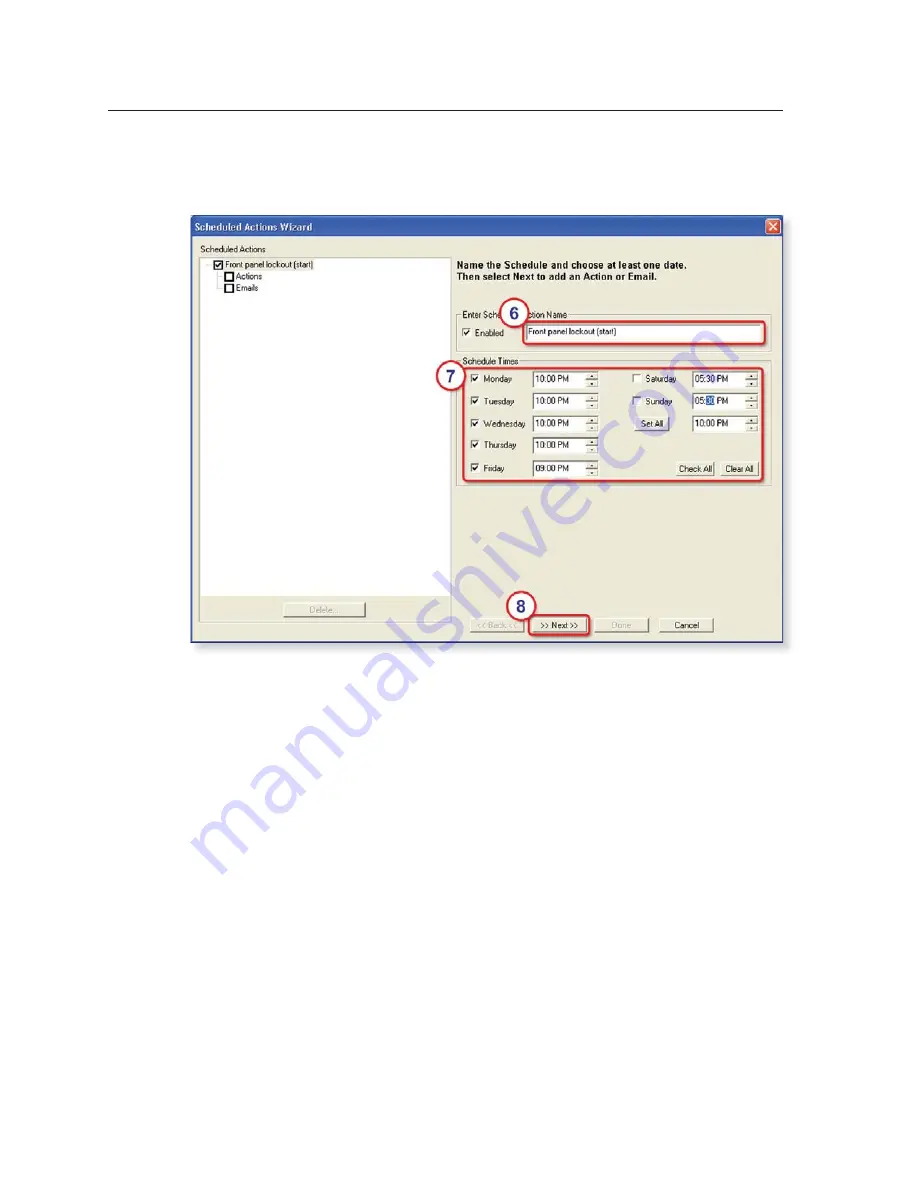
Operation, cont’d
MLC 226 IP Series • Operation
3-12
PRELIMINAR
Y
6.
Type in a name for the schedule that will automatically lock the MLC’s panel.
7.
In the Schedule Times area, select the days and hours when front panel
lockout should start.
8.
Click
Next
.
9.
Set up the front panel lockout action for the MLC. See the illustration on the
following page.
a.
Check the
Action
check box.
b.
Select the MLC, itself, from the Subject Ports list.
c.
Click on
Lockout Front Panel
in the Available Options list. A default
description appears in the Action Name area. If desired, you can change
the name assigned to this action.
d.
Click
Apply Action
.
e.
Click
Done
. The Scheduled Actions Wizard window closes.
Summary of Contents for MLC 226 IP Series
Page 30: ...Installation cont d MLC 226 IP Series Installation 2 20 PRELIMINARY ...
Page 44: ...Operation cont d MLC 226 IP Series Operation 3 14 PRELIMINARY ...
Page 158: ...Firmware Updates cont d MLC 226 IP Series Firmware Updates B 10 PRELIMINARY ...
Page 159: ...PRELIMINARY MLC 226 IP Series C Appendix C Index ...






























