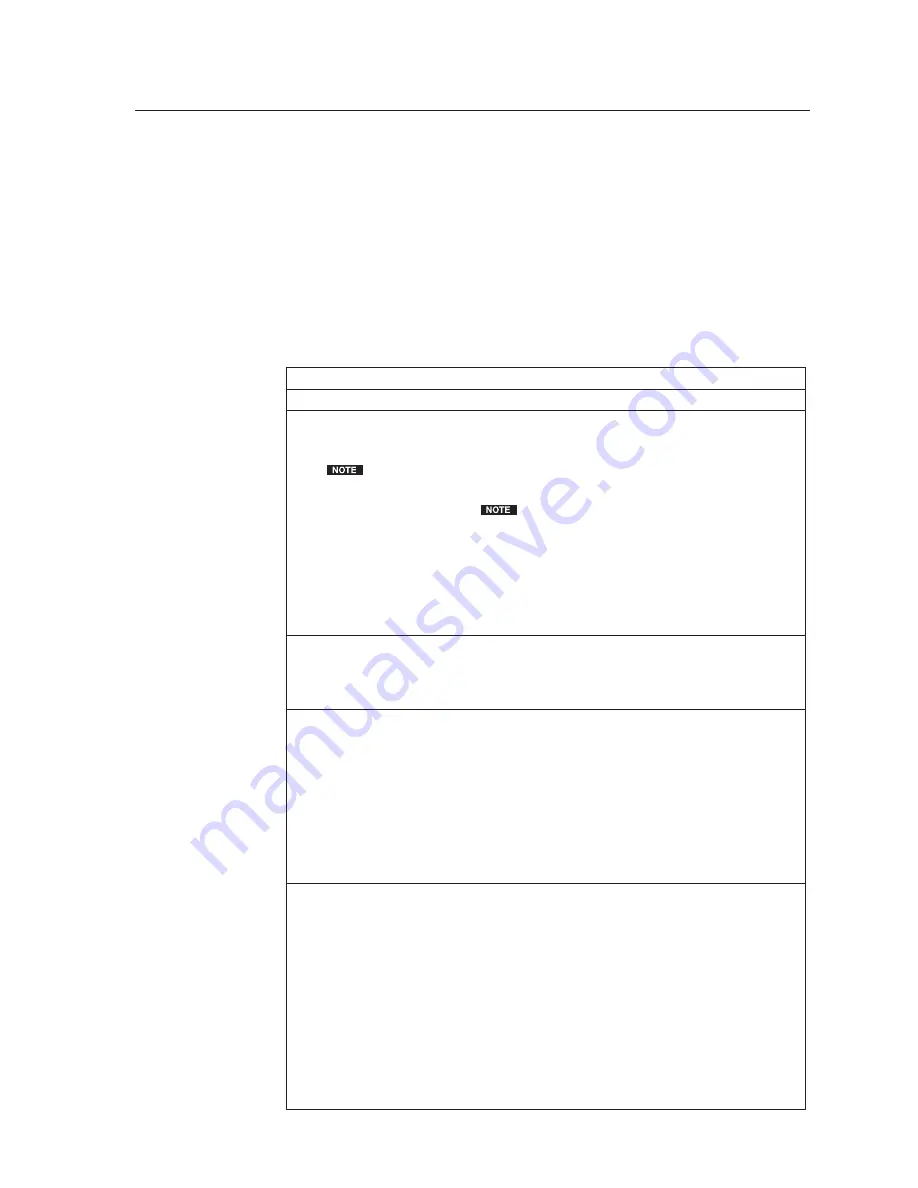
2-15
MLC 226 IP Series • Installation
PRELIMINAR
Y
Resetting the Unit
There are four reset modes (numbered 1, 3, 4, and 5 for the sake of comparison
with an Extron IPL product) that are available by pressing the Reset button on the
side panel. The Reset button is recessed, so use a pointed stylus, ballpoint pen, or
Extron Tweeker to access it. See the following table for a summary of the modes.
C
Review the reset modes carefully. Using the wrong reset mode may result
in unintended loss of fl ash memory programming, port reassignment, or a
controller reboot.
N
The reset modes listed below close all open IP and Telnet connections and close
all sockets. Also, the following modes are separate functions, not a continuation
from Mode 1 to Mode 5.
Reset Mode Comparison/Summary
Mode Activation
Result
Purpose/Notes
1
Hold
dow
n
t
he recessed
Rese
t
b
utt
o
n
wh
i
le apply
ing
power
t
o
t
he MLC.
After a mode 1 reset
is performed, update the
MLC’s firmware to the
latest version.
Do not
operate the MLC firmware
version that results from the
mode 1 reset. If you want to
use the factory default
firmware, you must upload
that version again. See
appendix B, “Firmware
Updates,” for details on
uploading firmware.
3
Hold
dow
n
t
he Rese
t
b
utt
o
n
for abo
ut
3 sec.
unti
l
t
he
Rese
t
L
E
D bl
in
ks o
n
ce,
t
he
n
press Rese
t
mome
nt
ar
i
ly
(<1 sec.) w
it
h
in
1 seco
n
d.
4
Hold
dow
n
t
he Rese
t
b
utt
o
n
for abo
ut
6 sec.
unti
l
t
he
Rese
t
L
E
D has bl
in
ked
t
w
i
ce (o
n
ce a
t
3 sec., a
g
a
in
a
t
6 sec.). The
n
press Rese
t
mome
nt
ar
i
ly (for <1 sec.)
w
it
h
in
1 seco
n
d.
5
Hold
dow
n
t
he Rese
t
b
utt
o
n
for abo
ut
9
sec.
unti
l
t
he
Rese
t
L
E
D has bl
in
ked
t
hree
ti
mes (o
n
ce a
t
3 sec., a
g
a
in
a
t
6 sec., a
g
a
in
a
t
9
sec.).
The
n
press Rese
t
mome
nt
ar
i
ly (for <1 sec.)
w
it
h
in
1 seco
n
d.
The MLC revert
s
to the factory default
firmware.
E
ve
nt
scr
i
p
ting
w
i
ll
n
o
t
s
t
ar
t
i
f
t
he MLC
i
s powered o
n
in
t
h
i
s mode. All
u
ser f
i
les a
n
d se
tting
s (dr
i
vers,
ad
ju
s
t
me
nt
s, IP se
tting
s, e
t
c.) are
ma
int
a
in
ed.
If you do not want to update
firmware, or you performed a mode 1 reset
by mistake, cycle power to the MLC to
return to the firmware version that was
running prior to the mode 1 reset. Use the
0Q SIS command to confirm that the
factory default firmware is no longer
running (look for asterisks following the
version number.)
Mode 3 turn
s
event
s
on or off.
D
u
r
ing
rese
tting
,
t
he Rese
t
L
E
D flashes 2
ti
mes
i
f
eve
nt
s are s
t
ar
ting
, 3
ti
mes
i
f eve
nt
s are
s
t
opp
ing
.
Mode 4
•
En
ables ARP capab
i
l
it
y.
•
S
e
t
s
t
he IP address back
t
o fac
t
ory
defa
u
l
t
.
•
S
e
t
s
t
he s
u
b
n
e
t
back
t
o fac
t
ory defa
u
l
t
.
•
S
e
t
s
t
he defa
u
l
t
g
a
t
eway address back
t
o
t
he fac
t
ory defa
u
l
t
.
•
S
e
t
s por
t
mapp
ing
back
t
o fac
t
ory
defa
u
l
t
.
• T
u
r
n
s DHCP off.
• T
u
r
n
s eve
nt
s off.
Rese
t
L
E
D flashes 4
ti
mes
in
q
ui
ck
s
u
ccess
i
o
n
d
u
r
ing
rese
t
.
Mode 5 perform
s
a complete re
s
et to
factory default
s
(except the firmware).
• Does every
t
h
ing
mode 4 does.
• Rese
t
s almos
t
all
t
he real
ti
me
ad
ju
s
t
me
nt
s: all a
u
d
i
o se
tting
s, l
i
m
it
initi
al power
u
p vol
u
me, power
u
p/dow
n
delay, a
ut
o power dow
n
, a
n
d
m
i
sc. op
ti
o
n
s. Th
i
s does
n
o
t
affec
t
a
n
op
ti
o
n
al ML
S
sw
it
cher, however.
• Clears dr
i
ver-por
t
assoc
i
a
ti
o
n
s a
n
d por
t
co
n
f
igu
ra
ti
o
n
s (IR/R
S
-232).
• Removes b
utt
o
n
co
n
f
igu
ra
ti
o
n
s.
• Rese
t
s all IP op
ti
o
n
s.
• Removes sched
u
l
ing
se
tting
s.
• Removes/clears all f
i
les from sw
it
cher.
The Rese
t
L
E
D flashes 4
ti
mes
in
q
ui
ck
s
u
ccess
i
o
n
d
u
r
ing
t
he rese
t
.
Use mode 1
t
o rever
t
t
o
t
he fac
t
ory defa
u
l
t
f
i
rmware vers
i
o
n
i
f
in
compa
ti
b
i
l
it
y
i
ss
u
es
ar
i
se w
it
h
u
ser-loaded f
i
rmware.
Mode 3
i
s
u
sef
u
l for
t
ro
u
bleshoo
ting
.
Mode 4 e
n
ables yo
u
t
o se
t
IP address
in
forma
ti
o
n
u
s
ing
ARP a
n
d
t
he MAC
address.
Mode 5
i
s
u
sef
u
l
i
f
yo
u
wa
nt
t
o s
t
ar
t
over
w
it
h co
n
f
igu
ra
ti
o
n
a
n
d
u
pload
ing
, a
n
d
also
t
o replace eve
nt
s.
Summary of Contents for MLC 226 IP Series
Page 30: ...Installation cont d MLC 226 IP Series Installation 2 20 PRELIMINARY ...
Page 44: ...Operation cont d MLC 226 IP Series Operation 3 14 PRELIMINARY ...
Page 158: ...Firmware Updates cont d MLC 226 IP Series Firmware Updates B 10 PRELIMINARY ...
Page 159: ...PRELIMINARY MLC 226 IP Series C Appendix C Index ...






























