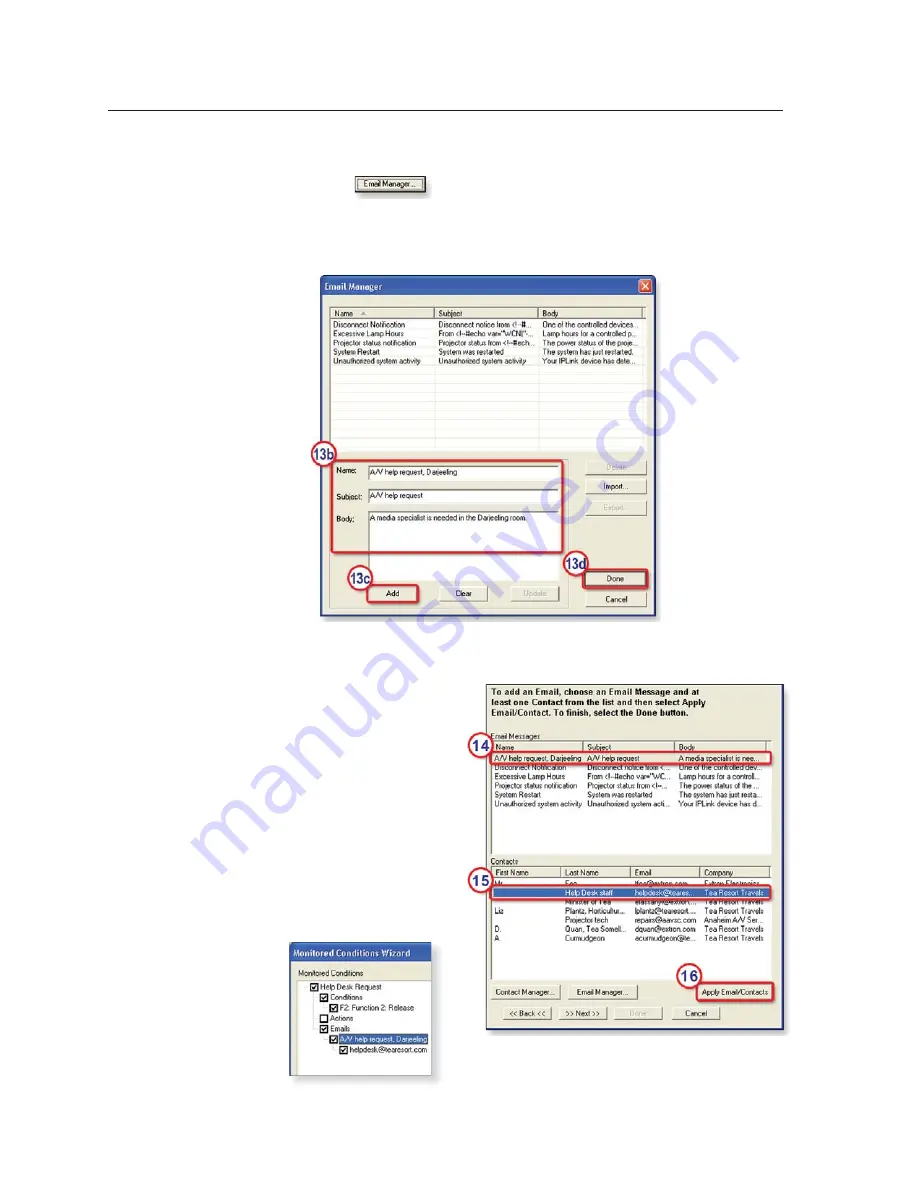
Special Applications, cont’d
MLC 226 IP Series • Special Applications
6-16
PRELIMINAR
Y
13.
Create the e-mail fi le that the F2 button will send.
a.
Click
near the bottom of the Monitor Conditions Wizard
window. The Email Manager window opens.
b.
Type in the e-mail name (this will appear in the list of available e-mails in
GC), the subject (which appears as the set e-mail’s subject line), and the
body (the e-mail’s contents).
c.
Click
Add
.
d.
Click
Done
. The Email Manager window closes.
14.
Click to select one e-mail
(the one you just created)
in the Email Messages
list, as shown at right.
15.
Click to select one or
more e-mail recipients in
the Contacts list.
16.
Click Apply
Email/
Contacts
. The e-mail
and the recipient name(s)
appear in the Monitored
Conditions area, as
shown in the following
screen excerpt.
Summary of Contents for MLC 226 IP Series
Page 30: ...Installation cont d MLC 226 IP Series Installation 2 20 PRELIMINARY ...
Page 44: ...Operation cont d MLC 226 IP Series Operation 3 14 PRELIMINARY ...
Page 158: ...Firmware Updates cont d MLC 226 IP Series Firmware Updates B 10 PRELIMINARY ...
Page 159: ...PRELIMINARY MLC 226 IP Series C Appendix C Index ...






























