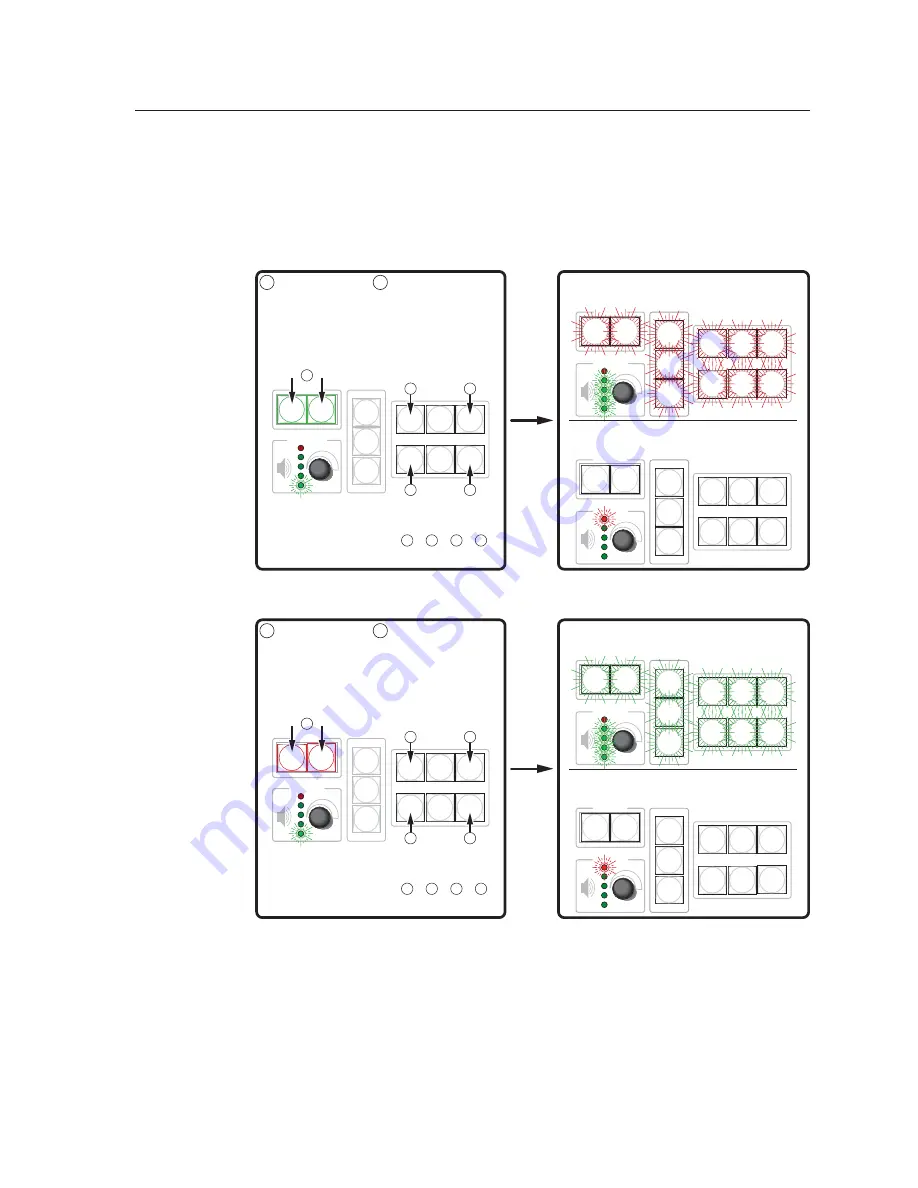
3-9
MLC 226 IP Series • Operation
PRELIMINAR
Y
Using the front panel
One or more PINs must be confi gured before this procedure can be used. See
“Preparing the MLC for front panel lockout“ later in this chapter.
N
Make sure the projector is off before using a PIN to lock the front panel.
DI
S
PLAY
ON
OFF
VOLUME
VOLUME
DI
S
PLAY
ON
OFF
VOLUME
DI
S
PLAY
ON
OFF
DI
S
PLAY
ON
OFF
VOLUME
VOLUME
DI
S
PLAY
ON
OFF
DI
S
PLAY
ON
OFF
VOLUME
1
2
3
4
5
6
LAPTOP
VCR
DVD
PC
AUX
VIDEO
LECTERN
PC
1
2
3
4
5
6
LAPTOP
VCR
DVD
PC
AUX
VIDEO
LECTERN
PC
MUTE
AUTO
IMAGE
1
2
3
4
5
6
LAPTOP
VCR
DVD
PC
AUX
VIDEO
LECTERN
PC
AUTO
IMAGE
1
2
3
4
5
6
LAPTOP
VCR
DVD
PC
AUX
VIDEO
LECTERN
PC
AUTO
IMAGE
1
2
3
4
5
6
LAPTOP
VCR
DVD
PC
AUX
VIDEO
LECTERN
PC
AUTO
IMAGE
LIGHT
ON
LIGHT
OFF
AUTO
IMAGE
1
2
3
4
5
6
LAPTOP
VCR
DVD
PC
AUX
VIDEO
LECTERN
PC
LIGHT
ON
LIGHT
OFF
AUTO
IMAGE
MUTE
MUTE
MUTE
Press and hold
both
Projector On/Off b
u
tton
s
s
im
u
lt
a
neo
us
ly.
The Projector On/Off
b
u
tton
s
light green, the
other b
u
tton
s
dim,
a
nd the
bottom Vol
u
me LED blink
s
.
While
s
till pre
ss
ing the
Projector b
u
tton
s
,
enter the
PIN
. U
s
e the inp
u
t
s
election
b
u
tton
s
as
a
6-key n
u
meric
keyp
a
d; pre
ss
one b
u
tton
a
t
a
time.
One green Vol
u
me LED
light
s
a
t
a
time
as
the b
u
tton
s
a
re pre
ss
ed.
Rele
as
e
a
ll
b
u
tton
s
.
If the correct PIN i
s
entered, the green Vol
u
me LED
s
fl
as
h
a
nd
a
ll
b
u
tton
s
fl
as
h red 3 time
s
, indic
a
ting th
a
t front p
a
nel i
s
locked, then
ret
u
rn to the w
a
y they were lit before front p
a
nel locko
u
t w
as
s
et.
Locking the Front Panel of an
MLC 226 IP
S
eries Controller
Unocking the Front Panel of an
MLC 226 IP
S
eries Controller
1
1
2
If
a
n incorrect PIN i
s
entered, no b
u
tton
s
fl
as
h, the green Vol
u
me
LED
s
t
u
rn off,
a
nd the red (top) LED blink
s
. Then the b
u
tton
s
light
as
they were lit before front p
a
nel locko
u
t w
as
s
et.
Rele
as
e
a
ll
b
u
tton
s
.
If the correct PIN i
s
entered, the green Vol
u
me LED
s
fl
as
h
a
nd
a
ll
b
u
tton
s
fl
as
h green 3 time
s
, indic
a
ting th
a
t front p
a
nel i
s
locked, then
ret
u
rn to the w
a
y they were lit before front p
a
nel locko
u
t w
as
s
et.
If
a
n incorrect PIN i
s
entered, no b
u
tton
s
fl
as
h, the green Vol
u
me
LED
s
t
u
rn off,
a
nd the red (top) LED blink
s
. Then the b
u
tton
s
light
as
they were lit before front p
a
nel locko
u
t w
as
s
et.
Thi
s
ex
a
mple
s
how
s
the
def
au
lt
a
dmini
s
tr
a
tor PIN:
1
2
a
,
3
2b ,
4
2c ,
6
2d .
Thi
s
ex
a
mple
s
how
s
the
def
au
lt
a
dmini
s
tr
a
tor PIN:
1
2
a
,
3
2b ,
4
2c ,
6
2d .
2a
2b
2c
2d
Press and hold
both
Projector On/Off b
u
tton
s
s
im
u
lt
a
neo
us
ly.
The Projector On/Off
b
u
tton
s
light green, the
other b
u
tton
s
dim,
a
nd the
bottom Vol
u
me LED blink
s
.
While
s
till pre
ss
ing the
Projector b
u
tton
s
,
enter the
PIN
. U
s
e the inp
u
t
s
election
b
u
tton
s
as
a
6-key n
u
meric
keyp
a
d; pre
ss
one b
u
tton
a
t
a
time.
One green Vol
u
me LED
light
s
a
t
a
time
as
the b
u
tton
s
a
re pre
ss
ed.
1
1
2
2a
2b
2c
2d
N
The PIN can be entered via either the MLC or the SCP.
N
Failure to confi gure the On or Off buttons to send display/projector commands
upon button release (instead of button press) may cause problems with the PIN
Mode feature. (If one On/Off button is pressed before the other, and the buttons
are confi gured to send commands at the button press, the fi rst button’s actions
can be executed, preventing you from locking the front panel until the display’s
warmup or cooldown period fi nishes.)
Summary of Contents for MLC 226 IP Series
Page 30: ...Installation cont d MLC 226 IP Series Installation 2 20 PRELIMINARY ...
Page 44: ...Operation cont d MLC 226 IP Series Operation 3 14 PRELIMINARY ...
Page 158: ...Firmware Updates cont d MLC 226 IP Series Firmware Updates B 10 PRELIMINARY ...
Page 159: ...PRELIMINARY MLC 226 IP Series C Appendix C Index ...






























