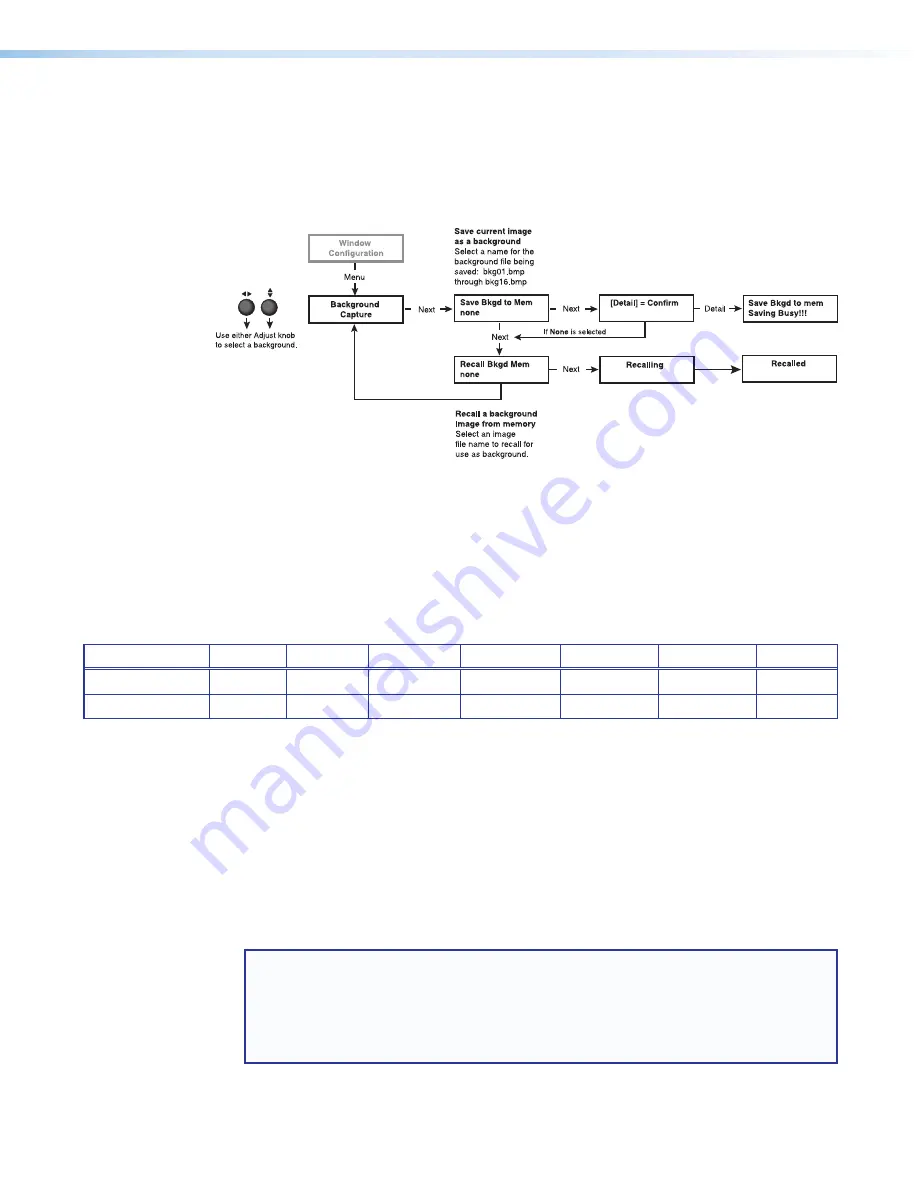
MGP Pro Series • Operation
27
Background Capture Menu
The Background Capture menu allows you to capture the image currently on the output
screen and save it as a bitmap (.bmp) file with one of 16 designated image names. You can
then recall the image and use it as a background.
Background Capture also can be done via the Windows-based control software (see the
Windows-based Control Program help file).
Figure 19.
Background Capture Submenu Flowchart
Memory space for background files
The MGP Pro has 16 MB of user storage space that can be used for saved backgrounds
and uploaded user web pages. The number of images that you can save depends on
the size (in kBytes) of the image bitmap file and the resolution. The following table shows
examples of the number of images you can store based on resolution.
Resolution
640 x 480 800 x 600 1024 x 768 1280 x 1024 1400 x 1050 1600 x 1200 1080p
Image Size (kB)
900.00
1406.25
2304.00
3804.00
4306.64
5625.00
6075.00
Total Images
16
11
6
4
3
2
2
To calculate the size of a bitmap file for any image of any specified size, use this formula:
file size
(in kilobytes) = (
horizontal
x
vertical
x 3) + 54 (
file
header
ID
)
Saving a background to memory
To save the current image to memory for use as a background,
1.
Press Menu repeatedly until
BACKGROUND
CAPTURE
is displayed.
2.
Press Next to display
SAVE
BKGD
TO
MEM
.
3.
Rotate either Adjust knob to select a background file name (
bkg01.bmp
through
bkg16.bmp
) with which to save the image.
NOTE:
You can save the background image only under one of the file names on this
menu (you cannot make up a different name for it). However, images loaded via the
Windows-based control software (IP Link File Manager) or via the MGP Pro web pages
can be given any desired file names (see the Windows-based Control Software help file
or
Using the File Management Page
on page 93 for methods of saving files under
new names).
If you do not want to save the image, select
None
on the LCD screen, then press Next. The
Recall
Background
submenu screen is displayed.






























